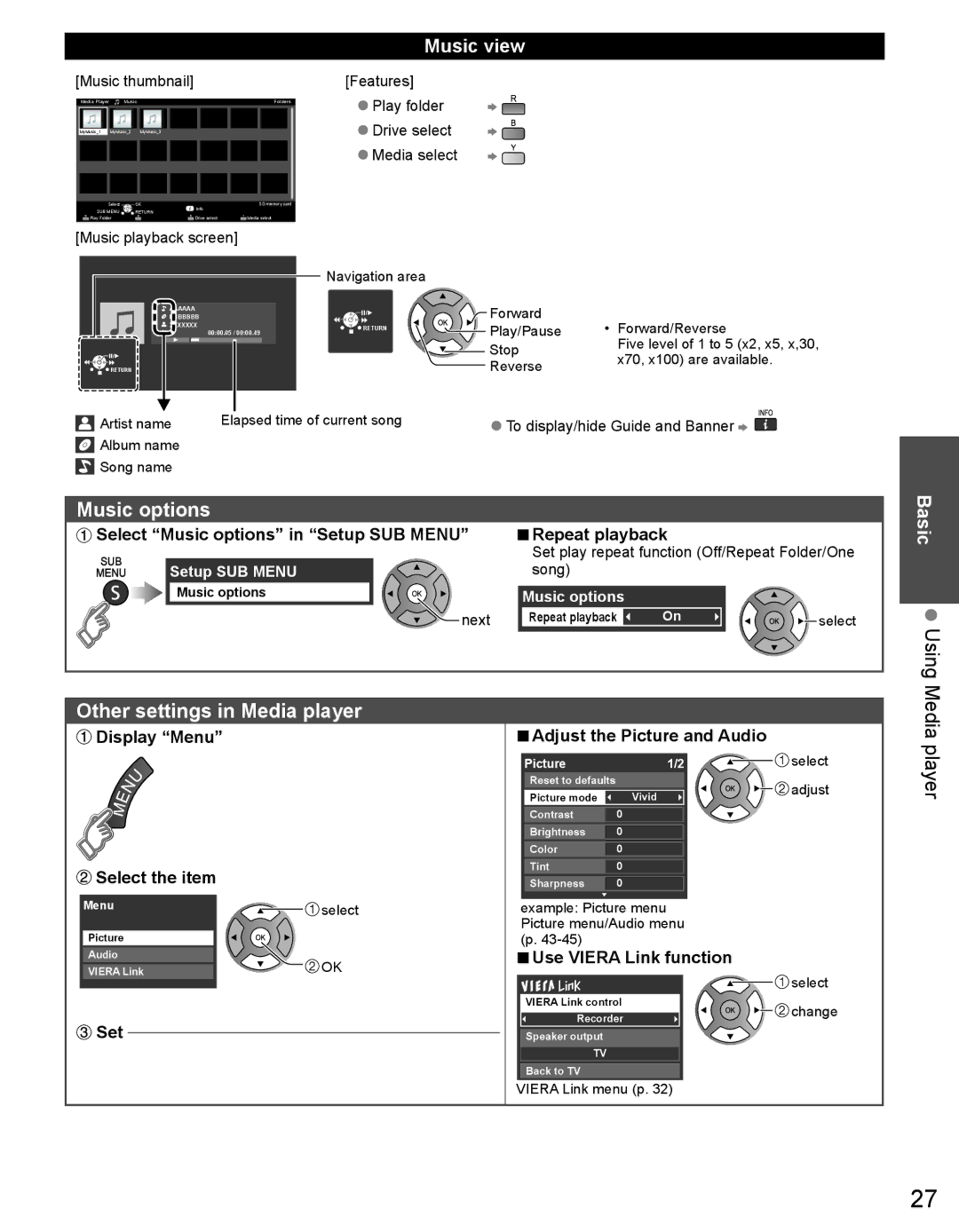Music view
[Music thumbnail] | [Features] |
Media Player | Music |
| Folders | |
My Music_1 | My Music_2 | My Music_3 |
|
|
Select | OK | Info | SD memory card | |
SUB MENU | RETURN |
| ||
|
| |||
Play Folder |
| Drive select | Media select | |
●Play folder
●Drive select
●Media select
[Music playback screen]
Navigation area
BBBBBBB |
|
| Forward |
|
AAAAAA |
|
| Play/Pause | • Forward/Reverse |
XXXXXXX | 00:00.05 / 00:00.49 | RETURN | ||
|
|
| ||
|
|
|
| |
|
|
| Stop | Five level of 1 to 5 (x2, x5, x,30, |
|
|
| x70, x100) are available. | |
RETURN |
|
| Reverse | |
|
|
| ||
Artist name | Elapsed time of current song | ●To display/hide Guide and Banner | ||
|
| |||
![]() Album name
Album name
![]() Song name
Song name
Music options
![]() Select “Music options” in “Setup SUB MENU”
Select “Music options” in “Setup SUB MENU”
SUB
MENU Setup SUB MENU
Music options
![]() next
next
■Repeat playback
Set play repeat function (Off/Repeat Folder/One song)
Music options
Repeat playback | On | select |
Basic
Using
Other settings in Media player
 Display “Menu”
Display “Menu”
 Select the item
Select the item
■Adjust the Picture and Audio
Picture | 1/2 | select | |
Reset to defaults |
| adjust | |
Picture mode | Vivid | ||
|
Contrast 0
Brightness 0
Color 0
Tint0
Sharpness 0
Media player
Menu | select |
Picture |
|
Audio | OK |
VIERA Link |
![]() Set
Set
example: Picture menu Picture menu/Audio menu (p.
■Use VIERA Link function
VIERA Link control
Recorder
Speaker output
TV
Back to TV
![]() select
select ![]()
![]() change
change
VIERA Link menu (p. 32)
27