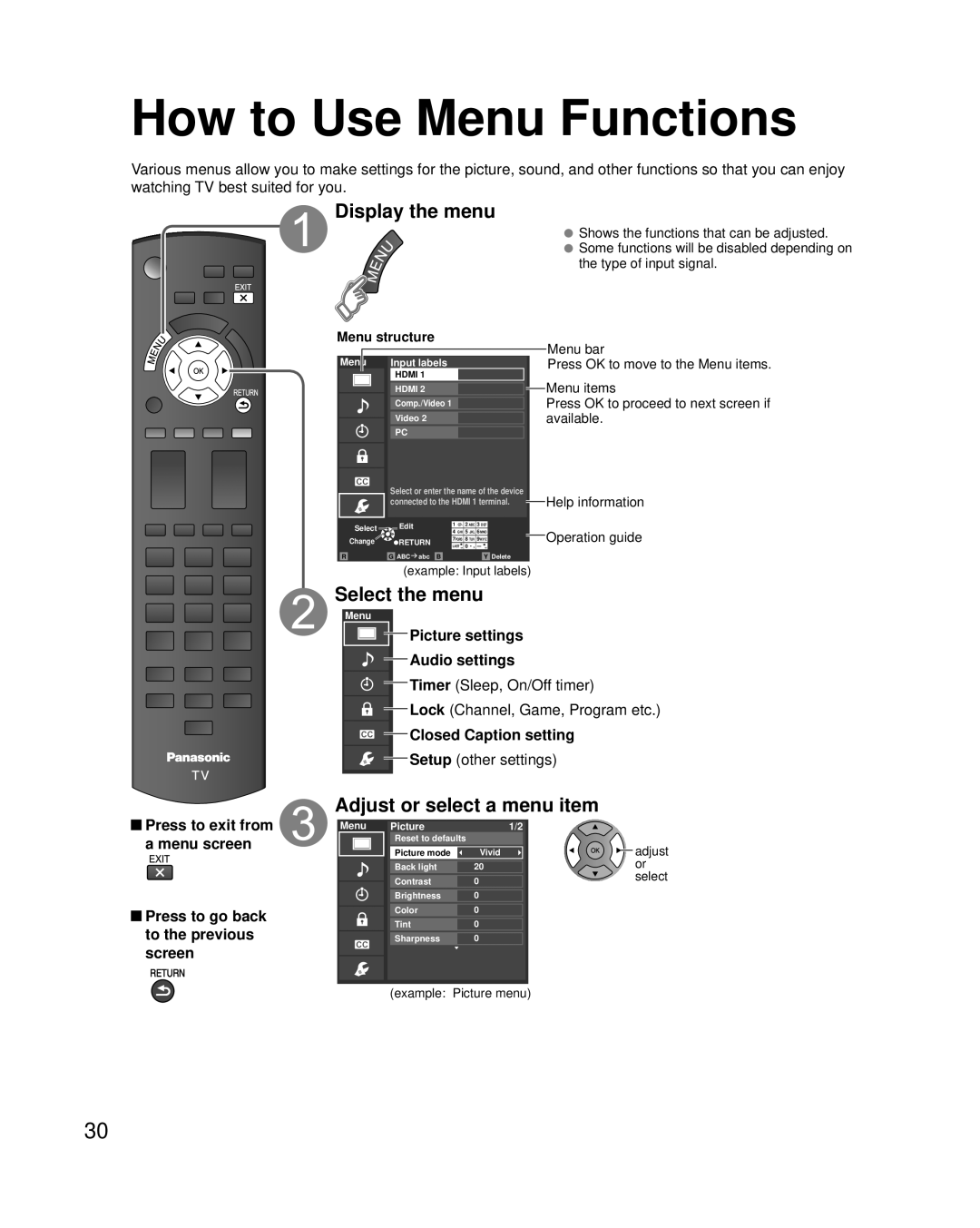How to Use Menu Functions
Various menus allow you to make settings for the picture, sound, and other functions so that you can enjoy watching TV best suited for you.
 Display the menu
Display the menu
Menu structure
Menu | Input labels |
| HDMI 1 |
![]() Shows the functions that can be adjusted.
Shows the functions that can be adjusted. ![]() Some functions will be disabled depending on the type of input signal.
Some functions will be disabled depending on the type of input signal.
Menu bar
Press OK to move to the Menu items.
HDMI 2 | Menu items |
Comp./Video 1 | Press OK to proceed to next screen if |
Video 2 | available. |
PC |
|
Select or enter the name of the device | Help information |
connected to the HDMI 1 terminal. |
Select | Edit | 4 | GHI 5 | JKL 6MNO |
|
| 1 | @. 2 ABC 3 DEF | |
Change | RETURN | 7PQRS 8 TUV 9WXYZ | ||
|
| |||
|
| LAST 0 | ||
R | G ABC abc B | Y Delete |
Operation guide
(example: Input labels)
Select the menu
Menu
![]()
![]()
![]() Picture settings
Picture settings
Audio settings
![]() Timer (Sleep, On/Off timer)
Timer (Sleep, On/Off timer)
![]() Lock (Channel, Game, Program etc.)
Lock (Channel, Game, Program etc.)
![]() Closed Caption setting
Closed Caption setting
![]() Setup (other settings)
Setup (other settings)
![]() Press to exit from a menu screen
Press to exit from a menu screen
![]() Press to go back to the previous screen
Press to go back to the previous screen
Adjust or select a menu item
Menu | Picture |
| 1/2 |
| Reset to defaults |
| adjust |
| Picture mode | Vivid | |
| Back light | 20 | or |
| Contrast | 0 | select |
| Brightness | 0 |
|
| Color | 0 |
|
| Tint | 0 |
|
| Sharpness | 0 |
|
(example: Picture menu)
30