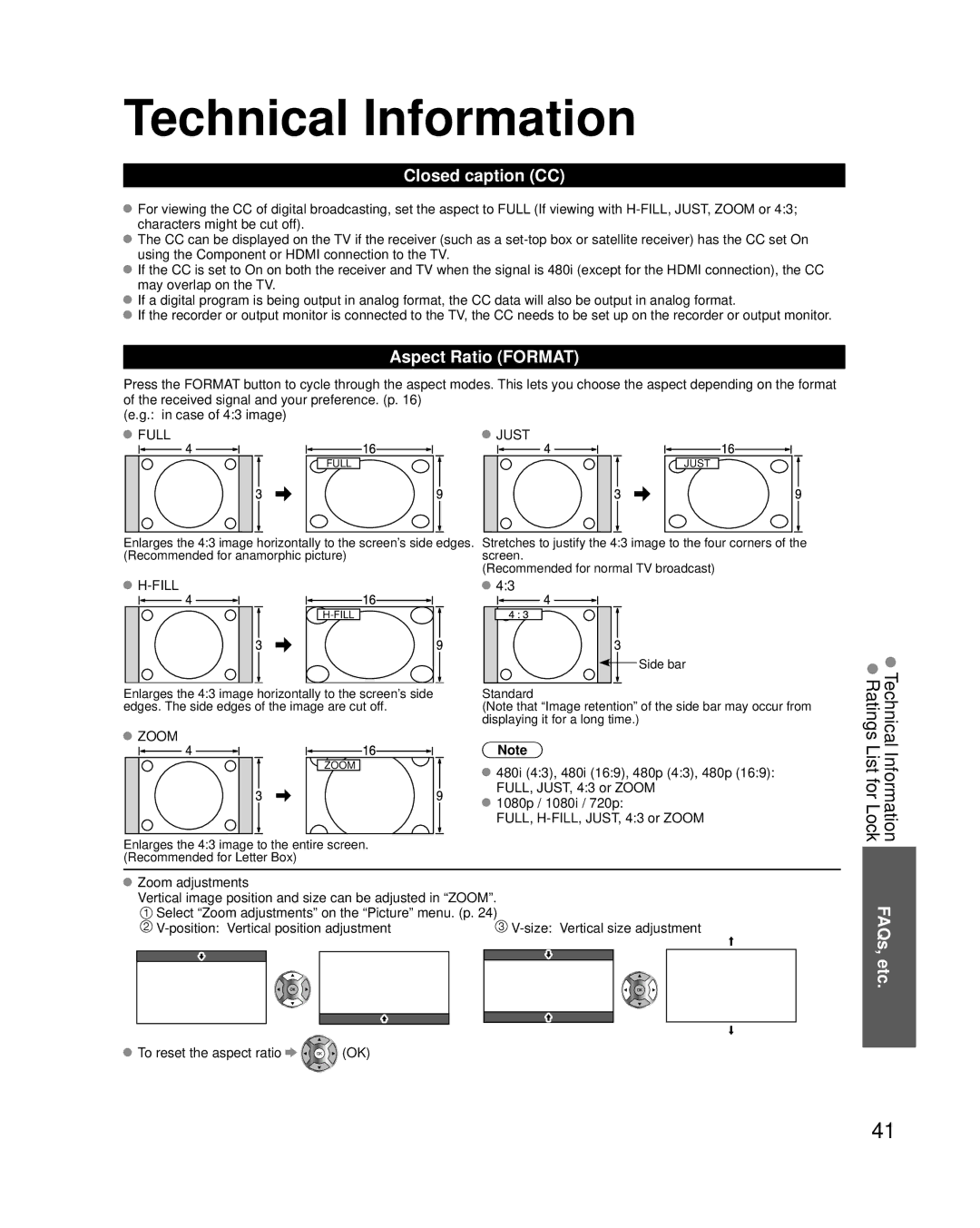Technical Information
Closed caption (CC)
For viewing the CC of digital broadcasting, set the aspect to FULL (If viewing with
The CC can be displayed on the TV if the receiver (such as a
If the CC is set to On on both the receiver and TV when the signal is 480i (except for the HDMI connection), the CC may overlap on the TV.
If a digital program is being output in analog format, the CC data will also be output in analog format.
If the recorder or output monitor is connected to the TV, the CC needs to be set up on the recorder or output monitor.
Aspect Ratio (FORMAT)
Press the FORMAT button to cycle through the aspect modes. This lets you choose the aspect depending on the format of the received signal and your preference. (p. 16)
(e.g.: in case of 4:3 image)
FULL | JUST |
FULL | JUST |
Enlarges the 4:3 image horizontally to the screen’s side edges. Stretches to justify the 4:3 image to the four corners of the
(Recommended for anamorphic picture)screen.
(Recommended for normal TV broadcast)

H-FILL
Enlarges the 4:3 image horizontally to the screen’s side edges. The side edges of the image are cut off.
![]() 4:3
4:3
![]() Side bar
Side bar
Standard
(Note that “Image retention” of the side bar may occur from displaying it for a long time.)
Technical Ratings
 ZOOM
ZOOM
Note
ZOOM |
|
| 480i (4:3), 480i (16:9), 480p (4:3), 480p (16:9): |
|
|
| |
|
|
| FULL, JUST, 4:3 or ZOOM |
|
|
| |
|
|
| 1080p / 1080i / 720p: |
|
|
| |
|
|
| FULL, |
Enlarges the 4:3 image to the entire screen. (Recommended for Letter Box)
Zoom adjustments
Vertical image position and size can be adjusted in “ZOOM”.
![]() Select “Zoom adjustments” on the “Picture” menu. (p. 24)
Select “Zoom adjustments” on the “Picture” menu. (p. 24)
| ||||||
|
|
|
|
|
|
|
|
|
|
|
|
|
|
|
|
|
|
|
|
|
|
|
|
|
|
|
|
![]() To reset the aspect ratio
To reset the aspect ratio ![]()
![]() (OK)
(OK)
List forInformationLock FAQs, etc.
41