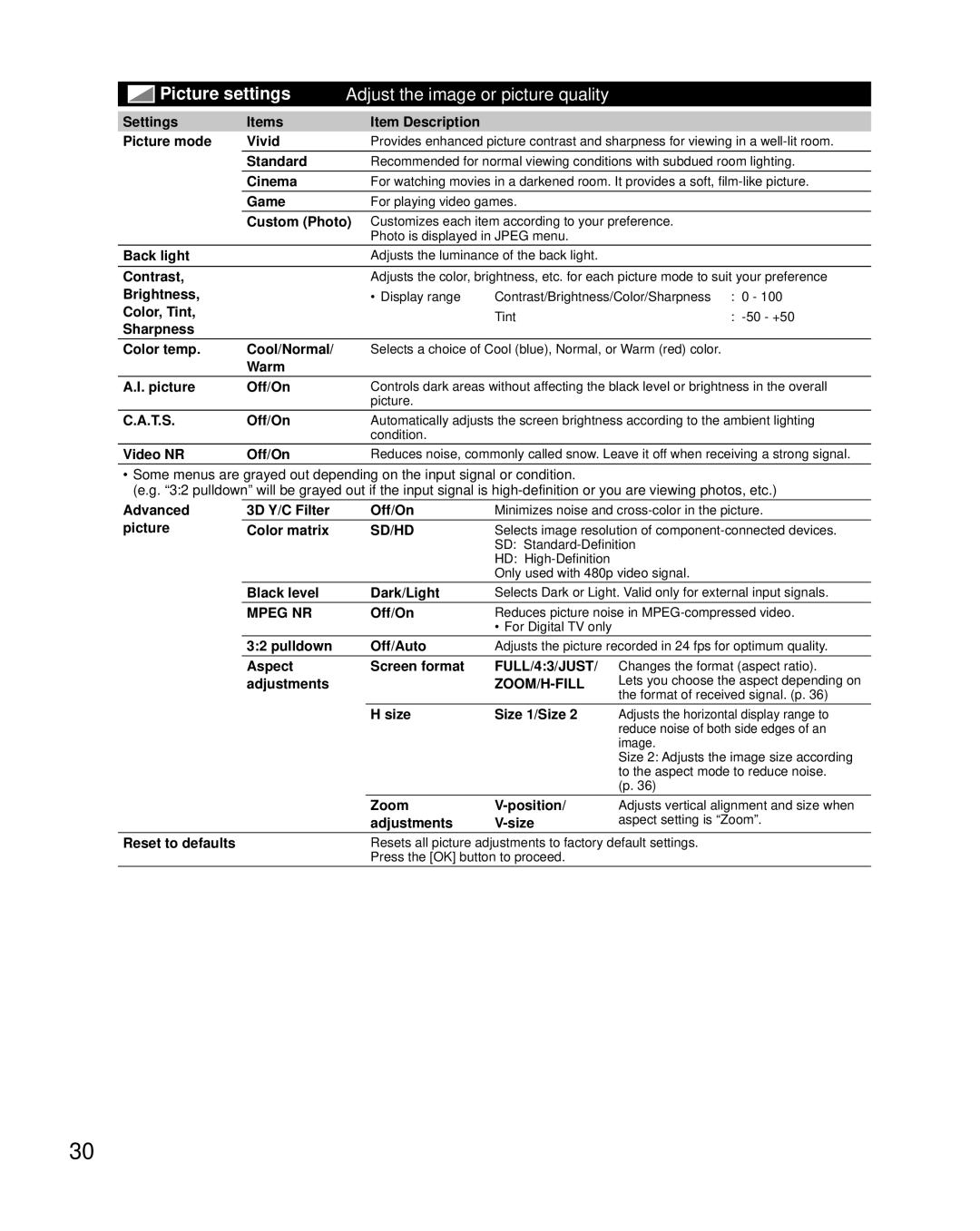|
| Picture settings | Adjust the image or picture quality |
| ||
Settings | Items | Item Description |
|
| ||
Picture mode | Vivid | Provides enhanced picture contrast and sharpness for viewing in a | ||||
|
|
| Standard | Recommended for normal viewing conditions with subdued room lighting. | ||
|
|
| Cinema | For watching movies in a darkened room. It provides a soft, | ||
|
|
| Game | For playing video games. |
| |
|
|
| Custom (Photo) Customizes each item according to your preference. |
| ||
|
|
|
| Photo is displayed in JPEG menu. |
| |
Back light |
| Adjusts the luminance of the back light. |
| |||
Contrast, |
| Adjusts the color, brightness, etc. for each picture mode to suit your preference | ||||
Brightness, |
| • Display range | Contrast/Brightness/Color/Sharpness | : 0 - 100 | ||
Color, Tint, |
|
| Tint | : | ||
Sharpness |
|
|
|
| ||
Color temp. | Cool/Normal/ | Selects a choice of Cool (blue), Normal, or Warm (red) color. |
| |||
|
|
| Warm |
|
|
|
A.I. picture | Off/On | Controls dark areas without affecting the black level or brightness in the overall | ||||
|
|
|
| picture. |
|
|
C.A.T.S. | Off/On | Automatically adjusts the screen brightness according to the ambient lighting | ||||
|
|
|
| condition. |
|
|
Video NR | Off/On | Reduces noise, commonly called snow. Leave it off when receiving a strong signal. | ||||
•Some menus are grayed out depending on the input signal or condition.
(e.g. “3:2 pulldown” will be grayed out if the input signal is
Advanced | 3D Y/C Filter | Off/On | Minimizes noise and | |
picture | Color matrix | SD/HD | Selects image resolution of | |
|
|
| SD: | |
|
|
| HD: |
|
|
|
| Only used with 480p video signal. | |
| Black level | Dark/Light | Selects Dark or Light. Valid only for external input signals. | |
| MPEG NR | Off/On | Reduces picture noise in | |
|
|
| • For Digital TV only |
|
| 3:2 pulldown | Off/Auto | Adjusts the picture recorded in 24 fps for optimum quality. | |
| Aspect | Screen format | FULL/4:3/JUST/ | Changes the format (aspect ratio). |
| adjustments |
|
| Lets you choose the aspect depending on |
|
|
|
| the format of received signal. (p. 36) |
|
| H size | Size 1/Size 2 | Adjusts the horizontal display range to |
|
|
|
| reduce noise of both side edges of an |
|
|
|
| image. |
|
|
|
| Size 2: Adjusts the image size according |
|
|
|
| to the aspect mode to reduce noise. |
|
|
|
| (p. 36) |
|
| Zoom | Adjusts vertical alignment and size when | |
|
| adjustments |
| aspect setting is “Zoom”. |
Reset to defaults |
| Resets all picture adjustments to factory default settings. | ||
|
| Press the [OK] button to proceed. |
| |
30