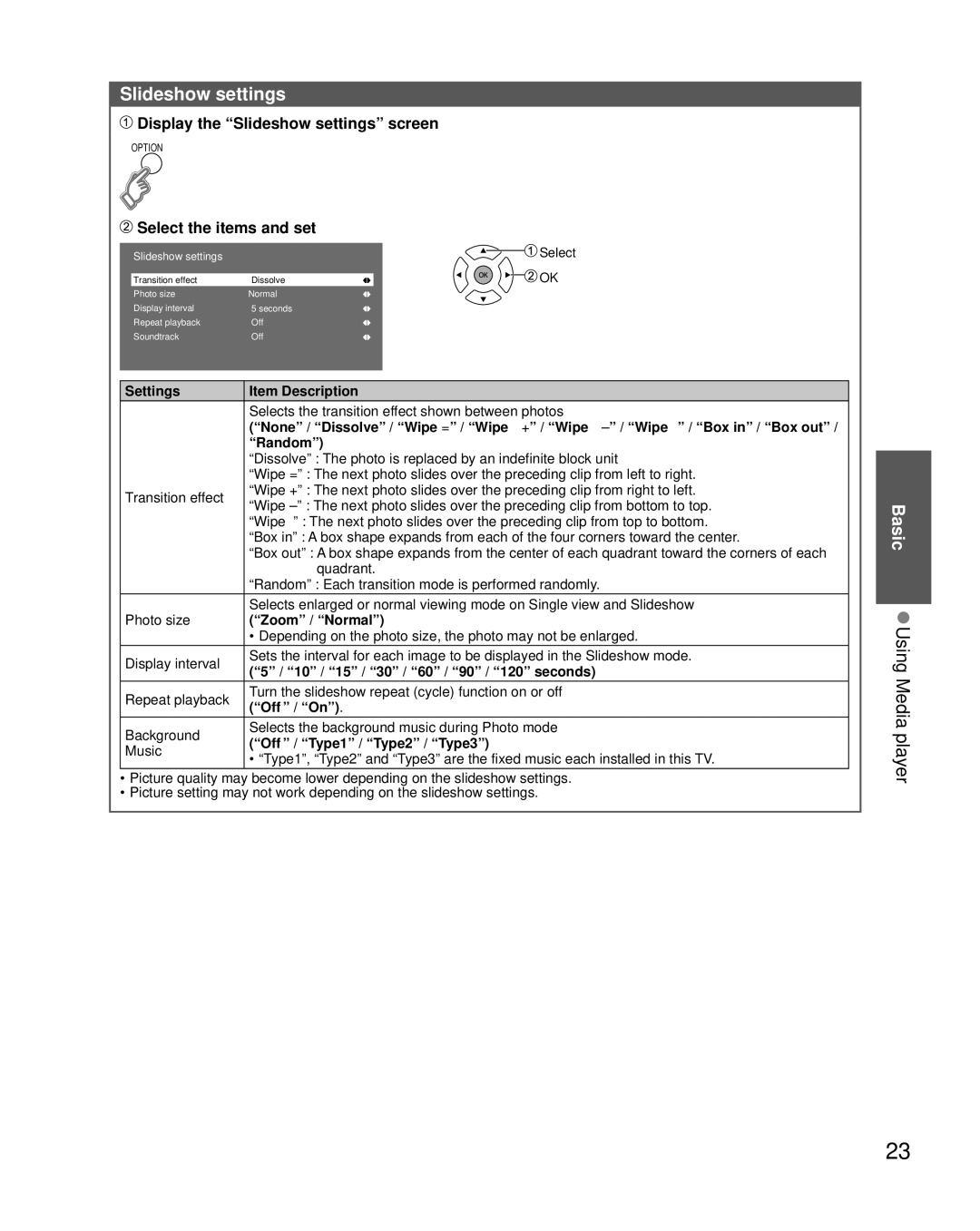Slideshow settings
 Display the “Slideshow settings” screen
Display the “Slideshow settings” screen
OPTION
 Select the items and set
Select the items and set
Slideshow settings |
| Select |
Transition effect | Dissolve | OK |
Photo size | Normal |
|
Display interval | 5 seconds |
|
Repeat playback | Off |
|
Soundtrack | Off |
|
Settings | Item Description | |
| Selects the transition effect shown between photos | |
| (“None” / “Dissolve” / “Wipe =” / “Wipe +” / “Wipe ±” / “Wipe ≠” / “Box in” / “Box out” / | |
| “Random”) | |
| “Dissolve” : The photo is replaced by an indefinite block unit | |
| “Wipe =” : The next photo slides over the preceding clip from left to right. | |
Transition effect | “Wipe +” : The next photo slides over the preceding clip from right to left. | |
“Wipe ±” : The next photo slides over the preceding clip from bottom to top. | ||
| ||
| “Wipe ≠” : The next photo slides over the preceding clip from top to bottom. | |
| “Box in” : A box shape expands from each of the four corners toward the center. | |
| “Box out” : A box shape expands from the center of each quadrant toward the corners of each | |
| quadrant. | |
| “Random” : Each transition mode is performed randomly. | |
| Selects enlarged or normal viewing mode on Single view and Slideshow | |
Photo size | (“Zoom” / “Normal”) | |
| • Depending on the photo size, the photo may not be enlarged. | |
Display interval | Sets the interval for each image to be displayed in the Slideshow mode. | |
(“5” / “10” / “15” / “30” / “60” / “90” / “120” seconds) | ||
| ||
Repeat playback | Turn the slideshow repeat (cycle) function on or off | |
(“Off ” / “On”). | ||
| ||
Background | Selects the background music during Photo mode | |
(“Off ” / “Type1” / “Type2” / “Type3”) | ||
Music | ||
• “Type1”, “Type2” and “Type3” are the fixed music each installed in this TV. | ||
|
• Picture quality may become lower depending on the slideshow settings.
• Picture setting may not work depending on the slideshow settings.
Basic ●Using Media player
23