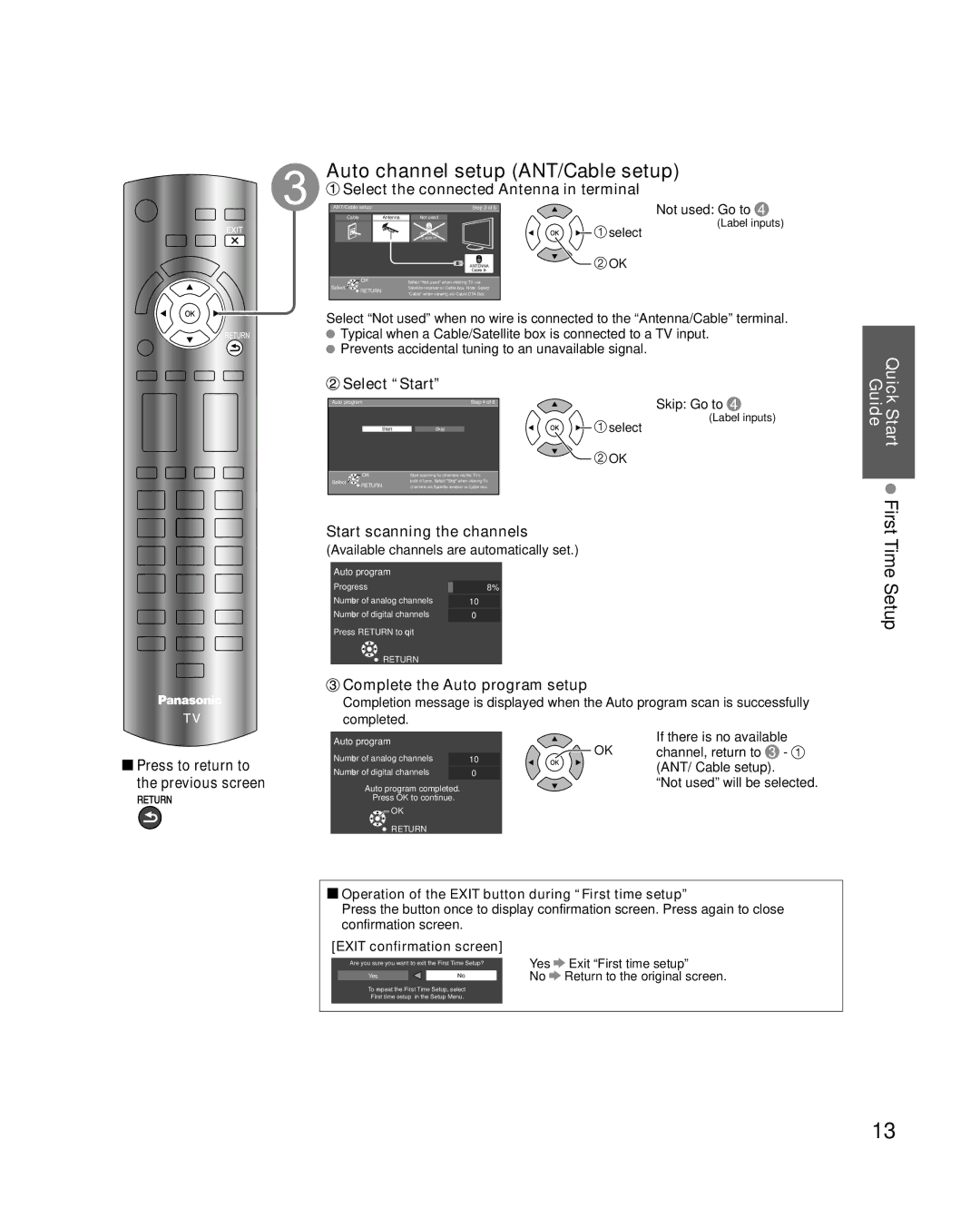Auto channel setup (ANT/Cable setup)
 Select the connected Antenna in terminal
Select the connected Antenna in terminal
ANT/Cable setup |
| Step 3 of 6 |
| Not used: Go to |
Cable | Antenna | Not used |
| (Label inputs) |
|
|
| select | |
|
| Cable In |
| |
|
| ANTENNA |
|
|
|
| ANTENNA | OK |
|
|
| Cable In |
|
Select | OK | Select “Not used” when viewing TV via |
RETURN | Satellite receiver or Cable box. Note: Select | |
| “Cable” when viewing via Cable DTA Box. | |
|
|
Select “Not used” when no wire is connected to the “Antenna/Cable” terminal. ![]() Typical when a Cable/Satellite box is connected to a TV input.
Typical when a Cable/Satellite box is connected to a TV input.
![]() Prevents accidental tuning to an unavailable signal.
Prevents accidental tuning to an unavailable signal.
 Select “Start”
Select “Start”
Auto program | Step 4 of 6 |
Skip: Go to 
Quick Guide
| Start |
| Skip |
|
| OK | Start scanning for channels via the TV’s | ||
Select | RETURN | |||
| channels via Satellite receiver or Cable box. | |||
![]() select
select
![]() OK
OK
(Label inputs)
Start First
![]() Press to return to the previous screen
Press to return to the previous screen
Start scanning the channels
(Available channels are automatically set.)
Auto program
Progress | 8% |
Number of analog channels | 10 |
Number of digital channels | 0 |
Press RETURN to quit
![]() RETURN
RETURN
 Complete the Auto program setup
Complete the Auto program setup
Completion message is displayed when the Auto program scan is successfully completed.
Auto program | OK | If there is no available | |
Number of analog channels | channel, return to | - | |
10 | (ANT/ Cable setup). |
| |
Number of digital channels | 0 |
| |
Auto program completed. |
| “Not used” will be selected. | |
Press OK to continue.
![]() OK
OK
![]() RETURN
RETURN
 Operation of the EXIT button during “First time setup”
Operation of the EXIT button during “First time setup”
Press the button once to display confirmation screen. Press again to close confirmation screen.
[EXIT confirmation screen]
Are you sure you want to exit the First Time Setup? | Yes | Exit “First time setup” | ||
|
|
| No | Return to the original screen. |
Yes |
| No | ||
To repeat the First Time Setup, select “First time setup” in the Setup Menu.
Time Setup
13