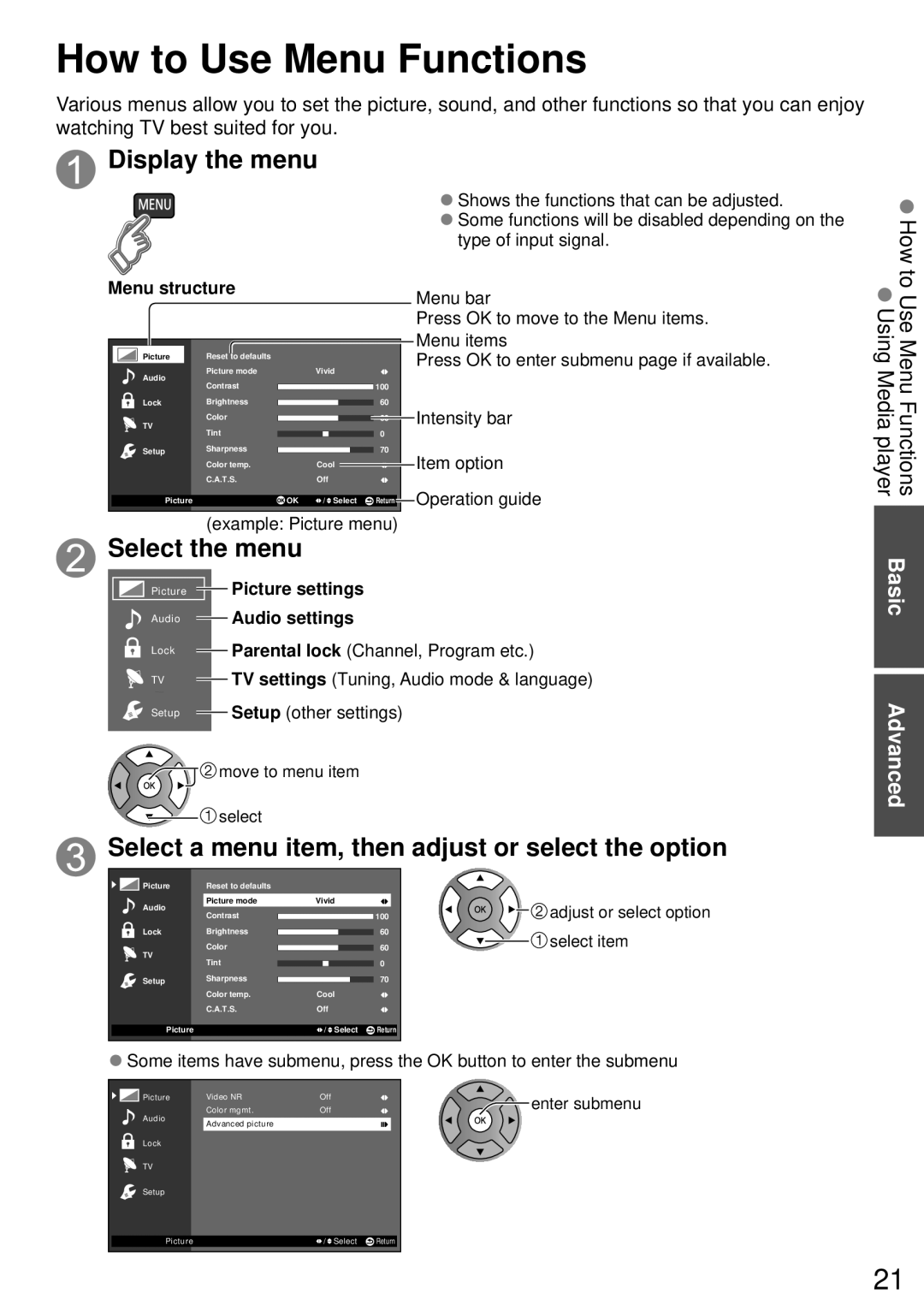How to Use Menu Functions
Various menus allow you to set the picture, sound, and other functions so that you can enjoy watching TV best suited for you.
 Display the menu
Display the menu
●Shows the functions that can be adjusted.
●Some functions will be disabled depending on the type of input signal.
How
Menu structure
|
| Picture |
|
| Reset to defaults |
|
|
|
|
| |
|
|
|
|
|
|
|
|
| |||
|
| Audio |
| Picture mode |
| Vivid |
|
| |||
|
|
| Contrast |
|
|
|
| 100 |
| ||
|
| Lock |
| Brightness |
|
|
|
| 60 |
| |
|
| TV |
| Color |
|
|
|
| 60 |
| |
|
|
| Tint |
|
|
| 0 |
| |||
|
| Setup |
| Sharpness |
|
|
|
| 70 |
| |
|
|
|
|
|
| ||||||
|
|
|
|
| Color temp. |
| Cool |
|
|
| |
|
|
|
|
|
|
|
|
| |||
|
|
|
|
| C.A.T.S. |
| Off |
|
| ||
|
|
|
|
|
|
|
|
|
|
|
|
|
| Picture |
|
|
| OK | / Select | Return |
| ||
|
|
|
|
|
|
|
|
|
|
|
|
(example: Picture menu)
Select the menu
Menu bar
Press OK to move to the Menu items.
Menu items
Press OK to enter submenu page if available.
Intensity bar
Item option
Operation guide
to Use Menu Functions Using Media player
Picture | Picture settings |
Audio | Audio settings |
Lock | Parental lock (Channel, Program etc.) |
TV | TV settings (Tuning, Audio mode & language) |
Setup | Setup (other settings) |
| move to menu item |
| select |
 Select a menu item, then adjust or select the option
Select a menu item, then adjust or select the option
Picture | Reset to defaults |
|
|
Audio | Picture mode | Vivid | adjust or select option |
Contrast | 100 | ||
|
|
| |
Lock | Brightness | 60 | select item |
TV | Color | 60 | |
Tint | 0 |
| |
|
| ||
Setup | Sharpness | 70 |
|
| Color temp. | Cool |
|
| C.A.T.S. | Off |
|
Picture |
| / Select Return |
|
●Some items have submenu, press the OK button to enter the submenu
Picture | Video NR | Off | enter submenu |
Audio | Color mgmt. | Off | |
Advanced picture |
|
| |
|
|
| |
Lock |
|
|
|
TV |
|
|
|
Setup |
|
|
|
Picture |
| / Select | Return |
Basic Advanced
21