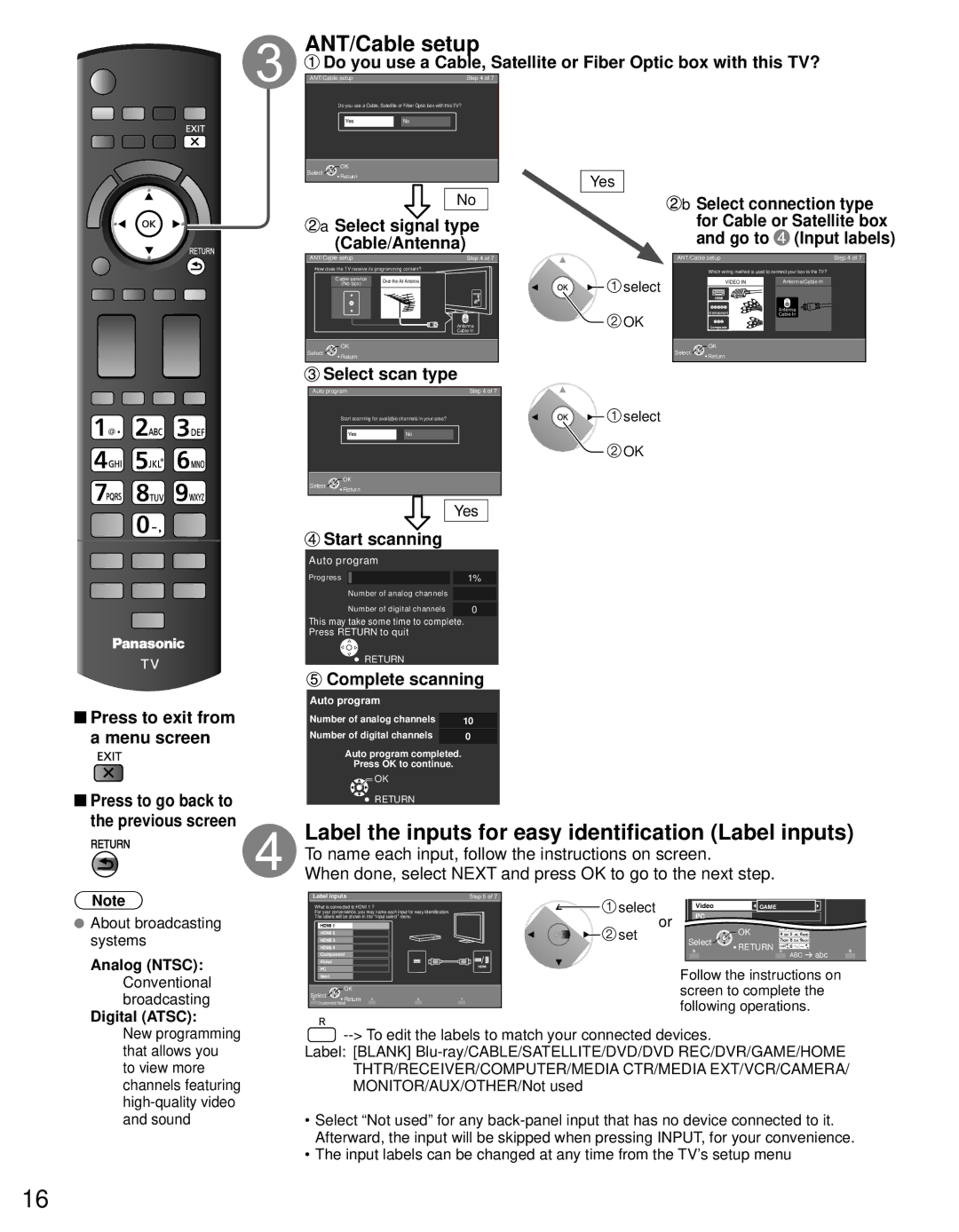ANT/Cable setup
![]() Do you use a Cable, Satellite or Fiber Optic box with this TV?
Do you use a Cable, Satellite or Fiber Optic box with this TV?
ANT/Cable setup | Step 4 of 7 |
Do you use a Cable, Satellite or Fiber Optic box with this TV?
YesNo
OK
Select ![]()
![]()
![]()
![]() Return
Return
No
 a Select signal type (Cable/Antenna)
a Select signal type (Cable/Antenna)
ANT/Cable setup | Step 4 of 7 |
How does the TV receive its programming content?
Cable service | ||
(No box) | ||
|
Antenna
Cable In
OK
Select ![]()
![]()
![]()
![]() Return
Return
Yes
![]() select
select
![]() OK
OK
![]() b Select connection type for Cable or Satellite box and go to
b Select connection type for Cable or Satellite box and go to ![]() (Input labels)
(Input labels)
ANT/Cable setup | Step 4 of 7 |
Which wiring method is used to connect your box to the TV?
VIDEO IN | Antenna/Cable in |
HDMI |
|
Component | Antenna |
Cable In | |
Composite |
|
OK
Select ![]()
![]()
![]()
![]() Return
Return
![]() Press to exit from a menu screen
Press to exit from a menu screen
![]() Press to go back to the previous screen
Press to go back to the previous screen
Note
![]() About broadcasting systems
About broadcasting systems
Analog (NTSC):
Conventional broadcasting
Digital (ATSC):
New programming that allows you to view more channels featuring
 Select scan type
Select scan type
Auto programStep 4 of 7
|
| Start scanning for available channels in your area? |
|
|
| select | |||
|
|
| Yes | No |
|
|
|
| |
|
|
|
|
|
|
|
|
| OK |
| Select | OK |
|
|
|
|
|
| |
| Return |
|
|
|
|
|
| ||
|
|
|
|
|
|
|
| ||
|
|
|
|
|
|
|
|
|
|
|
|
|
|
|
| Yes |
|
|
|
| Start scanning |
|
|
|
| ||||
| Auto program |
|
|
|
|
|
| ||
| Progress |
|
|
| 1% |
|
|
| |
|
|
| Number of analog channels |
|
|
|
| ||
|
|
| Number of digital channels | 0 |
|
|
| ||
| This may take some time to complete. |
|
| ||||||
| Press RETURN to quit |
|
|
|
| ||||
|
|
| RETURN |
|
|
|
|
|
|
|
| Complete scanning | |||||||
| Auto program |
|
|
|
|
|
| ||
|
|
|
|
|
|
| |||
| Number of analog channels |
| 10 |
|
|
| |||
| Number of digital channels |
| 0 |
|
|
| |||
Auto program completed.
Press OK to continue.
![]() OK
OK
![]() RETURN
RETURN
Label the inputs for easy identification (Label inputs)
To name each input, follow the instructions on screen.
When done, select NEXT and press OK to go to the next step.
Label inputs | Step 5 of 7 | select |
|
|
|
|
|
|
|
|
|
| |||
For your convenience, you may name each input for easy identification. |
|
|
| Video |
| GAME |
| ||||||||
What is connected to HDMI 1 ? |
|
|
|
|
|
| |||||||||
The labels will be shown in the “Input select” menu. |
|
| or |
| PC |
|
|
|
|
|
|
| |||
| HDMI 1 |
|
|
| set |
|
| OK |
| 1 @. | 2 ABC | 3 DEF |
|
| |
| HDMI 2 |
|
|
|
|
| Select |
| 4 GHI | 5 JKL | 6MNO |
|
| ||
| HDMI 3 |
|
|
|
|
| RETURN | 7PQRS | 8 TUV | 9WXYZ |
|
| |||
| HDMI 4 |
|
|
|
|
|
|
| LAST | 0 |
|
|
| ||
| Component |
|
|
|
|
|
|
|
|
|
| ABC abc | |||
| Video |
|
| HDMI |
|
|
|
|
|
|
|
|
|
|
|
|
|
|
|
| Follow the instructions on | ||||||||||
| PC |
|
|
|
| ||||||||||
| Next |
|
|
|
|
| |||||||||
|
|
|
|
|
|
| screen to complete the | ||||||||
Select Return |
|
|
| ||||||||||||
| OK |
|
|
| following operations. | ||||||||||
| Customize label |
|
|
| |||||||||||
![]()
Label: [BLANK]
•Select “Not used” for any
•The input labels can be changed at any time from the TV’s setup menu
16