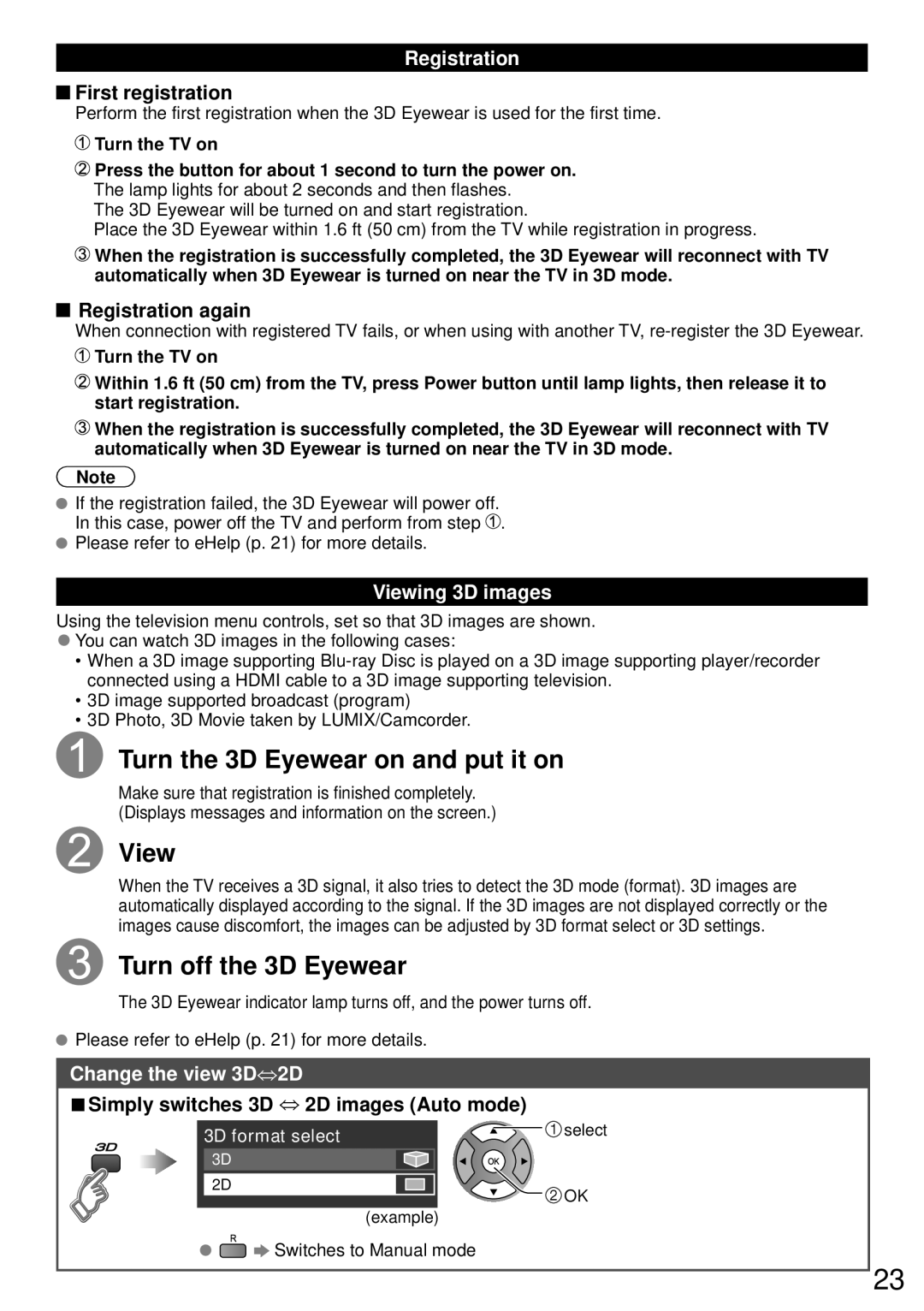Registration
 First registration
First registration
Perform the first registration when the 3D Eyewear is used for the first time.
![]() Turn the TV on
Turn the TV on
![]() Press the button for about 1 second to turn the power on.
Press the button for about 1 second to turn the power on.
The lamp lights for about 2 seconds and then flashes.
The 3D Eyewear will be turned on and start registration.
Place the 3D Eyewear within 1.6 ft (50 cm) from the TV while registration in progress.
![]() When the registration is successfully completed, the 3D Eyewear will reconnect with TV automatically when 3D Eyewear is turned on near the TV in 3D mode.
When the registration is successfully completed, the 3D Eyewear will reconnect with TV automatically when 3D Eyewear is turned on near the TV in 3D mode.
 Registration again
Registration again
When connection with registered TV fails, or when using with another TV,
![]() Turn the TV on
Turn the TV on
![]() Within 1.6 ft (50 cm) from the TV, press Power button until lamp lights, then release it to start registration.
Within 1.6 ft (50 cm) from the TV, press Power button until lamp lights, then release it to start registration.
![]() When the registration is successfully completed, the 3D Eyewear will reconnect with TV automatically when 3D Eyewear is turned on near the TV in 3D mode.
When the registration is successfully completed, the 3D Eyewear will reconnect with TV automatically when 3D Eyewear is turned on near the TV in 3D mode.
Note
![]() If the registration failed, the 3D Eyewear will power off.
If the registration failed, the 3D Eyewear will power off.
In this case, power off the TV and perform from step ![]() .
.
![]() Please refer to eHelp (p. 21) for more details.
Please refer to eHelp (p. 21) for more details.
Viewing 3D images
Using the television menu controls, set so that 3D images are shown.
●You can watch 3D images in the following cases:
•When a 3D image supporting
•3D image supported broadcast (program)
•3D Photo, 3D Movie taken by LUMIX/Camcorder.
Turn the 3D Eyewear on and put it on
Make sure that registration is finished completely. (Displays messages and information on the screen.)
View
When the TV receives a 3D signal, it also tries to detect the 3D mode (format). 3D images are automatically displayed according to the signal. If the 3D images are not displayed correctly or the images cause discomfort, the images can be adjusted by 3D format select or 3D settings.
Turn off the 3D Eyewear
The 3D Eyewear indicator lamp turns off, and the power turns off.
![]() Please refer to eHelp (p. 21) for more details.
Please refer to eHelp (p. 21) for more details.
Change the view 3D⇔2D
■Simply switches 3D ⇔ 2D images (Auto mode)
3D format select | select |
3D |
|
2D | OK |
| |
| (example) |
●![]()
![]() Switches to Manual mode
Switches to Manual mode
23