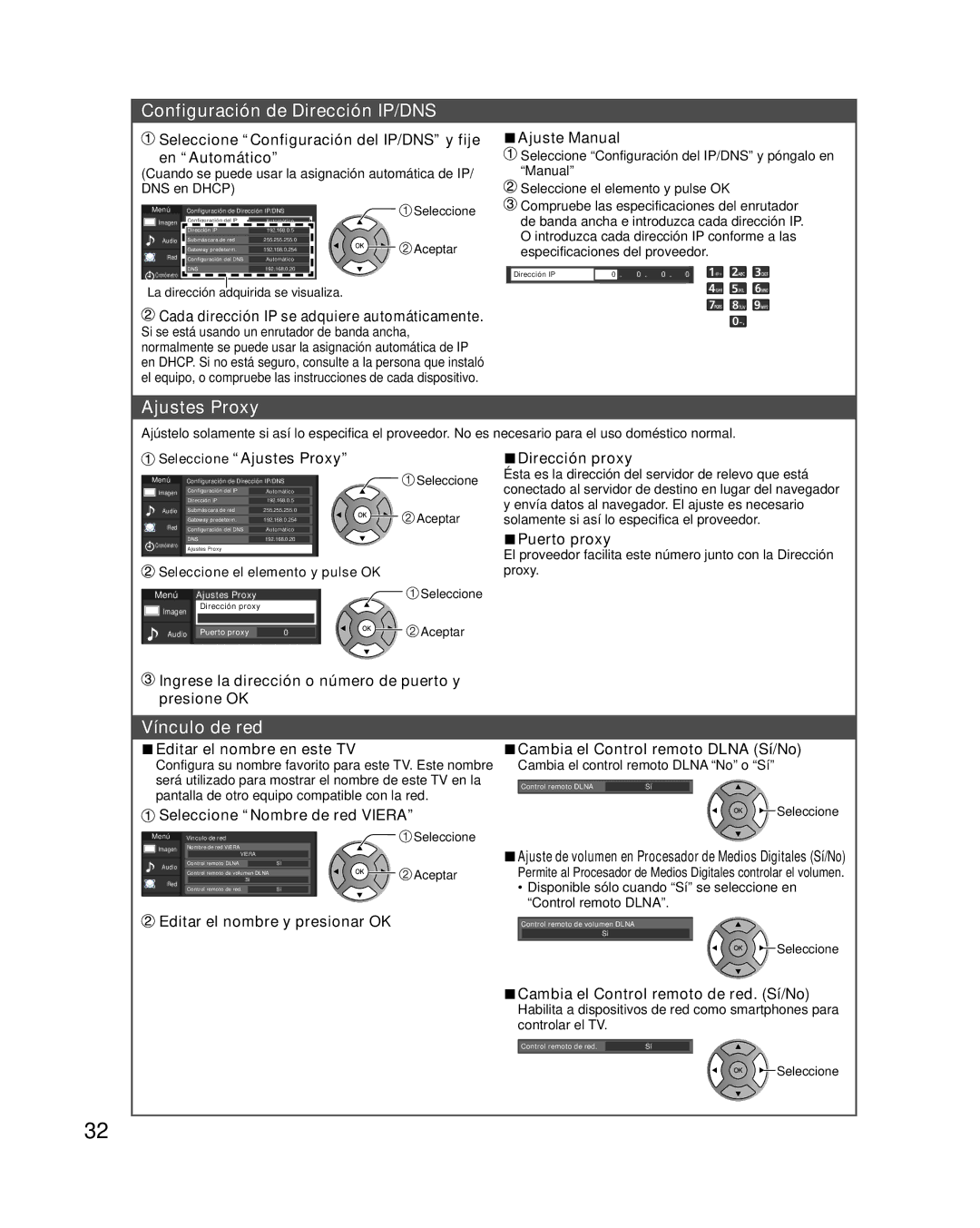TC-P50XT50 specifications
The Panasonic TC-P50XT50 is a noteworthy model in the realm of plasma televisions, emphasizing superior picture quality and advanced technology. Released as part of Panasonic's renowned VT50 series, this 50-inch TV has garnered attention for its vibrant color accuracy and deep blacks, making it a popular choice for movie enthusiasts and gamers alike.One of the standout features of the TC-P50XT50 is its Infinite Contrast technology. This innovation enhances the depth of blacks and improves the overall contrast in images, resulting in a more immersive viewing experience. Whether you are watching a dark, atmospheric film or enjoying a bright sporting event, the discrepancies in light levels are rendered beautifully.
The television comes equipped with 1080p Full HD resolution, providing crisp and clear images. With a native 16:9 aspect ratio, the TC-P50XT50 displays a wide variety of content in stunning detail. Moreover, the Ultra Bright Panel technology enhances brightness levels, enabling the screen to perform well even in well-lit rooms.
Panasonic's Viera Connect feature adds an interactive dimension to the viewing experience. This technology allows users to access a plethora of online streaming services and applications, making it easy to watch movies, shows, and live sports. The built-in Wi-Fi connectivity adds convenience, allowing for a seamless connection without the need for cumbersome cables.
Audio quality is just as impressive as the visual aspect, thanks to the integrated 2.1 surround sound system which provides robust audio reproduction. This feature significantly enhances the overall experience, ensuring that whether it's dialogue or sound effects, every nuance is heard clearly.
The TC-P50XT50 also features 600Hz Sub-field Drive technology, which minimizes motion blur during fast-action scenes, providing smoother visuals during sports and action films. This technology ensures that every movement is rendered fluidly, heightening the excitement during intense viewing scenarios.
Additionally, the design of the TV is sleek and modern, with slim bezels that allow the viewer to fully engage with the picture without distractions. Overall, the Panasonic TC-P50XT50 remains a timeless choice for consumers seeking a high-quality plasma television that balances advanced technology and excellent performance, making it a valuable addition to any home entertainment setup.