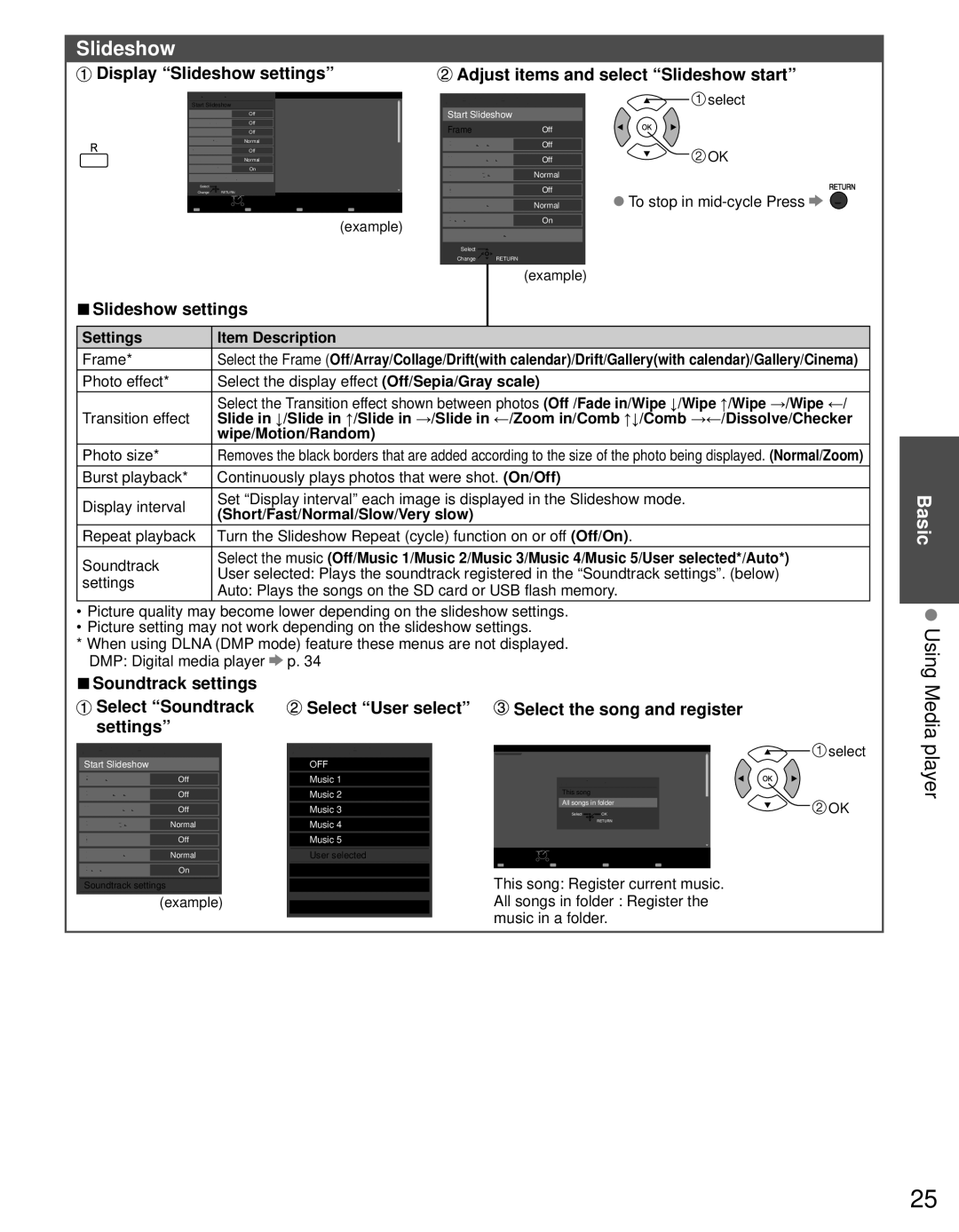TC-P60S30 specifications
The Panasonic TC-P60S30 is a prominent 60-inch plasma television that exemplifies the brand's commitment to delivering high-quality visual experiences through advanced technologies. It is part of the S30 series, designed to appeal to users who seek both performance and value in their home entertainment systems.One of the standout features of the TC-P60S30 is its impressive 1080p Full HD resolution. This ensures that images are sharp and clear, making it ideal for watching movies, sports, and gaming. The plasma display technology contributes to deep blacks and vibrant colors, resulting in an immersive viewing experience. Plasma panels are known for their superior contrast ratios, and the TC-P60S30 is no exception, providing viewers with rich details in dark scenes and bright highlights.
The television is equipped with a 600Hz Sub-field Drive technology, which enhances motion handling. This is particularly beneficial for fast-moving content, such as action movies or sports events, where motion blur can detract from the viewer's experience. With this technology, the TC-P60S30 delivers smooth, fluid motion, allowing users to enjoy all types of content without interruption.
In terms of connectivity, the TC-P60S30 is well-equipped. It features multiple HDMI inputs, making it easy to connect various devices such as Blu-ray players, gaming consoles, and streaming devices. This versatility ensures that users can take full advantage of their entertainment systems. Additionally, it includes composite video inputs and a USB port, which can be used for viewing JPEG images and playing music files.
The design of the TC-P60S30 is sleek and modern, with a minimal bezel that allows for a more expansive viewing area. The television also features Viera Connect, Panasonic's smart TV interface, allowing users to access a range of online content, including popular streaming services. This feature enhances the television's entertainment capabilities, making it not just a display but a central hub for consuming digital media.
Overall, the Panasonic TC-P60S30 combines impressive display technologies, excellent motion handling, and comprehensive connectivity options, making it a strong contender in the realm of large-screen televisions. Its blend of performance and value makes it a preferred choice for consumers looking for quality home entertainment solutions without breaking the bank. Whether for a cinematic experience or casual viewing, the TC-P60S30 stands out as a reliable option.