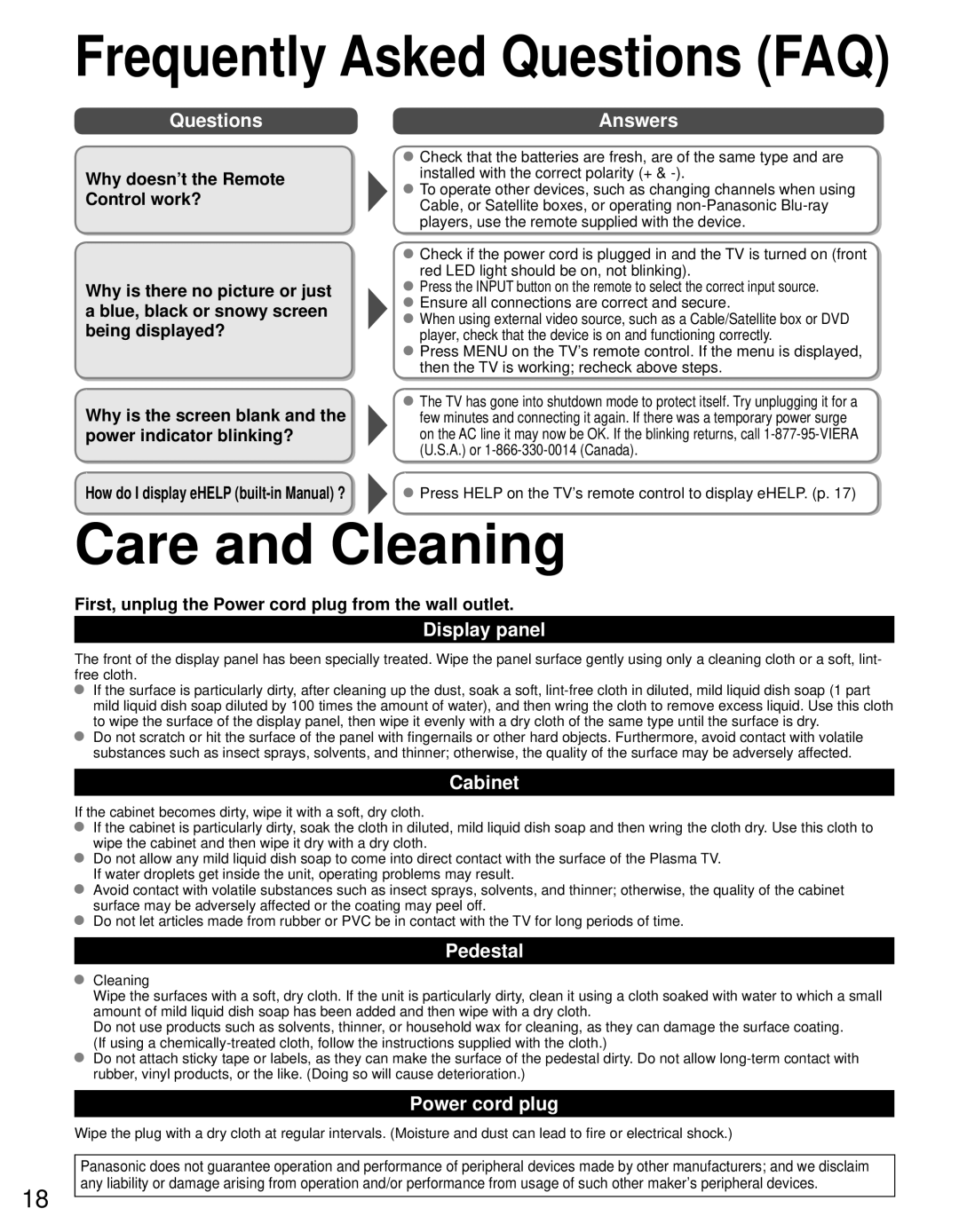Frequently Asked Questions (FAQ)
Questions
Why doesn’t the Remote Control work?
Why is there no picture or just a blue, black or snowy screen being displayed?
Why is the screen blank and the power indicator blinking?
How do I display eHELP
Answers
![]() Check that the batteries are fresh, are of the same type and are installed with the correct polarity (+ &
Check that the batteries are fresh, are of the same type and are installed with the correct polarity (+ &
![]() To operate other devices, such as changing channels when using Cable, or Satellite boxes, or operating
To operate other devices, such as changing channels when using Cable, or Satellite boxes, or operating
![]() Check if the power cord is plugged in and the TV is turned on (front red LED light should be on, not blinking).
Check if the power cord is plugged in and the TV is turned on (front red LED light should be on, not blinking).
![]() Press the INPUT button on the remote to select the correct input source.
Press the INPUT button on the remote to select the correct input source.
![]() Ensure all connections are correct and secure.
Ensure all connections are correct and secure.
![]() When using external video source, such as a Cable/Satellite box or DVD player, check that the device is on and functioning correctly.
When using external video source, such as a Cable/Satellite box or DVD player, check that the device is on and functioning correctly.
![]() Press MENU on the TV’s remote control. If the menu is displayed, then the TV is working; recheck above steps.
Press MENU on the TV’s remote control. If the menu is displayed, then the TV is working; recheck above steps.
![]() The TV has gone into shutdown mode to protect itself. Try unplugging it for a few minutes and connecting it again. If there was a temporary power surge on the AC line it may now be OK. If the blinking returns, call
The TV has gone into shutdown mode to protect itself. Try unplugging it for a few minutes and connecting it again. If there was a temporary power surge on the AC line it may now be OK. If the blinking returns, call
![]() Press HELP on the TV’s remote control to display eHELP. (p. 17)
Press HELP on the TV’s remote control to display eHELP. (p. 17)
Care and Cleaning
First, unplug the Power cord plug from the wall outlet.
Display panel
The front of the display panel has been specially treated. Wipe the panel surface gently using only a cleaning cloth or a soft, lint- free cloth.
If the surface is particularly dirty, after cleaning up the dust, soak a soft,
Do not scratch or hit the surface of the panel with fingernails or other hard objects. Furthermore, avoid contact with volatile substances such as insect sprays, solvents, and thinner; otherwise, the quality of the surface may be adversely affected.
Cabinet
If the cabinet becomes dirty, wipe it with a soft, dry cloth.
If the cabinet is particularly dirty, soak the cloth in diluted, mild liquid dish soap and then wring the cloth dry. Use this cloth to wipe the cabinet and then wipe it dry with a dry cloth.
Do not allow any mild liquid dish soap to come into direct contact with the surface of the Plasma TV. If water droplets get inside the unit, operating problems may result.
Avoid contact with volatile substances such as insect sprays, solvents, and thinner; otherwise, the quality of the cabinet surface may be adversely affected or the coating may peel off.
Do not let articles made from rubber or PVC be in contact with the TV for long periods of time.
Pedestal
Cleaning
Wipe the surfaces with a soft, dry cloth. If the unit is particularly dirty, clean it using a cloth soaked with water to which a small amount of mild liquid dish soap has been added and then wipe with a dry cloth.
Do not use products such as solvents, thinner, or household wax for cleaning, as they can damage the surface coating. (If using a
Do not attach sticky tape or labels, as they can make the surface of the pedestal dirty. Do not allow
Power cord plug
Wipe the plug with a dry cloth at regular intervals. (Moisture and dust can lead to fire or electrical shock.)
18
Panasonic does not guarantee operation and performance of peripheral devices made by other manufacturers; and we disclaim any liability or damage arising from operation and/or performance from usage of such other maker’s peripheral devices.