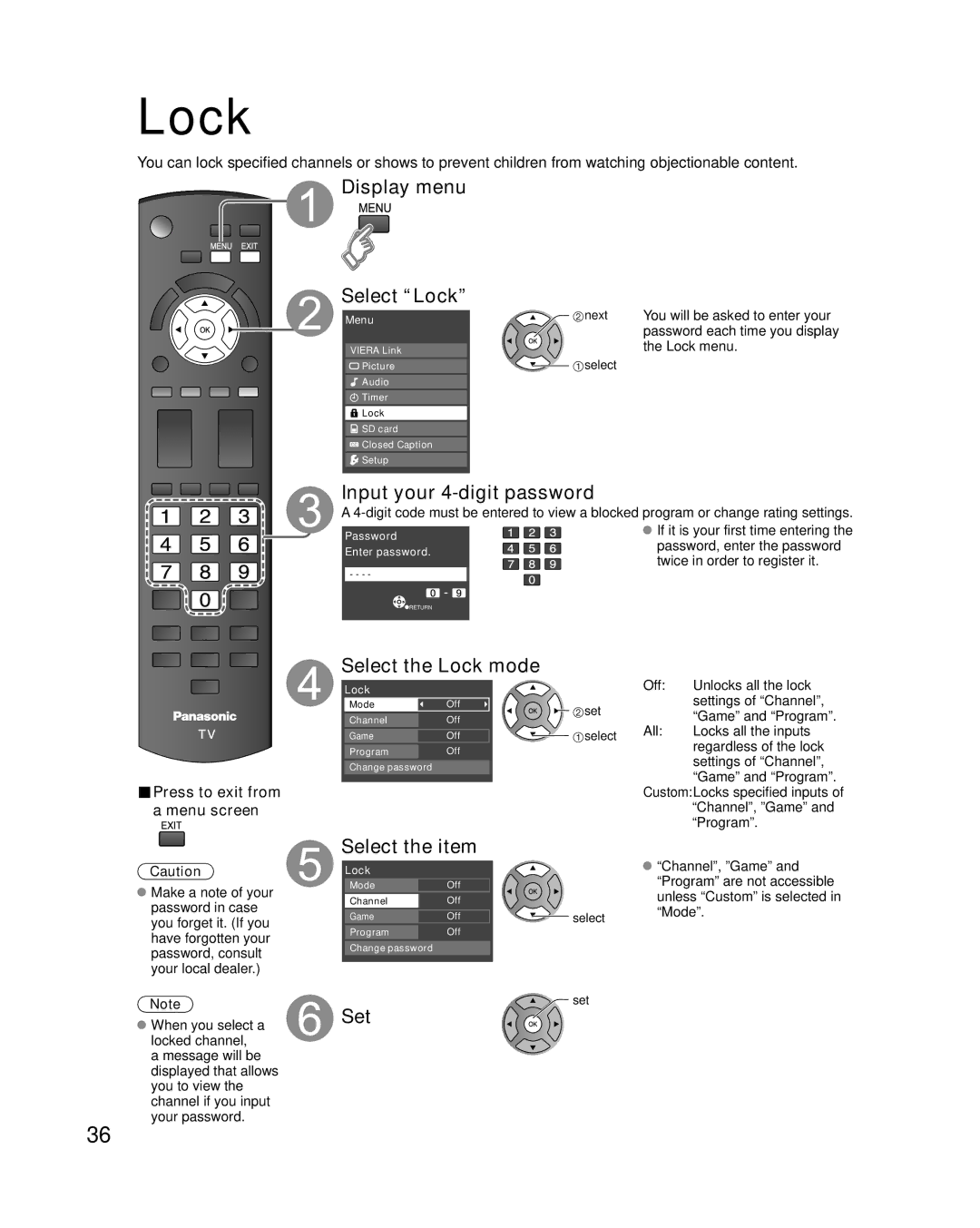Lock
You can lock specified channels or shows to prevent children from watching objectionable content.
 Display menu
Display menu
Select “Lock”
Menu
VIERA Link
![]() Picture
Picture
![]() Audio
Audio
![]() Timer
Timer
![]() Lock
Lock
![]() SD card
SD card
![]() Closed Caption
Closed Caption
![]() Setup
Setup
![]() next You will be asked to enter your password each time you display the Lock menu.
next You will be asked to enter your password each time you display the Lock menu.
![]() select
select
Input your 4-digit password
A
Password | If it is your first time entering the | |
password, enter the password | ||
Enter password. | ||
twice in order to register it. | ||
- - - - | ||
| ||
RETURN |
|
■Press to exit from a menu screen
Select the Lock mode
Lock
Mode | Off | set | |
Channel | Off | ||
| |||
Game | Off | select | |
Program | Off |
| |
Change password |
|
|
Off: | Unlocks all the lock |
| settings of “Channel”, |
| “Game” and “Program”. |
All: | Locks all the inputs |
| regardless of the lock |
| settings of “Channel”, |
| “Game” and “Program”. |
Custom:Locks specified inputs of “Channel”, ”Game” and “Program”.
Caution
![]() Make a note of your password in case you forget it. (If you have forgotten your password, consult your local dealer.)
Make a note of your password in case you forget it. (If you have forgotten your password, consult your local dealer.)
Select the item
Lock
Mode | Off |
|
Channel | Off |
|
Game | Off | select |
Program | Off |
|
Change password |
|
|
![]() “Channel”, ”Game” and “Program” are not accessible unless “Custom” is selected in “Mode”.
“Channel”, ”Game” and “Program” are not accessible unless “Custom” is selected in “Mode”.
Note | set |
When you select a | Set |
locked channel, |
|
a message will be |
|
displayed that allows |
|
you to view the |
|
channel if you input |
|
your password. |
|
36