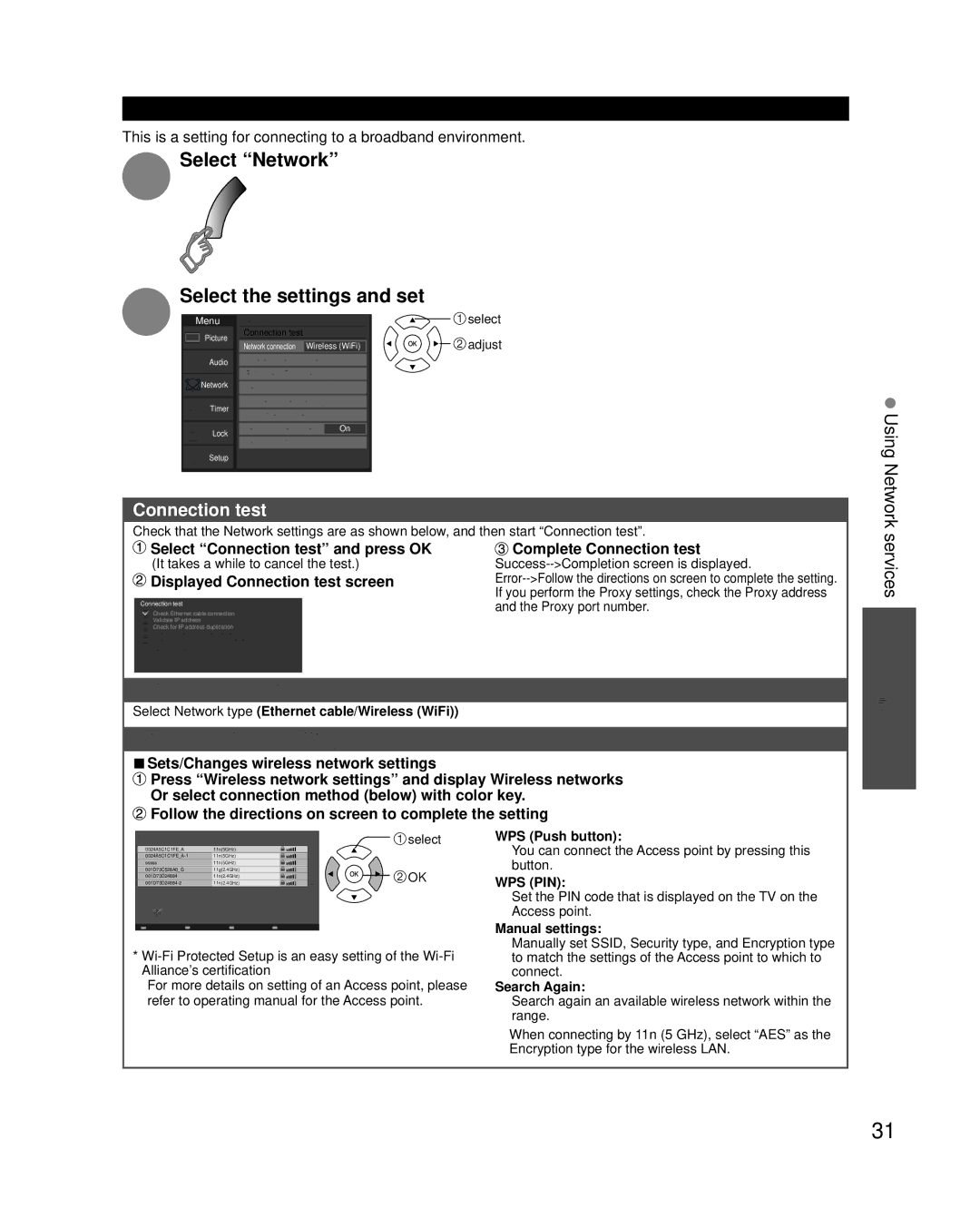TCP42XT50 specifications
The Panasonic TCP42XT50 is a remarkable plasma television that gained attention for its advanced features and superb image quality. With a 42-inch display, this model appeals to both avid movie watchers and casual users alike, offering a blend of performance and style.One of the standout features of the TCP42XT50 is its Full HD resolution, providing 1920 x 1080 pixels that ensure sharp images and vibrant colors. The plasma technology utilized in this model enhances contrast ratios, enabling deeper blacks and brighter highlights. As a result, viewers can enjoy a cinematic experience from the comfort of their living rooms.
The TCP42XT50 employs the Infinite Contrast technology, which significantly improves the contrast performance of the television. By using a unique panel structure, this technology ensures that black levels are exceptionally deep, effectively displaying scenes with intricate details even in dark environments. This capability makes it particularly beneficial for watching movies in dimly lit spaces.
Another noteworthy feature of the TCP42XT50 is its VIERA Connect platform, which provides access to a range of online content and streaming services. Users can easily browse through various applications and enjoy popular services such as Netflix, YouTube, and more, making it a versatile entertainment hub.
The television also incorporates the Daylight Viewing feature, enhancing the display for well-lit environments. This technology adjusts brightness and color settings to deliver optimal viewing experiences, ensuring that images remain clear and vibrant even in bright rooms.
For audio, the TCP42XT50 is equipped with VIERA Link, allowing seamless connectivity with compatible audio devices. This feature ensures that users can enjoy rich sound quality to accompany the stunning visuals presented on the screen.
The sleek design of the TCP42XT50 further adds to its appeal, showcasing a modern aesthetic that complements any room decor. The thin bezels create an immersive viewing experience, drawing viewers into their favorite films and shows.
In summary, the Panasonic TCP42XT50 is an impressive plasma television characterized by its Full HD resolution, Infinite Contrast technology, and access to streaming services via VIERA Connect. With its ability to deliver outstanding picture quality and an immersive viewing experience, this model stands as a strong contender in the marketplace for those seeking high-performance home entertainment options.