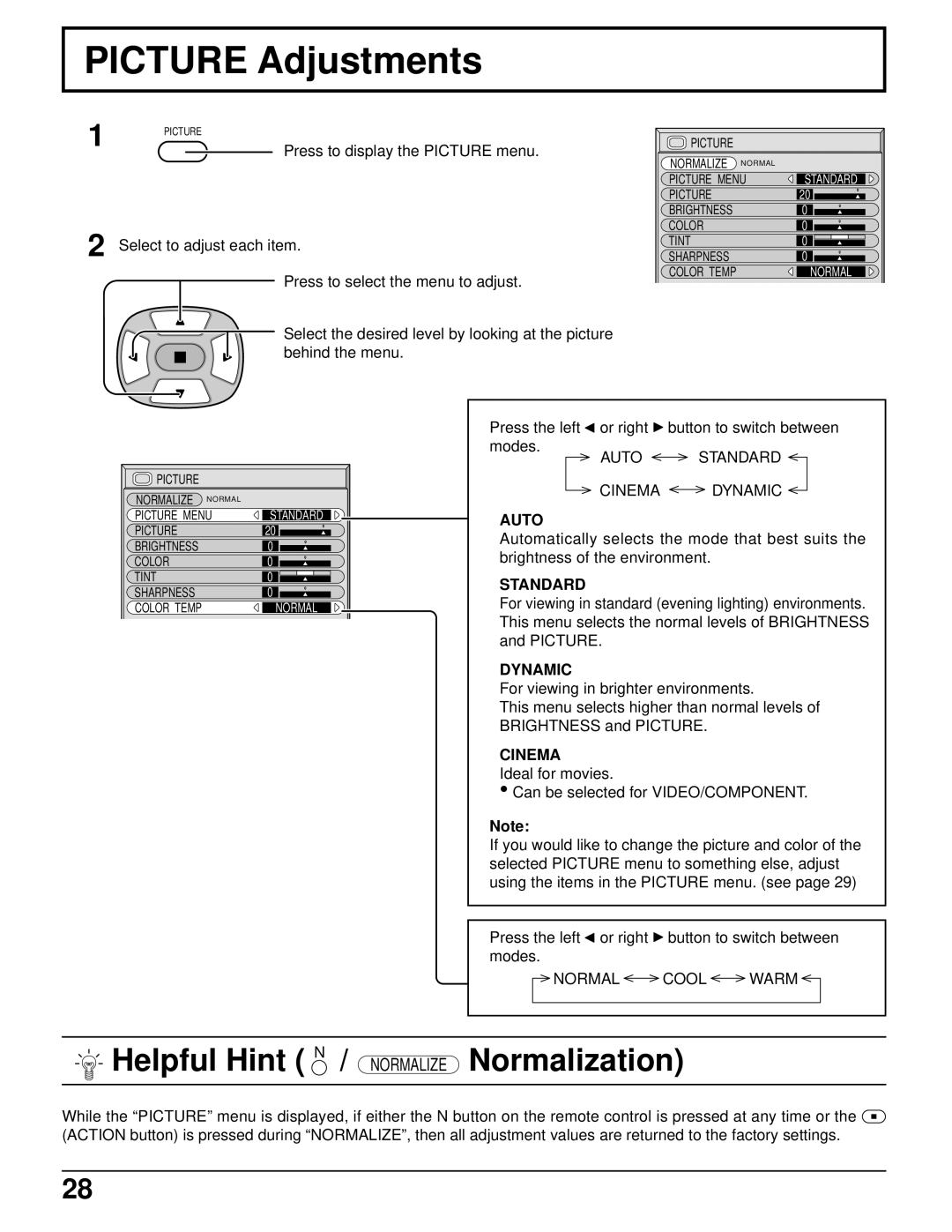PICTURE Adjustments
1 PICTURE
Press to display the PICTURE menu.
2 Select to adjust each item.
Press to select the menu to adjust.
Select the desired level by looking at the picture behind the menu.
PICTURE |
|
|
NORMALIZE | NORMAL |
|
PICTURE MENU | STANDARD | |
PICTURE |
| 20 |
BRIGHTNESS |
| 0 |
COLOR |
| 0 |
TINT |
| 0 |
SHARPNESS |
| 0 |
COLOR TEMP |
| NORMAL |
PICTURE |
|
|
NORMALIZE | NORMAL |
|
PICTURE MENU | STANDARD | |
PICTURE |
| 20 |
BRIGHTNESS |
| 0 |
COLOR |
| 0 |
TINT |
| 0 |
SHARPNESS |
| 0 |
COLOR TEMP |
| NORMAL |
Press the left ![]() or right
or right ![]() button to switch between
button to switch between
modes.
AUTO STANDARD
CINEMA DYNAMIC
AUTO
Automatically selects the mode that best suits the brightness of the environment.
STANDARD
For viewing in standard (evening lighting) environments. This menu selects the normal levels of BRIGHTNESS and PICTURE.
DYNAMIC
For viewing in brighter environments.
This menu selects higher than normal levels of BRIGHTNESS and PICTURE.
CINEMA
Ideal for movies.
•Can be selected for VIDEO/COMPONENT.
Note:
If you would like to change the picture and color of the selected PICTURE menu to something else, adjust using the items in the PICTURE menu. (see page 29)
Press the left ![]() or right
or right ![]() button to switch between modes.
button to switch between modes.
NORMAL COOL WARM
 Helpful Hint ( N / NORMALIZE Normalization)
Helpful Hint ( N / NORMALIZE Normalization)
While the “PICTURE” menu is displayed, if either the N button on the remote control is pressed at any time or the ![]() (ACTION button) is pressed during “NORMALIZE”, then all adjustment values are returned to the factory settings.
(ACTION button) is pressed during “NORMALIZE”, then all adjustment values are returned to the factory settings.
28