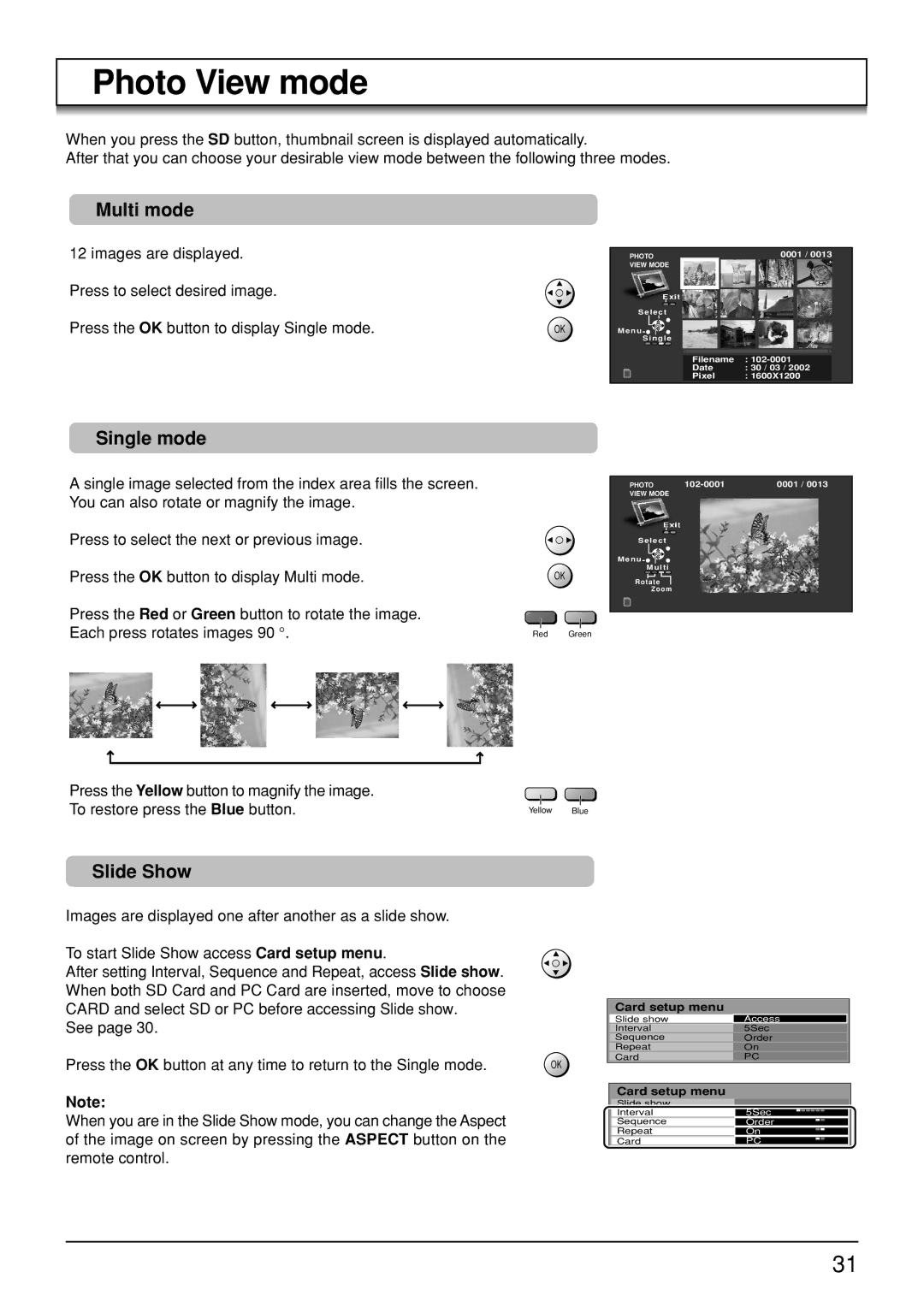TH-50PV30, TH-42PV30, TH-37PA30 specifications
The Panasonic TH-37PA30, TH-42PV30, and TH-50PV30 are notable models in the category of plasma televisions. These displays exemplify Panasonic's commitment to delivering high-quality viewing experiences with innovative technologies and robust features.The TH-37PA30 is a 37-inch model that combines compact design with advanced plasma technology. This television boasts a resolution of 1024 x 768 pixels, providing vibrant colors and sharp images, making it an excellent choice for smaller living spaces. One of its standout features is the VIERA Image Viewer, which allows users to easily view photos and videos from SD memory cards. The TH-37PA30 is equipped with a 600Hz sub-field drive, which enhances motion clarity, making it ideal for fast-paced content such as sports and action films.
Moving to the TH-42PV30, this 42-inch model offers an upgrade in screen size while maintaining the same exceptional picture quality. It incorporates Panasonic's Real Black Drive System, which improves black levels and enhances overall contrast. With a resolution of 1920 x 1080 pixels, the TH-42PV30 supports full HD content, ensuring that viewers can experience their favorite movies and shows with incredible detail and depth. The inclusion of VIERA CAST allows streaming of online content directly to the TV, offering access to various applications and services without the need for additional devices.
The TH-50PV30 takes the viewing experience to the next level with its impressive 50-inch display. Featuring the same 1920 x 1080 resolution, this model excels in delivering rich detail and dynamic visuals. Its large screen real estate is perfect for home theater setups, making it ideal for family movie nights or gaming sessions. Additionally, the TH-50PV30 includes VIERA Link capability, enabling seamless connectivity with other Panasonic AV devices, thus simplifying the user experience.
All three models share a sleek design, making them visually appealing additions to any room. They feature a variety of input options, including HDMI and component inputs, ensuring compatibility with modern devices. The energy-efficient design and improved lifespan of plasma technology make these televisions a smart choice for consumers looking for long-term performance.
In summary, the Panasonic TH-37PA30, TH-42PV30, and TH-50PV30 represent a range of plasma televisions that cater to different screen size preferences while maintaining exceptional picture quality and user-friendly features. With their innovative technologies, these models continue to be relevant in the world of home entertainment.