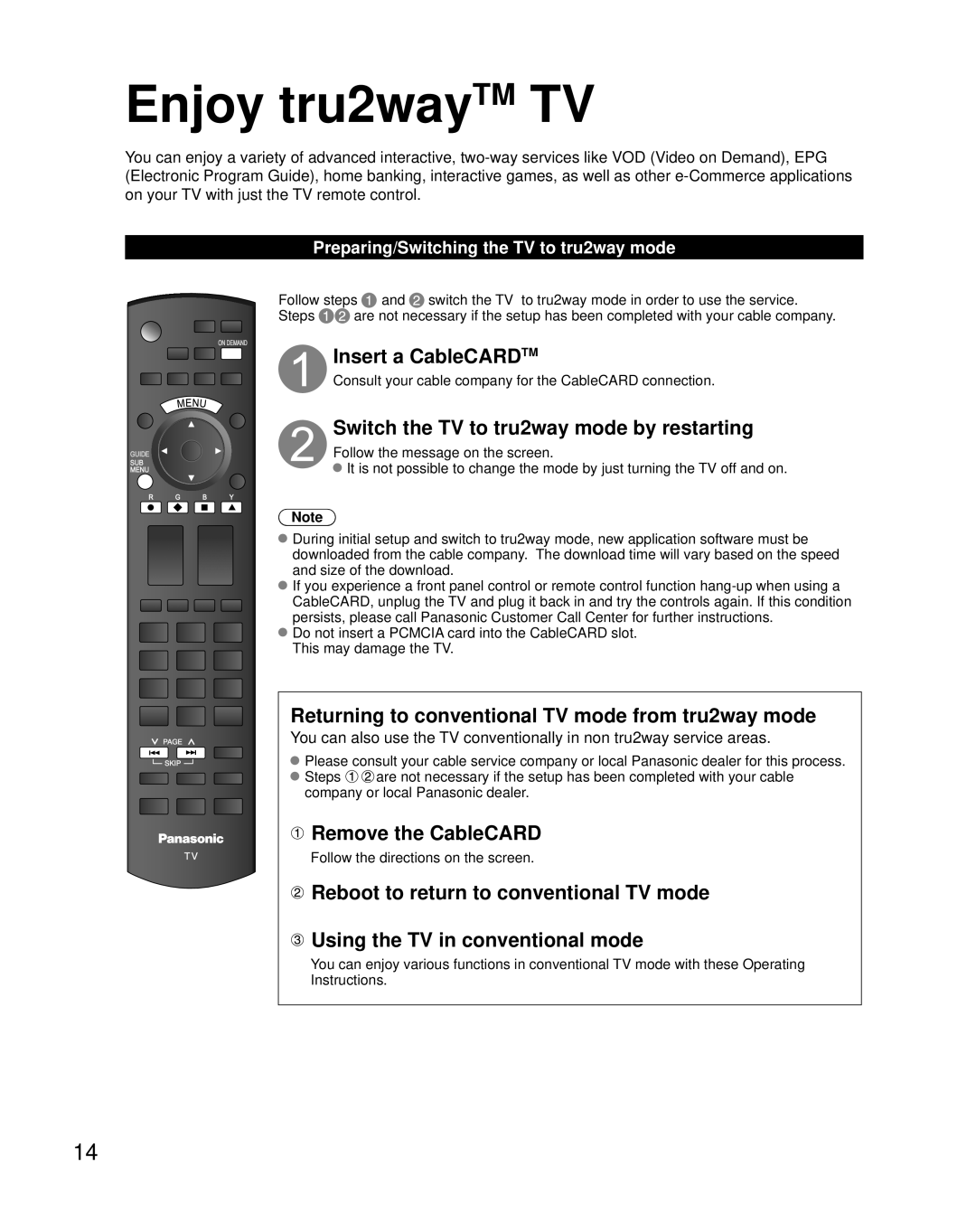Enjoy tru2wayTM TV
You can enjoy a variety of advanced interactive,
Preparing/Switching the TV to tru2way mode
ON DEMAND
GUIDE
SUB
MENU
![]() PAGE
PAGE
![]() SKIP
SKIP ![]()
Follow steps | and switch the TV to tru2way mode in order to use the service. | |
Steps | are not necessary if the setup has been completed with your cable company. | |
Insert a CableCARDTM
Consult your cable company for the CableCARD connection.
Switch the TV to tru2way mode by restarting
Follow the message on the screen.
![]() It is not possible to change the mode by just turning the TV off and on.
It is not possible to change the mode by just turning the TV off and on.
Note
During initial setup and switch to tru2way mode, new application software must be downloaded from the cable company. The download time will vary based on the speed and size of the download.
If you experience a front panel control or remote control function
Do not insert a PCMCIA card into the CableCARD slot. This may damage the TV.
Returning to conventional TV mode from tru2way mode
You can also use the TV conventionally in non tru2way service areas.
Please consult your cable service company or local Panasonic dealer for this process.
Steps ![]()
![]() are not necessary if the setup has been completed with your cable company or local Panasonic dealer.
are not necessary if the setup has been completed with your cable company or local Panasonic dealer.
 Remove the CableCARD
Remove the CableCARD
Follow the directions on the screen.
![]() Reboot to return to conventional TV mode
Reboot to return to conventional TV mode
![]() Using the TV in conventional mode
Using the TV in conventional mode
You can enjoy various functions in conventional TV mode with these Operating Instructions.
14