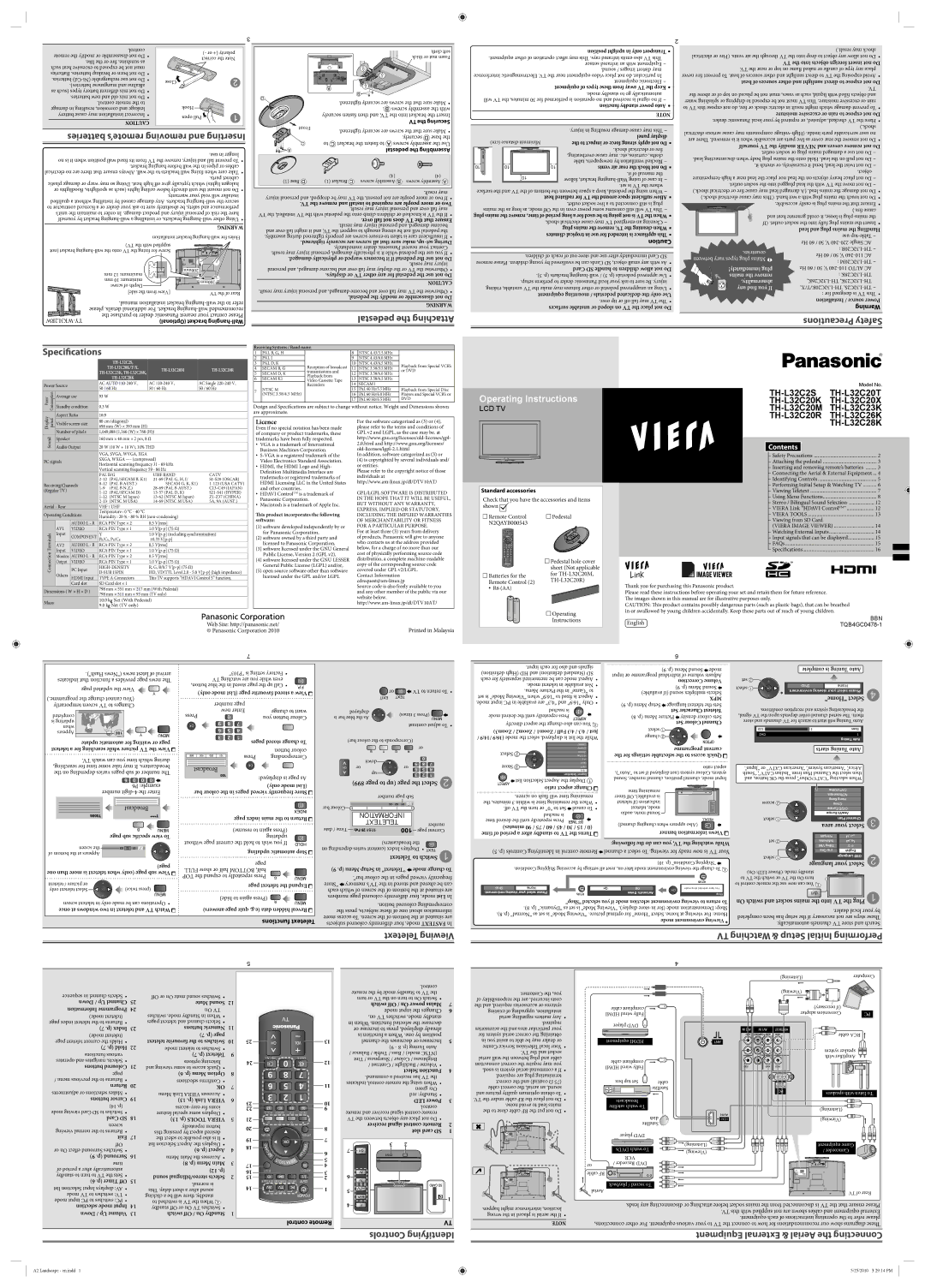TH-L32C26K, TH-L32C23K, TH-L32C20K/T/X, TH-L32C2S, TH-L32C20R specifications
The Panasonic TH-L32C20M, TH-L32C28K, TH-L32C20R, TH-L32C2S, and TH-L32C20K/T/X are a range of 32-inch LED LCD televisions that offer a compelling blend of quality, usability and affordability. These models are particularly well-suited for users seeking a compact yet immersive viewing experience, whether it’s for watching movies, gaming, or streaming.One of the standout features of the Panasonic TH-L32C series is its LED backlighting technology, which enhances brightness and improves energy efficiency compared to traditional LCD screens. This means that viewers can enjoy vibrant colors and sharp images even in less-than-ideal lighting conditions. Coupled with a full HD resolution, these models provide clear and detailed visuals, making them ideal for both regular TV broadcasts and high-definition content.
The TH-L32C series is equipped with IPS (In-Plane Switching) panels. This technology is known for its superior color accuracy and wide viewing angles, ensuring that the colors remain consistent, no matter from where you are viewing the screen. This makes it an excellent choice for households where multiple viewers may sit at various angles to the TV.
In terms of connectivity, these models come with multiple HDMI and USB ports, allowing users to easily connect their gaming consoles, Blu-ray players, and external storage devices. The integration of Viera Connect provides access to streaming services and apps, paving the way for an enhanced entertainment experience. The built-in digital tuner also allows for easy access to local channels without the need for additional equipment.
The design of the Panasonic TH-L32C series is sleek and modern, making it a stylish addition to any space. With a slim bezel and lightweight build, these TVs can seamlessly fit into various room layouts, whether mounted on a wall or placed on a stand.
Overall, the Panasonic TH-L32C20M, TH-L32C28K, TH-L32C20R, TH-L32C2S, and TH-L32C20K/T/X models are excellent options for users desiring quality performance without breaking the bank. With their combination of LED technology, IPS panels, and smart connectivity features, these televisions not only deliver stunning visuals but also provide a user-friendly experience that caters to modern entertainment needs.