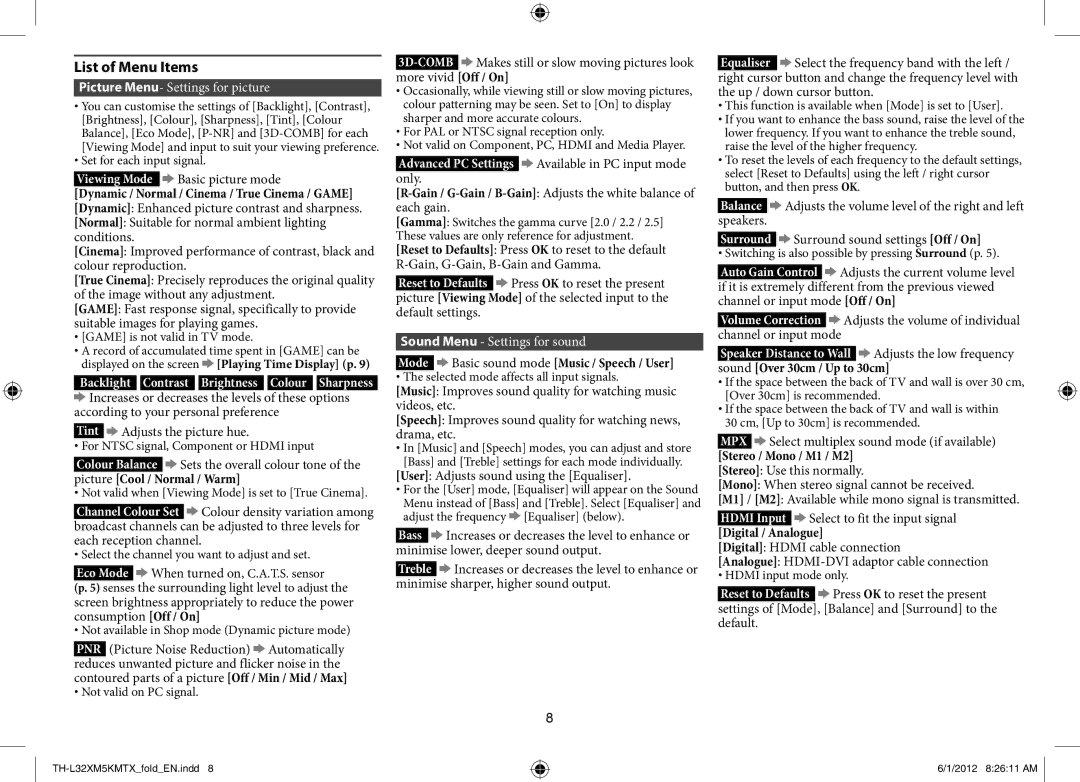TH-L32XM5X, TH-L32XM5T, TH-L32XM5K, TH-L32XM5M specifications
The Panasonic TH-L32XM5 series is a line of high-definition LCD televisions that exemplify the company's commitment to quality and advanced technology. With models like TH-L32XM5M, TH-L32XM5K, TH-L32XM5T, and TH-L32XM5X, Panasonic offers a rich viewing experience tailored to different consumer needs.One of the standout features of the TH-L32XM5 series is its 32-inch display, which provides a perfect balance between size and clarity. The television boasts a Full HD resolution, allowing for crisp and vibrant visuals. With the screen's high pixel density, viewers can enjoy clear and detailed images whether they're watching movies, playing video games, or streaming their favorite TV shows.
The televisions in this series are equipped with Panasonic's state-of-the-art VIERA technologies. These enhancements optimize picture quality, ensuring that colors are more vivid, contrasts are deeper, and details are more pronounced. The Intelligent Frame Creation technology enhances motion clarity, making fast-paced scenes more fluid, which is essential for sports and action films.
Another notable feature is the integrated VIERA Connect, which provides access to a variety of online streaming services. This allows users to easily connect to their favorite applications for movies, music, and more, turning the television into a smart entertainment hub. Furthermore, the built-in Wi-Fi capability enables seamless streaming and browsing.
The design of the TH-L32XM5 series also highlights Panasonic’s focus on aesthetics. With a sleek and modern look, these televisions can easily blend into any living space. The slim bezels maximize the viewing area, allowing for an immersive experience.
Audio quality is equally impressive, featuring built-in speakers that deliver clear sound without distortion. The series includes various sound modes that can be adjusted based on the content being viewed, whether it’s dialogue-heavy shows or action-packed films.
The energy-efficient design ensures that the televisions consume less power without sacrificing performance, making them a more environmentally friendly option. Additionally, user-friendly settings and straightforward remote controls enhance the overall experience, ensuring that viewers can easily navigate through settings and options.
In summary, the Panasonic TH-L32XM5 series, including the TH-L32XM5M, TH-L32XM5K, TH-L32XM5T, and TH-L32XM5X models, combines advanced display technology with a sleek design and smart functionalities, making it a compelling choice for consumers seeking quality and performance in their entertainment system.