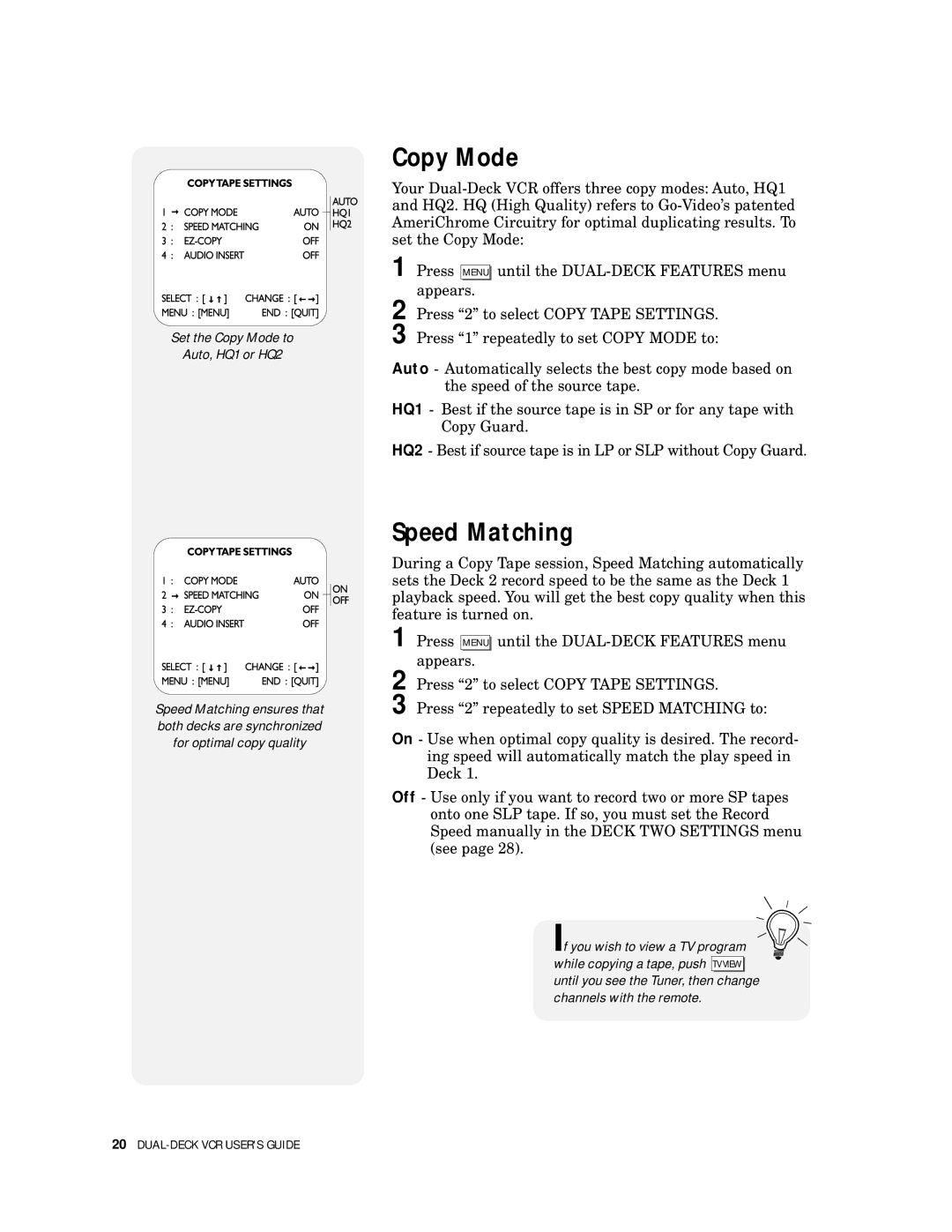Set the Copy Mode to
Auto, HQ1 or HQ2
Copy Mode
Your
1 Press MENU until the
appears.
2 Press “2” to select COPY TAPE SETTINGS.
3
Auto - Automatically selects the best copy mode based on the speed of the source tape.
HQ1 - Best if the source tape is in SP or for any tape with Copy Guard.
HQ2 - Best if source tape is in LP or SLP without Copy Guard.
Speed Matching ensures that both decks are synchronized for optimal copy quality
Speed Matching
During a Copy Tape session, Speed Matching automatically sets the Deck 2 record speed to be the same as the Deck 1 playback speed. You will get the best copy quality when this feature is turned on.
1 Press MENU until the
appears.
2 Press “2” to select COPY TAPE SETTINGS.
3
On
Off
20