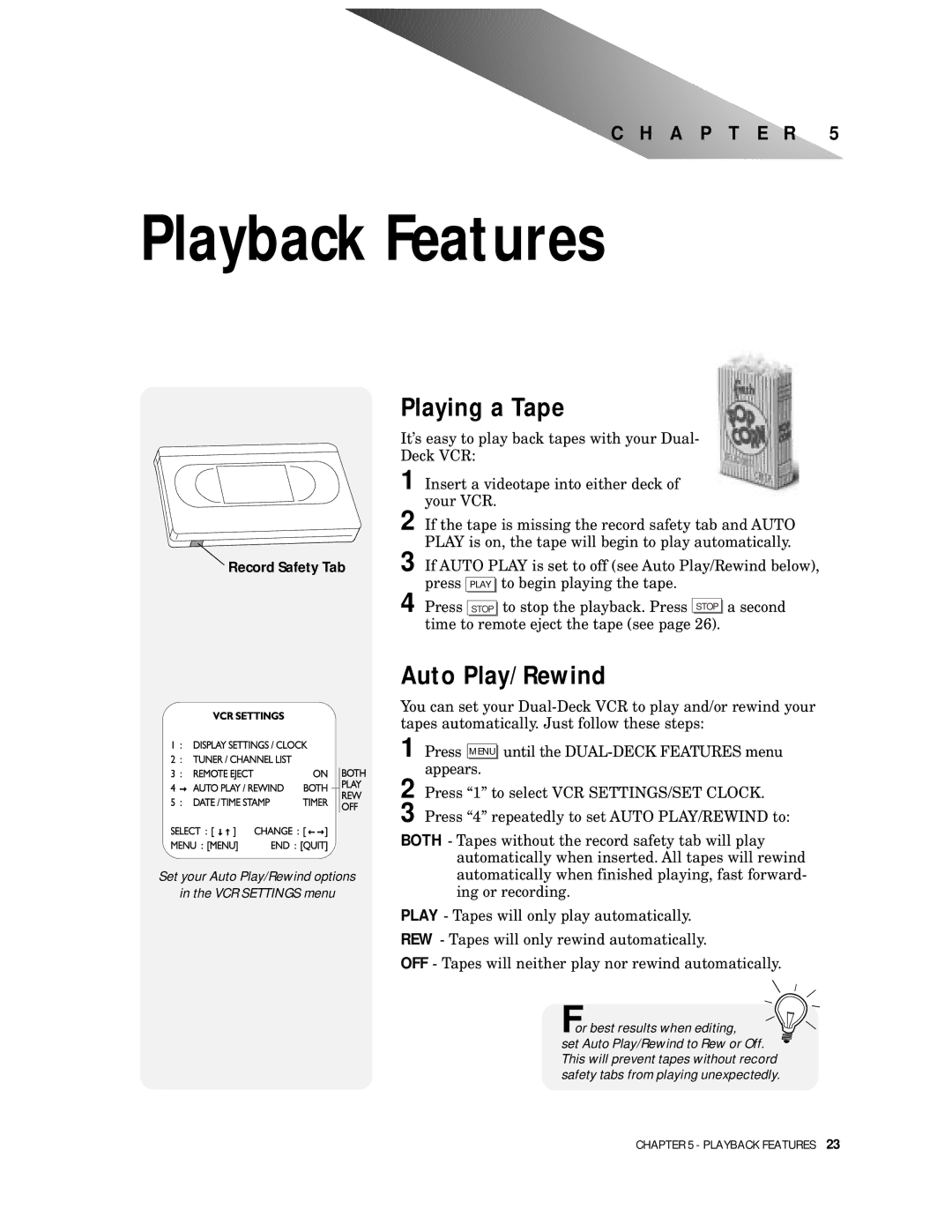C H A P T E R 5
Playback Features
Playing a Tape
It’s easy to play back tapes with your Dual-
Deck VCR:
| 1 | Insert a videotape into either deck of | ||
| 2 | your VCR. | ||
| If the tape is missing the record safety tab and AUTO | |||
| 3 | PLAY is on, the tape will begin to play automatically. | ||
Record Safety Tab | If AUTO PLAY is set to off (see Auto Play/Rewind below), | |||
|
| press |
| to begin playing the tape. |
|
| PLAY | ||
Set your Auto Play/Rewind options
in the VCR SETTINGS menu
4 Press STOP to stop the playback. Press STOP a second time to remote eject the tape (see page 26).
Auto Play/Rewind
You can set your
1 Press MENU until the
2 Press “1” to select VCR SETTINGS/SET CLOCK.
3 Press “4” repeatedly to set AUTO PLAY/REWIND to:
BOTH - Tapes without the record safety tab will play automatically when inserted. All tapes will rewind automatically when finished playing, fast forward- ing or recording.
PLAY - Tapes will only play automatically.
REW - Tapes will only rewind automatically.
OFF - Tapes will neither play nor rewind automatically.
For best results when editing, ![]()
![]() set Auto Play/Rewind to Rew or Off.
set Auto Play/Rewind to Rew or Off. ![]() This will prevent tapes without record safety tabs from playing unexpectedly.
This will prevent tapes without record safety tabs from playing unexpectedly.
CHAPTER 5 - PLAYBACK FEATURES 23