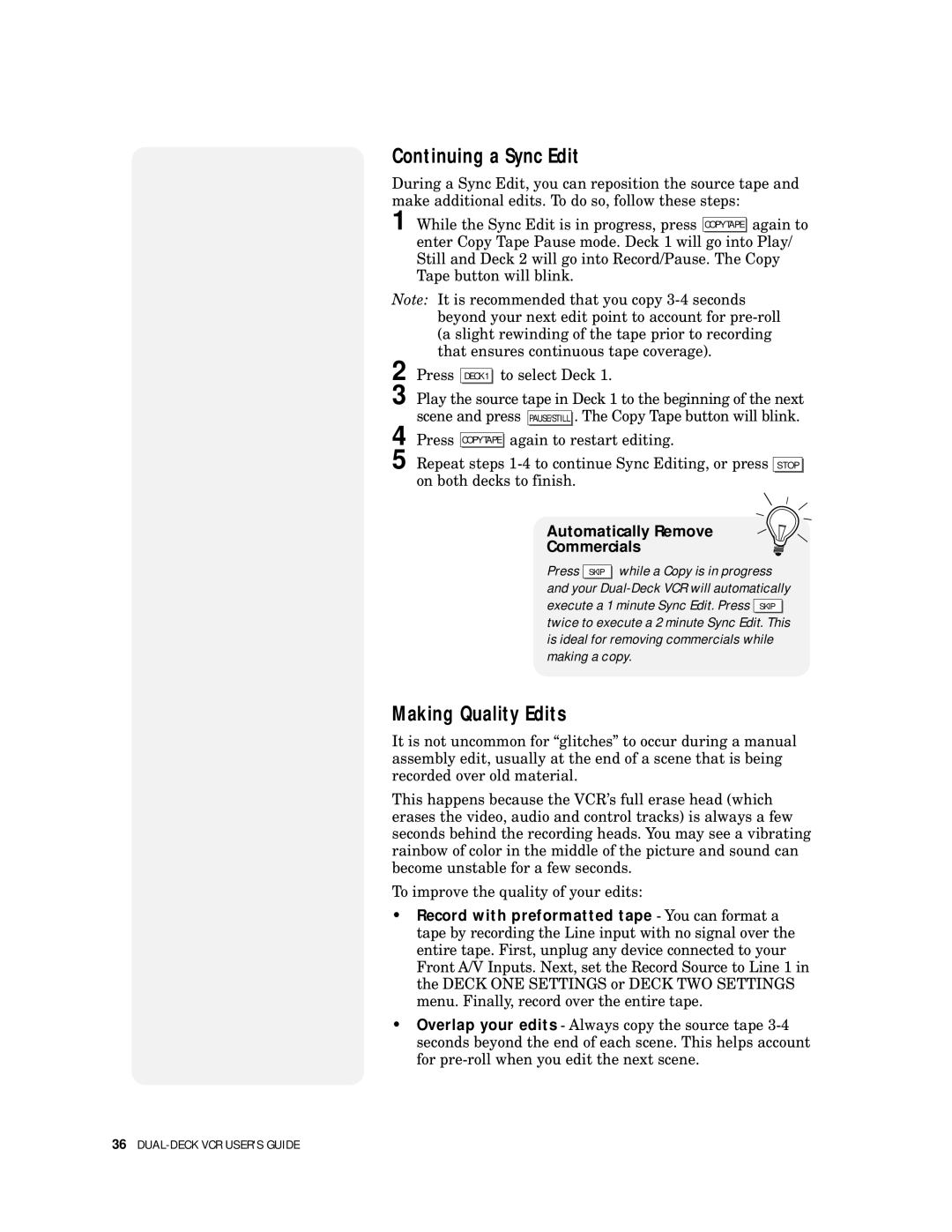Continuing a Sync Edit
During a Sync Edit, you can reposition the source tape and make additional edits. To do so, follow these steps:
1 While the Sync Edit is in progress, press COPYTAPE again to
enter Copy Tape Pause mode. Deck 1 will go into Play/ Still and Deck 2 will go into Record/Pause. The Copy Tape button will blink.
Note: It is recommended that you copy
2 | Press |
| to select Deck 1. | ||
DECK1 | |||||
3 | Play the source tape in Deck 1 to the beginning of the next | ||||
| scene and press |
| . The Copy Tape button will blink. | ||
| PAUSE/STILL | ||||
4 Press COPYTAPE again to restart editing.
5 Repeat steps
STOP |
Automatically Remove
Commercials
Press SKIP while a Copy is in progress and your
Making Quality Edits
It is not uncommon for “glitches” to occur during a manual assembly edit, usually at the end of a scene that is being recorded over old material.
This happens because the VCR’s full erase head (which erases the video, audio and control tracks) is always a few seconds behind the recording heads. You may see a vibrating rainbow of color in the middle of the picture and sound can become unstable for a few seconds.
To improve the quality of your edits:
•Record with preformatted tape - You can format a tape by recording the Line input with no signal over the entire tape. First, unplug any device connected to your Front A/V Inputs. Next, set the Record Source to Line 1 in the DECK ONE SETTINGS or DECK TWO SETTINGS menu. Finally, record over the entire tape.
•Overlap your edits - Always copy the source tape