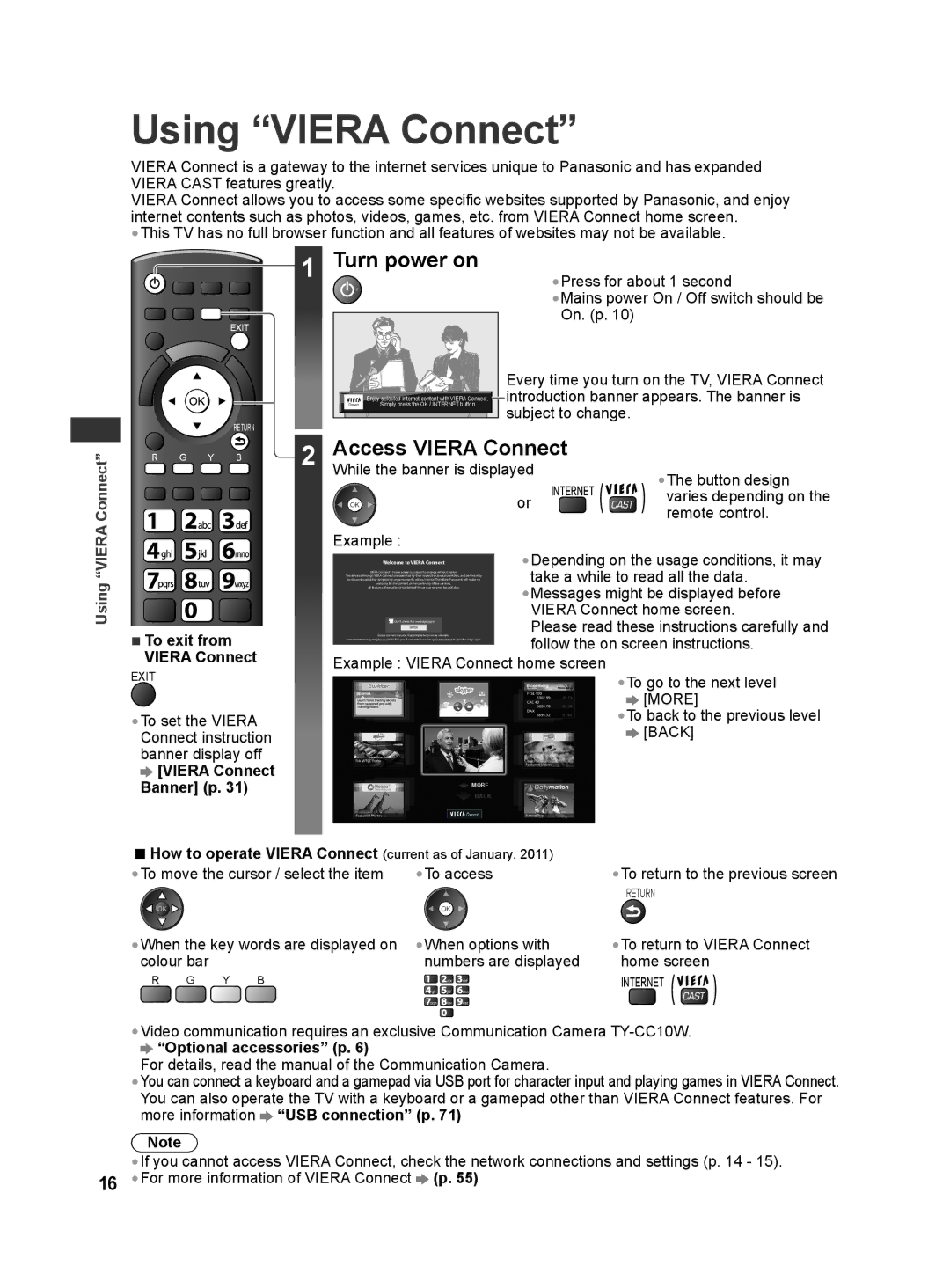Using “VIERA Connect”
VIERA Connect is a gateway to the internet services unique to Panasonic and has expanded VIERA CAST features greatly.
VIERA Connect allows you to access some specific websites supported by Panasonic, and enjoy internet contents such as photos, videos, games, etc. from VIERA Connect home screen.
•This TV has no full browser function and all features of websites may not be available.
Using “VIERA Connect”
|
|
|
| 1 | Turn power on |
| •Press for about 1 second | |
|
|
|
|
|
|
| •Mains power On / Off switch should be | |
|
|
|
|
|
|
| On. (p. 10) |
|
|
|
|
|
|
| Every time you turn on the TV, VIERA Connect | ||
|
|
|
|
| Simply press the OK / INTERNET button | introduction banner appears. The banner is | ||
|
|
|
|
| Enjoy selected internet content with VIERA Connect. |
|
|
|
|
|
| RETURN |
|
| subject to change. |
| |
|
|
|
|
|
|
|
| |
R | G | Y | B | 2 | Access VIERA Connect |
| ||
|
|
|
| While the banner is displayed |
| •The button design | ||
|
|
|
|
|
|
| INTERNET | |
|
|
|
|
|
| or | varies depending on the | |
|
|
|
|
|
|
| remote control. | |
|
|
|
|
|
|
|
| |
Example :
|
|
|
|
|
|
| •Depending on the usage conditions, it may |
|
|
| VIERA Connect™ home screen is subject to change without notice. | ||||
|
|
| Welcome to VIERA Connect | take a while to read all the data. | |||
|
|
| warranty for the content or the continuity of the services. | ||||
|
|
| The services through VIERA Connect are operated by their respective service providers, and service may |
| |||
|
|
| be discontinued either temporarily or permanently without notice. Therefore, Panasonic will make no | •Messages might be displayed before | |||
|
|
| All features of websites or content of the service may not be available. | ||||
|
|
|
|
|
|
| VIERA Connect home screen. |
|
|
| Some | content may be inappropriate for some viewers. | Please read these instructions carefully and | ||
|
|
|
| Don’t show this message again |
| ||
■ To exit from |
|
| ENTER |
|
| ||
Some content may only be available for specific countries and may be presented in specific languages. | follow the on screen instructions. | ||||||
VIERA Connect | Example : VIERA Connect home screen | ||||||
EXIT |
|
|
|
| •To go to the next level | ||
|
|
|
|
|
|
| |
•To set the VIERA |
|
|
|
| [MORE] | ||
|
|
|
| •To back to the previous level | |||
Connect instruction |
|
|
|
| [BACK] | ||
banner display off
[VIERA Connect
Banner] (p. 31) |
|
|
|
| MORE |
| |
|
|
| |
|
| BACK | |
■How to operate VIERA Connect (current as of January, 2011)
•To move the cursor / select the item | •To access | •To return to the previous screen | |||||
|
|
|
|
|
|
| RETURN |
•When the key words are displayed on | •When options with | •To return to VIERA Connect | |||||
colour bar |
|
| numbers are displayed | home screen | |||
R | G | Y | B |
| abc | def | INTERNET |
|
|
|
| ghi | jkl | mno |
|
|
|
|
| pqrs | tuv | wxyz |
|
•Video communication requires an exclusive Communication Camera
 “Optional accessories” (p. 6)
“Optional accessories” (p. 6)
For details, read the manual of the Communication Camera.
•You can connect a keyboard and a gamepad via USB port for character input and playing games in VIERA Connect. You can also operate the TV with a keyboard or a gamepad other than VIERA Connect features. For more information ![]() “USB connection” (p. 71)
“USB connection” (p. 71)
Note
•If you cannot access VIERA Connect, check the network connections and settings (p. 14 - 15).
16 •For more information of VIERA Connect ![]() (p. 55)
(p. 55)