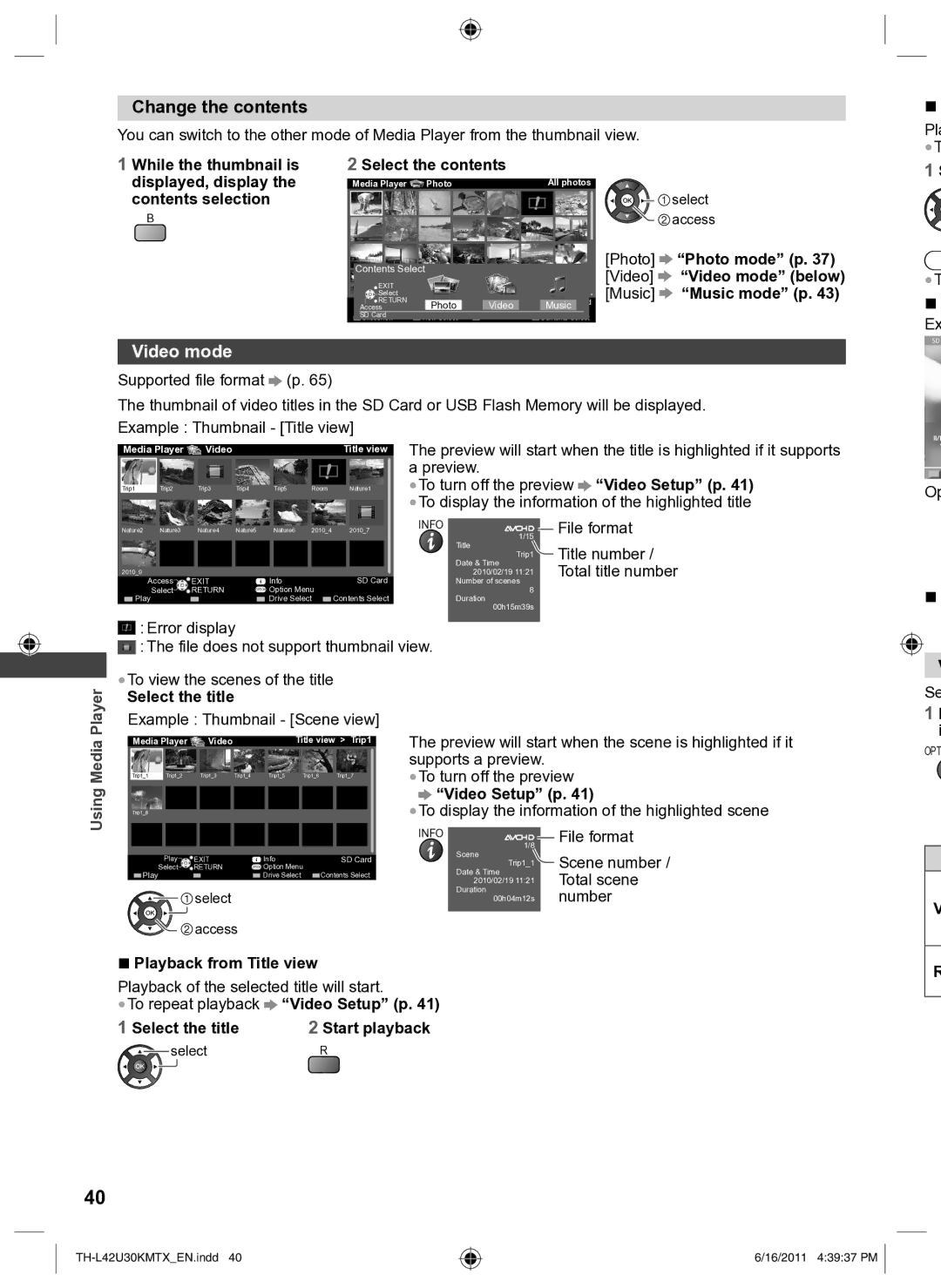TH-L42U30T, TH-L42U30M, TH-L42U30X, TH-L42U30K specifications
Panasonic has become synonymous with high-quality television technology, and the TH-L42U30 series showcases this commitment to excellence. Among the models in this lineup are the TH-L42U30K, TH-L42U30X, TH-L42U30M, and TH-L42U30T. All these models share core features while offering subtle differences tailored to diverse consumer needs.At the heart of the TH-L42U30 series is a stunning 42-inch LED LCD display that provides vibrant colors, deep blacks, and impressive contrast ratios. The IPS panel technology ensures wide viewing angles, making it perfect for group viewing sessions. Whether you're watching your favorite shows or playing video games, the image quality remains sharp and consistent from virtually any angle.
One of the standout features of the TH-L42U30 models is the Viera Connect functionality. This Smart TV feature allows users to access various streaming platforms, social media applications, and even online games, bringing an array of entertainment options to your living room. The user-friendly interface enhances ease of navigation, allowing seamless access to apps and content.
These TVs are equipped with Full HD 1080p resolution, ensuring that viewers experience detailed and crystal-clear visuals. The 100Hz motion handling technology helps reduce motion blur during fast-paced action scenes, making it ideal for sports fans and action movie enthusiasts alike. Additionally, built-in digital tuners offer access to free-to-air channels without the need for additional equipment.
Connectivity options are abundant in the TH-L42U30 series, with several HDMI ports and USB inputs allowing users to connect multiple devices such as gaming consoles, Blu-ray players, and other peripherals. The TV also supports various file formats for media playback, adding to its versatility.
Energy efficiency is another important characteristic, with these models designed to consume less power compared to their predecessors without compromising performance. This aspect not only benefits the environment but also leads to cost savings on utility bills.
In summary, the Panasonic TH-L42U30 series, comprising the TH-L42U30K, TH-L42U30X, TH-L42U30M, and TH-L42U30T, offers an impressive combination of superior picture quality, smart features, and excellent connectivity. Whether for movies, gaming, or casual viewing, these models deliver a comprehensive television experience that meets the expectations of modern consumers.