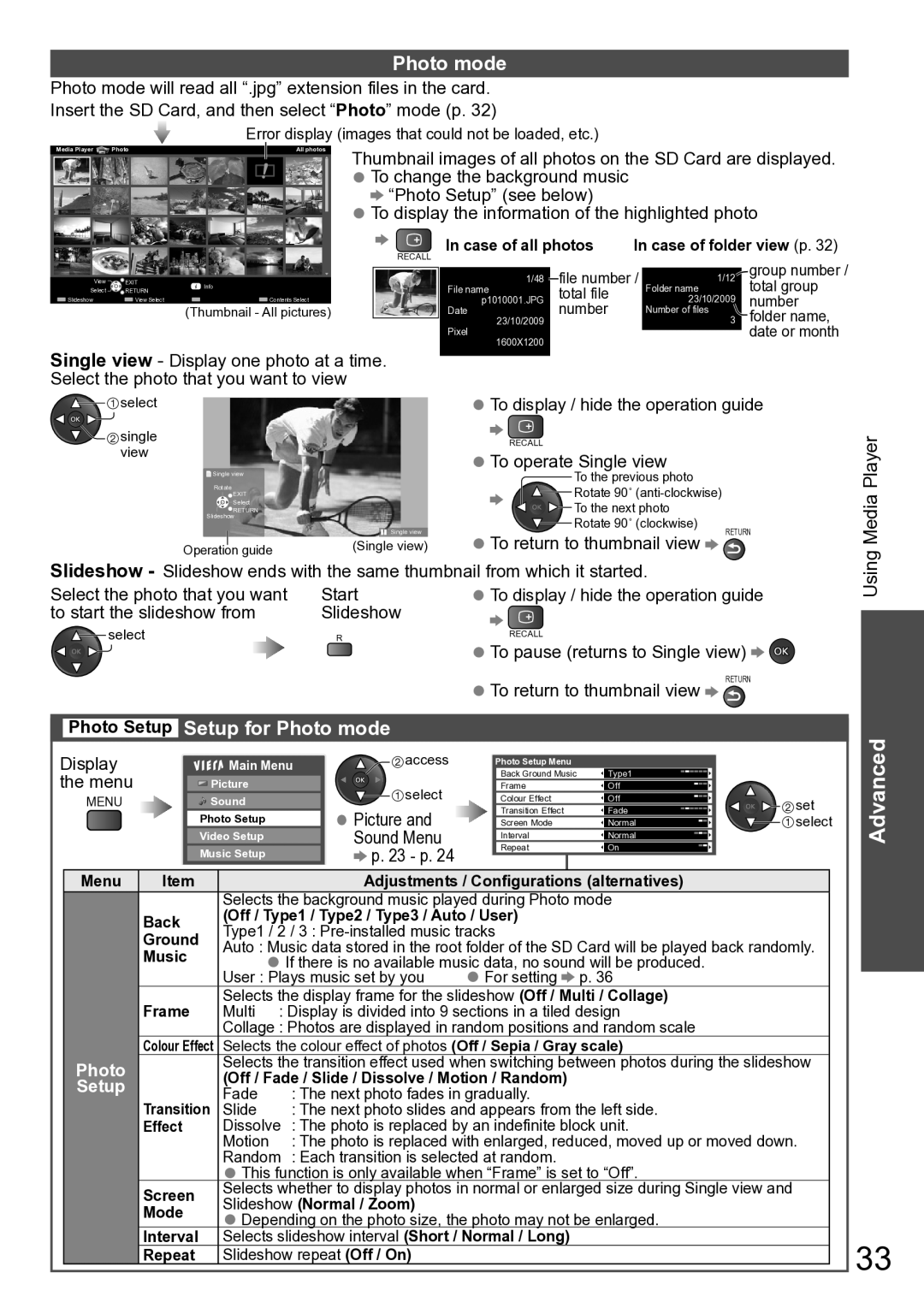TH-P50U20P, TH-P46U20M, TH-P50U20M, TH-P50U20V, TH-P46U20V specifications
The Panasonic TH-P50U20K, TH-P50U20R, TH-P46U20K, TH-P46U20R, and TH-P46U20P are part of Panasonic's renowned Viera series, recognized for integrating advanced technology with sleek design to enhance the home entertainment experience. These plasma TVs deliver exceptional picture quality, vibrant colors, and impressive sound, making them an excellent choice for viewing movies, sports, and gaming.One of the standout features of these models is their high-definition resolution. With a resolution of 1920x1080 pixels, they produce crisp and clear visuals that bring images to life. The models incorporate Panasonic's NeoPDP technology, which significantly enhances contrast and brightness levels. This technology ensures deeper blacks and brighter whites, providing a more dynamic viewing experience.
The TH-P50U20K and TH-P50U20R feature a larger 50-inch screen size, perfect for immersive viewing in larger spaces. In contrast, the TH-P46U20K, TH-P46U20R, and TH-P46U20P offer a 46-inch display, making them ideal for smaller rooms without compromising on picture quality. The screens also benefit from a wide viewing angle, ensuring that the image remains consistent and vibrant from various positions in the room.
Connectivity is a key advantage of these models. Equipped with multiple HDMI and USB ports, users can easily connect their Blu-ray players, gaming consoles, or streaming devices. Additionally, they support Panasonic's Viera Link technology, allowing for seamless integration and control of interconnected devices through a single remote.
Sound quality is equally impressive, featuring integrated speakers that deliver rich audio without the need for external sound systems. The TV's audio technology effectively enhances dialogue clarity and bass response, providing a fuller sound experience.
Energy efficiency is another hallmark of these models, designed with eco-friendliness in mind. Running at lower power levels compared to previous generations, they help reduce electricity consumption while still delivering outstanding performance.
Overall, the Panasonic TH-P50U20K, TH-P50U20R, TH-P46U20K, TH-P46U20R, and TH-P46U20P represent a blend of innovative design, cutting-edge technology, and user-friendly features, making them excellent choices for any home theater setup. With their exceptional visual and audio performance, these TVs truly enhance the viewing experience, ensuring entertainment that captivates and excites.