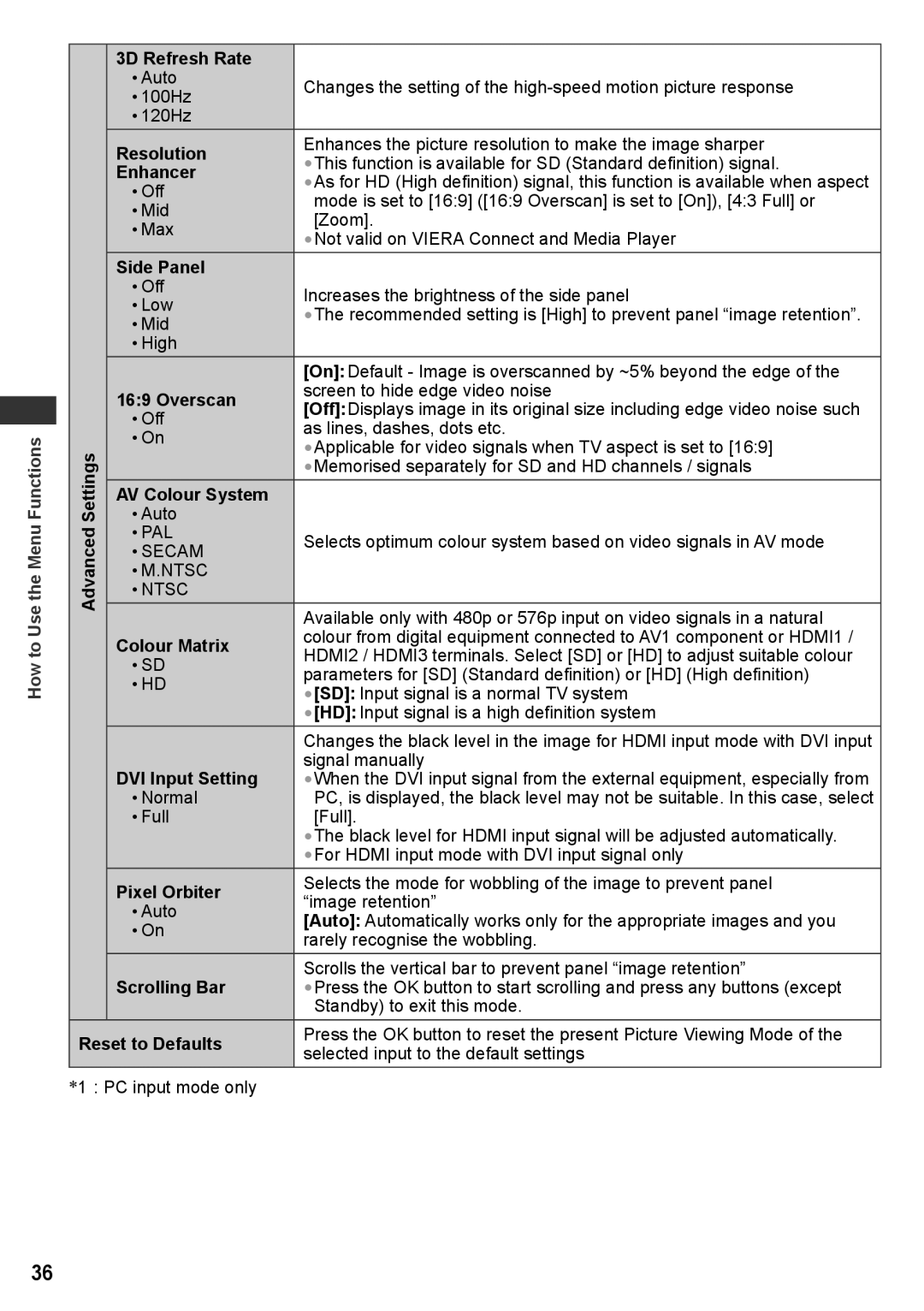TH-P42UT30K, TH-P50UT30M, TH-P50UT30D, TH-P42UT30D, TH-P42UT30P specifications
The Panasonic TH-P50UT30Q, TH-P42UT30T, TH-P42UT30M, TH-P42UT30Q, and TH-P42UT30V are part of the renowned UT30 series of plasma televisions, which were designed to deliver an exceptional viewing experience with a combination of cutting-edge technology and sleek design. These models are particularly known for their high-definition capabilities and innovative features catering to both casual viewers and serious home theater enthusiasts.The TH-P50UT30Q is a 50-inch plasma TV that boasts an impressive Full HD resolution of 1920x1080 pixels. It utilizes Panasonic’s NeoPlasma technology, which enhances the contrast ratio and provides deep blacks alongside vibrant colors. The TV also features the Viera Connect platform, allowing users to access a plethora of streaming services and apps, enhancing the smart TV experience.
Similarly, the TH-P42UT30T and TH-P42UT30M are 42-inch models, offering the same Full HD resolution. Both models incorporate the same NeoPlasma technology to ensure rich color reproduction and smooth motion clarity, making them suitable for watching fast-paced sports or action movies. These models are equipped with the 600Hz Sub-field Drive technology, which improves the refresh rate and delivers a superior viewing experience with reduced motion blur.
The TH-P42UT30Q and TH-P42UT30V maintain the same high standards as their counterparts, offering vibrant images and smart functionality. They come with built-in Wi-Fi capability, allowing seamless internet connectivity without the clutter of cables. Consumers can enjoy their favorite shows and movies through various online platforms easily.
Each model in this series features multiple HDMI and USB ports, enabling the connection of a range of devices, from gaming consoles to Blu-ray players. The inclusion of Viera Link allows for seamless control of connected devices through a single remote, streamlining the user experience.
In addition to their impressive visuals, the UT30 series models are noted for their energy efficiency, helping to reduce electricity consumption while still providing high-quality performance. With sleek designs that can complement any decor, these Panasonic models provide both aesthetic appeal and advanced capabilities, making them an excellent choice for anyone looking to enhance their home entertainment setup. Overall, the TH-P50UT30Q, TH-P42UT30T, TH-P42UT30M, TH-P42UT30Q, and TH-P42UT30V represent Panasonic’s commitment to quality and innovation in the realm of plasma television technology.