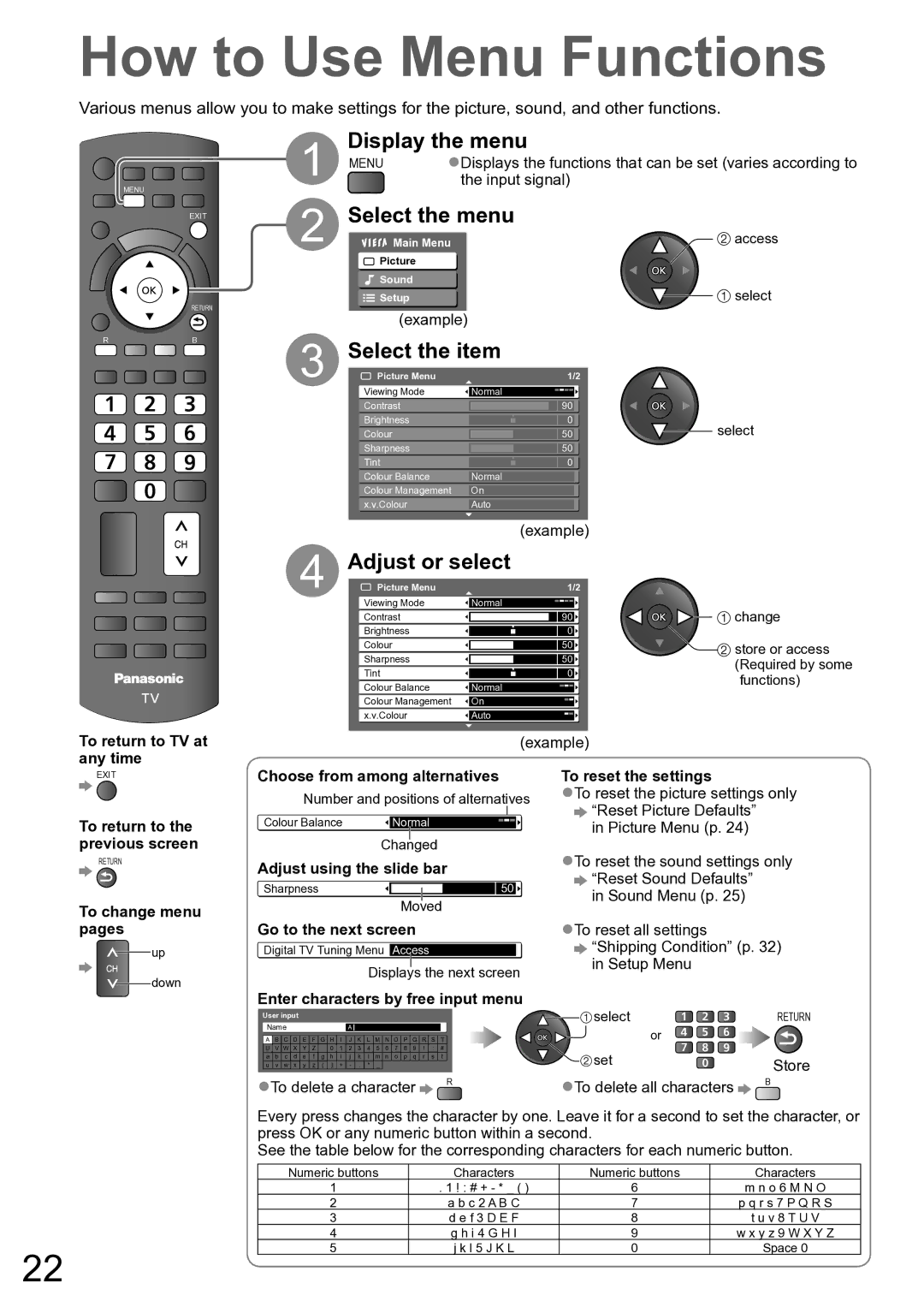TH-P50X10A, TH-P42X10A specifications
The Panasonic TH-P42X10A and TH-P50X10A are two standout models in Panasonic's Viera line of plasma televisions, known for their exceptional picture quality and advanced features. These models have garnered attention for their impressive performance, making them appealing choices for home entertainment enthusiasts.One of the key features of both the TH-P42X10A and TH-P50X10A is their plasma display technology, which offers deeper blacks and more vibrant colors compared to traditional LCD screens. This is particularly noticeable in dark scenes, where the plasma panels excel in producing rich contrast. The 1080p Full HD resolution ensures that viewers experience sharp, detailed images that make movies and sports come to life.
Both models are equipped with Panasonic’s NeoPDP technology. This innovation enhances the efficiency of the plasma panel while also improving color accuracy and reducing power consumption. The panels utilize advanced phosphor materials that provide a wider color gamut, resulting in more lifelike images.
Another significant feature is the Viera Image Viewer, which allows users to enjoy their photos directly from an SD card. This makes it easy to share memories with friends and family on the big screen. Additionally, the TH-P42X10A and TH-P50X10A come with integrated digital tuners, enabling viewers to access free-to-air channels without the need for additional equipment.
Connectivity is also a priority with these models. Both televisions offer multiple HDMI ports, allowing users to connect various devices, such as Blu-ray players, gaming consoles, and sound systems. This versatility ensures that the TH-P42X10A and TH-P50X10A can seamlessly integrate into any home entertainment setup.
In terms of design, both models feature a sleek and contemporary look, with slim bezels that enhance the viewing experience. The minimalist design allows the televisions to complement modern living spaces without being obtrusive.
Overall, the Panasonic TH-P42X10A and TH-P50X10A are excellent choices for those seeking a high-quality viewing experience. With advanced plasma technology, rich colors, multiple connectivity options, and user-friendly features, these models stand out as reliable options for avid viewers who appreciate superior picture performance in their home cinema setup.