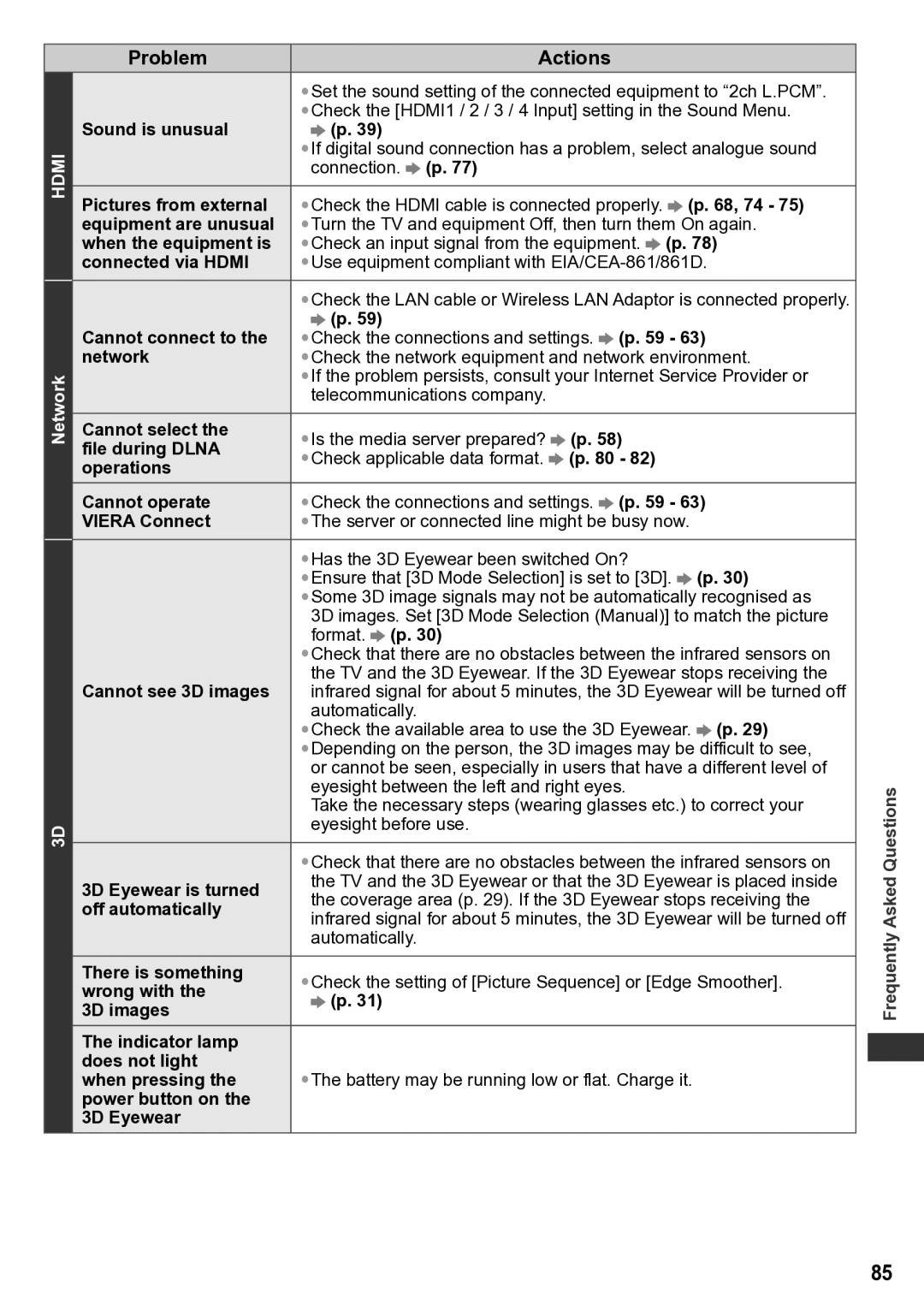TH-P65VT30T, TH-P65VT30K, TH-P65VT30P, TH-P65VT30M, TH-P65VT30D specifications
The Panasonic TH-P65VT30 series, encompassing models TH-P65VT30D, TH-P65VT30M, TH-P65VT30P, TH-P65VT30K, and TH-P65VT30T, represents a significant advancement in display technology, specifically in the field of plasma televisions. Renowned for its stunning picture quality and dynamic color reproduction, this series is a prime choice for cinephiles and avid gamers alike.One of the standout features of the TH-P65VT30 series is its 65-inch screen size, delivering an immersive viewing experience. The television utilizes the latest Neo Plasma technology, which enhances the brightness and black levels, resulting in deeper blacks and vibrant colors. This technology not only improves the overall contrast but also ensures minimal motion blur, making it ideal for fast-paced action sequences and sports.
The TH-P65VT30 series is equipped with the VIERA Connect feature, providing users with access to a wide range of online content. This capability allows viewers to stream their favorite movies, TV shows, and music easily. Additionally, the VIERA Image Viewer enables the playback of various multimedia formats, ensuring versatility in content consumption.
Another key characteristic of this series is the Infinite Contrast feature, which contributes to the television's ability to display true blacks, enhancing the overall picture quality. Coupled with the 1080p Full HD resolution, viewers can enjoy crystal-clear images with stunning detail.
Moreover, the TH-P65VT30 models boast an impressive range of connectivity options, including HDMI ports, USB inputs, and LAN capabilities, allowing for seamless connectivity with various devices. This is particularly beneficial for those looking to create a comprehensive home theater setup.
Further enhancing the user experience, the TH-P65VT30 series includes advanced sound technologies that complement its visual performance. The full-range audio system delivers rich sound quality, ensuring that viewers do not miss any auditory nuances during visual performances.
Overall, the Panasonic TH-P65VT30 series stands out due to its exceptional picture quality, comprehensive connectivity, and user-friendly features. With its blend of cutting-edge technology and user-centric design, it continues to be a relevant choice for those seeking a high-quality viewing experience. Whether for movie nights or gaming marathons, this series remains a solid investment in premium home entertainment.