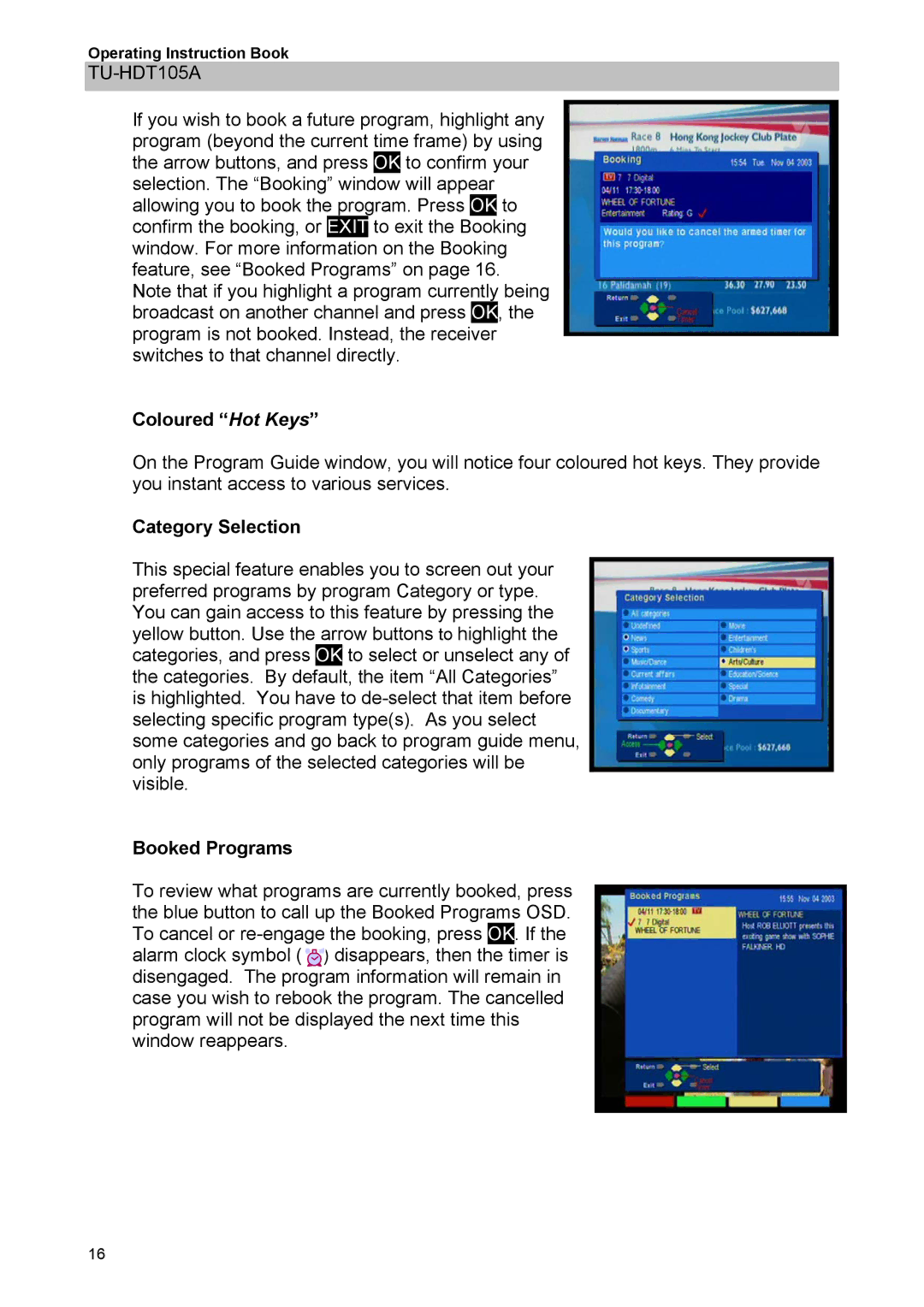TU-HDT105A specifications
The Panasonic TU-HDT105A is a versatile digital terrestrial television receiver that caters to the evolving needs of modern home entertainment. Designed with functionality in mind, this device offers a seamless viewing experience, packed with features that enhance both performance and user satisfaction.One of the standout characteristics of the TU-HDT105A is its ability to receive high-definition broadcasts, providing viewers with stunning picture quality. With support for DVB-T2 standards, it ensures compatibility with the latest digital television transmissions, enabling access to a wide range of programming available in crystal clear detail.
The compact design of the TU-HDT105A makes it an ideal choice for various setups, whether integrated into a home theater system or used in a simpler configuration. Its user-friendly interface simplifies navigation, allowing for easy adjustments to settings and configurations, ensuring users can quickly access their favorite channels and shows.
The inclusion of a built-in electronic program guide (EPG) simplifies the viewing experience further. Users can easily browse schedules and set reminders for upcoming shows, so they never miss a favorite program. Additionally, the ability to pause and rewind live television enhances viewing flexibility, enabling users to manage their watching experience according to personal preferences.
Another notable feature of the Panasonic TU-HDT105A is its robust connectivity options. Equipped with HDMI outputs, the device can connect effortlessly to modern televisions for easy integration into existing setups. This feature facilitates high-quality audio and video transmission, ensuring optimal performance across devices.
In terms of energy efficiency, the TU-HDT105A is designed to consume minimal power, supporting Panasonic’s commitment to environmentally friendly technology. This not only helps reduce electricity bills but also aligns with sustainable practices, making it a responsible choice for consumers.
Moreover, the unit's sleek design and subtle aesthetics allow it to blend seamlessly with any home decor, while its durability suggests a long lifespan. Overall, the Panasonic TU-HDT105A stands out as an excellent option for those seeking a reliable and feature-rich digital television receiver, providing access to high-quality television viewing with ease and sophistication.