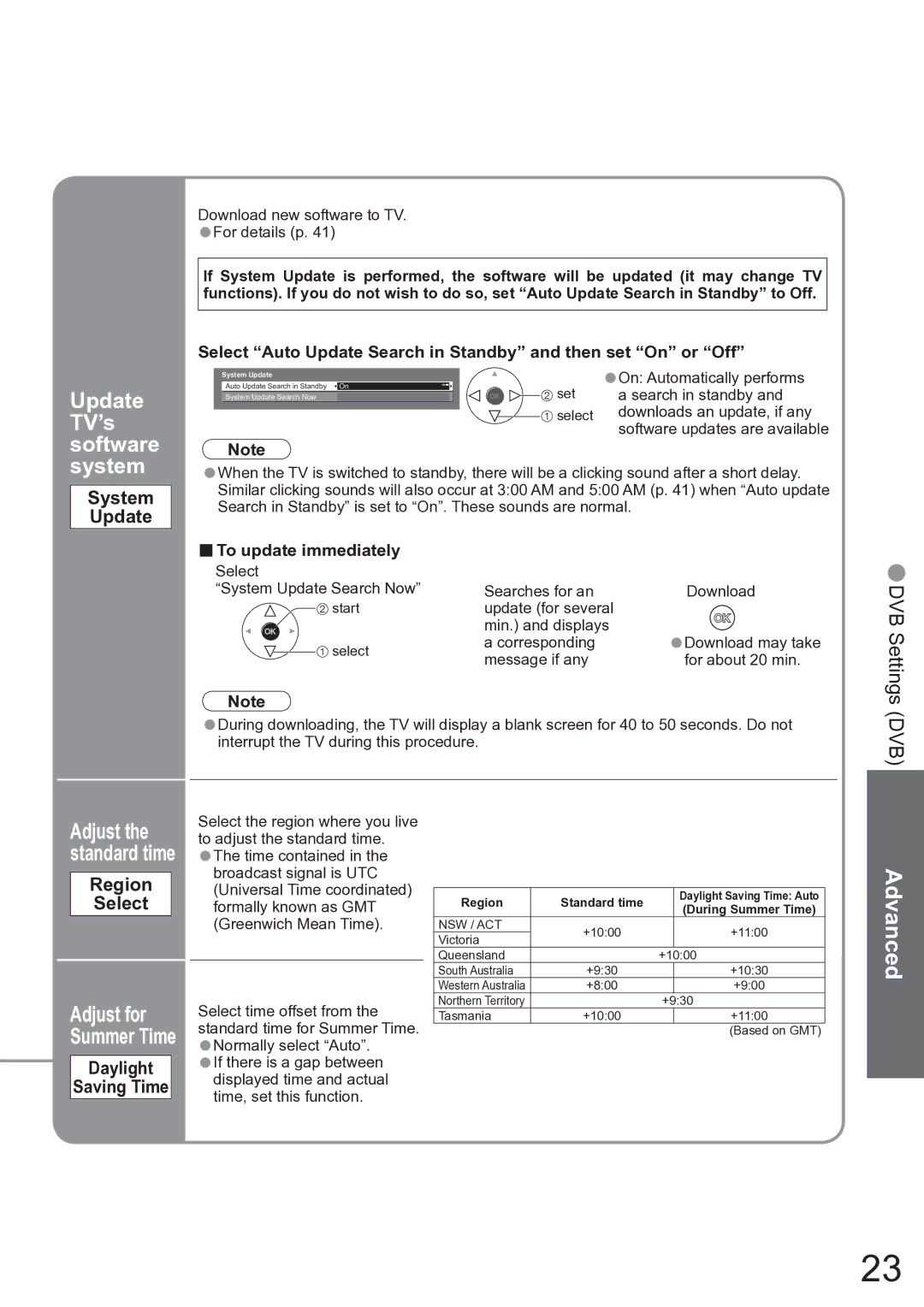Download new software to TV.
•For details (p. 41)
If System Update is performed, the software will be updated (it may change TV functions). If you do not wish to do so, set “Auto Update Search in Standby” to Off.
Select “Auto Update Search in Standby” and then set “On” or “Off”
| System Update |
|
|
|
|
| On: Automatically performs | |
Update | Auto Update Search in Standby | On |
|
|
| set | •a search in standby and | |
System Update Search Now |
|
|
|
| ||||
|
|
|
|
| select | downloads an update, if any | ||
TV’s |
|
|
|
|
| |||
|
|
|
|
| ||||
|
|
|
|
|
| software updates are available | ||
software | Note |
|
|
|
|
|
| |
system | When the TV is switched to standby, there will be a clicking sound after a short delay. | |||||||
| •Similar clicking sounds will also occur at 3:00 AM and 5:00 AM (p. 41) when “Auto update | |||||||
System | ||||||||
Search in Standby” is set to “On”. These sounds are normal. | ||||||||
Update | ||||||||
|
|
|
|
|
|
| ||
■To update immediately
Select |
|
| |
“System Update Search Now” | Searches for an | Download | |
start | update (for several |
| |
| min.) and displays |
| |
select | a corresponding | Download may take | |
message if any | •for about 20 min. | ||
|
Note
•During downloading, the TV will display a blank screen for 40 to 50 seconds. Do not interrupt the TV during this procedure.
•DVB Settings (DVB)
Adjust the standard time
Region
Select
Adjust for Summer Time
Daylight
Saving Time
Select the region where you live to adjust the standard time.
•The time contained in the broadcast signal is UTC (Universal Time coordinated) formally known as GMT (Greenwich Mean Time).
Select time offset from the standard time for Summer Time.
•Normally select “Auto”.
•If there is a gap between displayed time and actual time, set this function.
Region | Standard time |
| Daylight Saving Time: Auto |
| (During Summer Time) | ||
|
|
| |
NSW / ACT | +10:00 |
| +11:00 |
Victoria |
| ||
|
|
| |
Queensland |
| +10:00 | |
South Australia | +9:30 |
| +10:30 |
Western Australia | +8:00 |
| +9:00 |
Northern Territory |
| +9:30 | |
Tasmania | +10:00 |
| +11:00 |
|
|
| (Based on GMT) |
Advanced
23