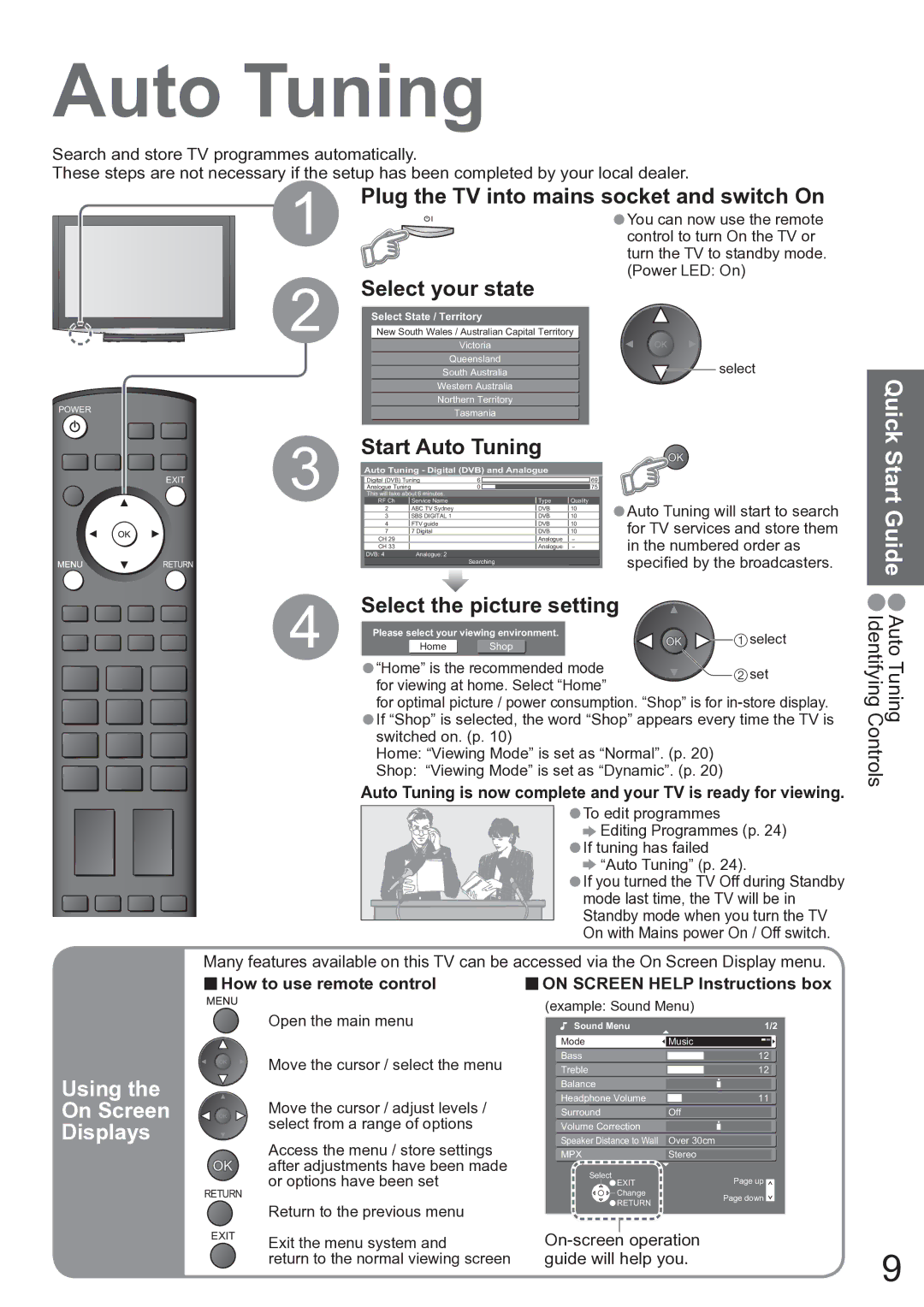RETURN
3
4
|
| Western Australia |
|
|
|
|
| Quick | ||
|
| Northern Territory |
|
|
|
|
| |||
|
|
| Tasmania |
|
|
|
|
| ||
Start Auto Tuning |
|
|
|
|
| |||||
|
|
|
|
| Start | |||||
Auto Tuning - Digital (DVB) and Analogue |
|
|
|
|
| |||||
| Digital (DVB) Tuning | 6 |
|
| 69 |
|
|
| ||
| Analogue Tuning |
| 0 |
|
| 75 |
|
|
| |
| This will take about 6 minutes. |
|
|
|
|
|
|
| ||
| RF Ch | Service Name |
| Type | Quality |
| Auto Tuning will start to search | |||
| 2 | ABC TV Sydney |
| DVB | 10 |
|
| |||
| 3 | SBS DIGITAL 1 |
| DVB | 10 |
|
| |||
|
|
|
|
|
|
| •for TV services and store them | Guide | ||
| 4 | FTV guide |
| DVB | 10 |
| ||||
| 7 | 7 Digital |
| DVB | 10 |
| ||||
| CH 29 |
|
| Analogue | - |
| in the numbered order as | |||
| CH 33 |
|
| Analogue | - |
| ||||
| DVB: 4 | Analogue: 2 |
|
|
|
| specified by the broadcasters. | |||
|
|
| Searching |
|
| |||||
|
|
|
|
|
|
|
|
|
| |
Select the picture setting |
| • | ||||
Please select your viewing environment. |
| select | Auto Tuning Identifying Controls | |||
Home | Shop |
| ||||
|
| |||||
“Home” is the recommended mode | set | |||||
•for viewing at home. Select “Home” | ||||||
| ||||||
for optimal picture / power consumption. “Shop” is for | ||||||
If “Shop” is selected, the word “Shop” appears every time the TV is | ||||||
•switched on. (p. 10) |
|
| ||||
Home: “Viewing Mode” is set as “Normal”. (p. 20) |
| |||||
Shop: “Viewing Mode” is set as “Dynamic”. (p. 20) |
| |||||
Auto Tuning is now complete and your TV is ready for viewing. | ||||||
| ||||||
|
| • | To edit programmes |
|
| |
|
|
|
| |||
|
| Editing Programmes (p. 24) |
| |||
|
| • | If tuning has failed |
|
| |
|
| “Auto Tuning” (p. 24). |
|
| ||
|
|
| If you turned the TV Off during Standby |
| ||
|
| •mode last time, the TV will be in |
| |||
|
|
| Standby mode when you turn the TV |
| ||
|
|
| On with Mains power On / Off switch. |
| ||
Many features available on this TV can be accessed via the On Screen Display menu. | |
■How to use remote control | ■ON SCREEN HELP Instructions box |
Using the
On Screen
Displays
RETURN
EXIT
Open the main menu
Move the cursor / select the menu
Move the cursor / adjust levels / select from a range of options
Access the menu / store settings after adjustments have been made or options have been set
Return to the previous menu
Exit the menu system and
return to the normal viewing screen
(example: Sound Menu)
Sound Menu |
|
|
| 1/2 | ||||||||
Mode |
|
|
|
|
|
| ||||||
Music |
|
|
| |||||||||
Bass |
|
|
|
|
|
| ||||||
|
|
| 12 |
| ||||||||
Treble |
|
|
|
|
|
| ||||||
|
|
| 12 |
| ||||||||
Balance |
|
|
|
|
|
| ||||||
|
|
|
|
|
| |||||||
Headphone Volume |
|
|
|
|
|
| ||||||
|
|
| 11 |
| ||||||||
Surround |
|
|
|
|
|
| ||||||
Off |
|
|
| |||||||||
Volume Correction |
|
|
|
|
|
| ||||||
|
|
|
|
|
| |||||||
Speaker Distance to Wall |
|
|
|
|
|
| ||||||
Over 30cm |
|
|
| |||||||||
MPX |
|
|
|
| ||||||||
Stereo |
|
|
| |||||||||
Select |
|
|
|
| Page up | |||||||
|
|
| EXIT |
|
|
|
| |||||
|
|
|
| |||||||||
|
|
| Change |
|
|
|
| Page down | ||||
|
|
|
|
|
|
| ||||||
|
|
| RETURN |
|
|
|
| |||||
|
|
|
|
|
|
|
|
| ||||
|
|
|
| |||||||||
| operation | 9 | ||||||||||
| ||||||||||||
guide will help you. | ||||||||||||
|
|
| ||||||||||