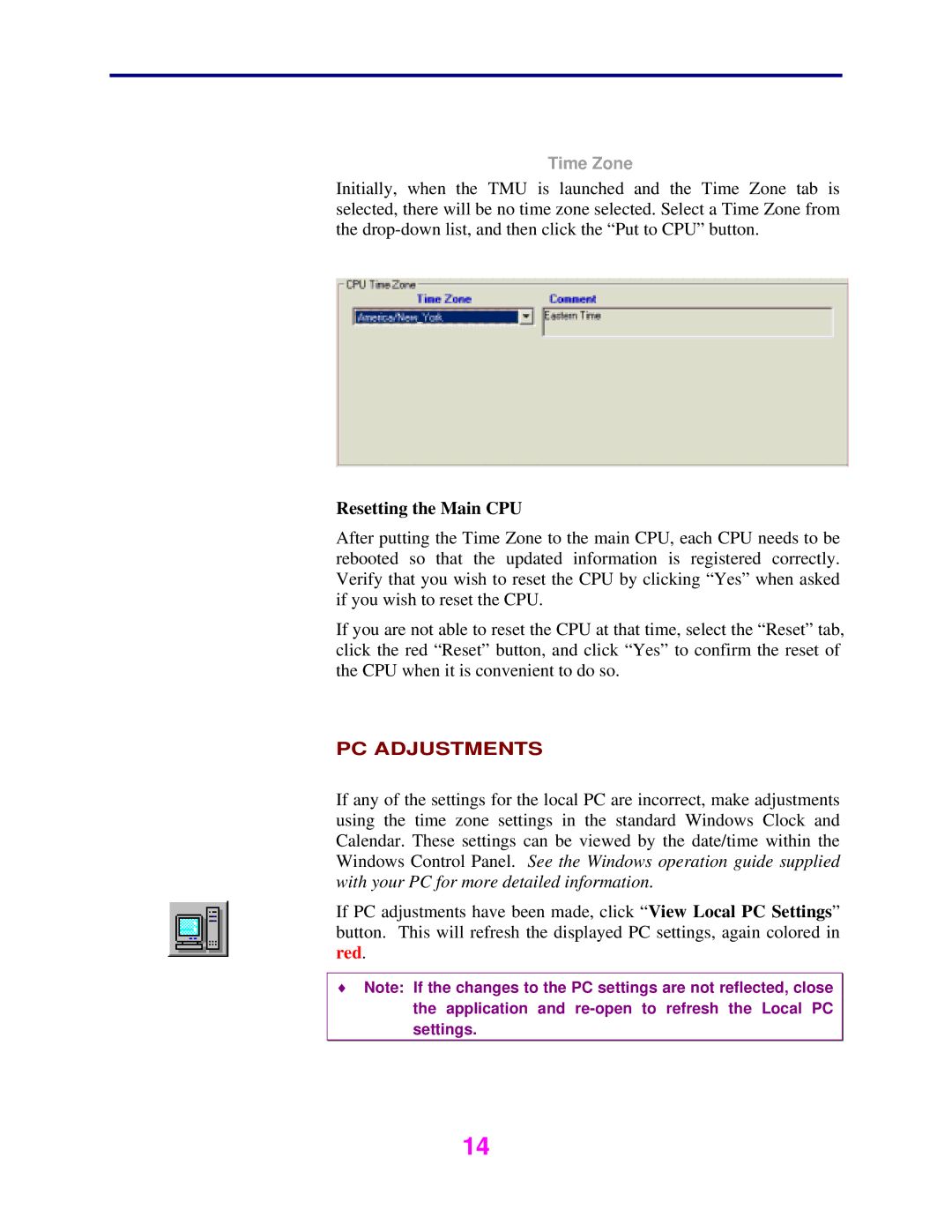Time Zone
Initially, when the TMU is launched and the Time Zone tab is selected, there will be no time zone selected. Select a Time Zone from the
Resetting the Main CPU
After putting the Time Zone to the main CPU, each CPU needs to be rebooted so that the updated information is registered correctly. Verify that you wish to reset the CPU by clicking “Yes” when asked if you wish to reset the CPU.
If you are not able to reset the CPU at that time, select the “Reset” tab, click the red “Reset” button, and click “Yes” to confirm the reset of the CPU when it is convenient to do so.
PC ADJUSTMENTS
If any of the settings for the local PC are incorrect, make adjustments using the time zone settings in the standard Windows Clock and Calendar. These settings can be viewed by the date/time within the Windows Control Panel. See the Windows operation guide supplied with your PC for more detailed information.
If PC adjustments have been made, click “View Local PC Settings” button. This will refresh the displayed PC settings, again colored in red.
♦Note: If the changes to the PC settings are not reflected, close the application and
14