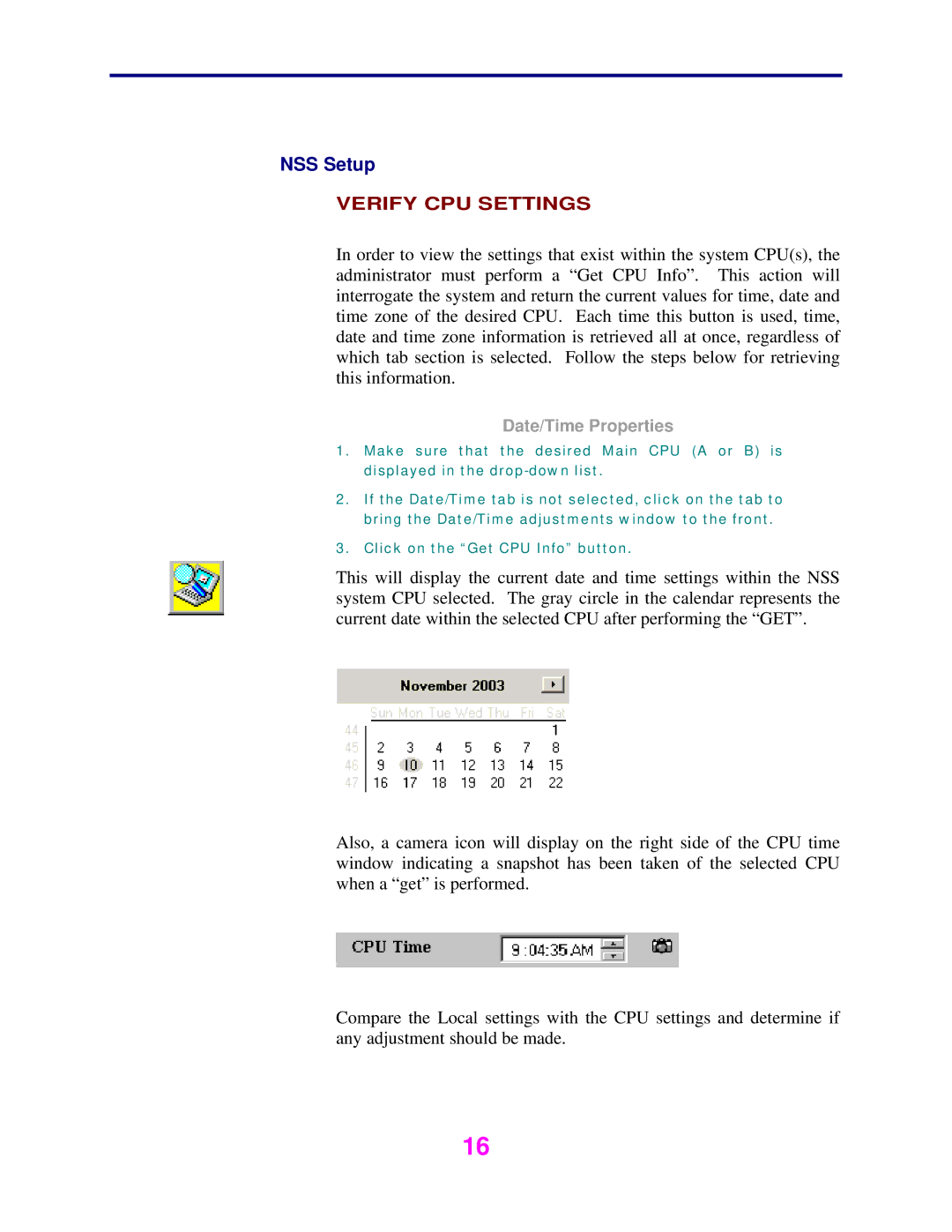NSS Setup
VERIFY CPU SETTINGS
In order to view the settings that exist within the system CPU(s), the administrator must perform a “Get CPU Info”. This action will interrogate the system and return the current values for time, date and time zone of the desired CPU. Each time this button is used, time, date and time zone information is retrieved all at once, regardless of which tab section is selected. Follow the steps below for retrieving this information.
Date/Time Properties
1.Make sure that the desired Main CPU (A or B) is displayed in the
2.If the Date/Time tab is not selected, click on the tab to bring the Date/Time adjustments window to the front.
3.Click on the “Get CPU Info” button.
This will display the current date and time settings within the NSS system CPU selected. The gray circle in the calendar represents the current date within the selected CPU after performing the “GET”.
Also, a camera icon will display on the right side of the CPU time window indicating a snapshot has been taken of the selected CPU when a “get” is performed.
Compare the Local settings with the CPU settings and determine if any adjustment should be made.
16