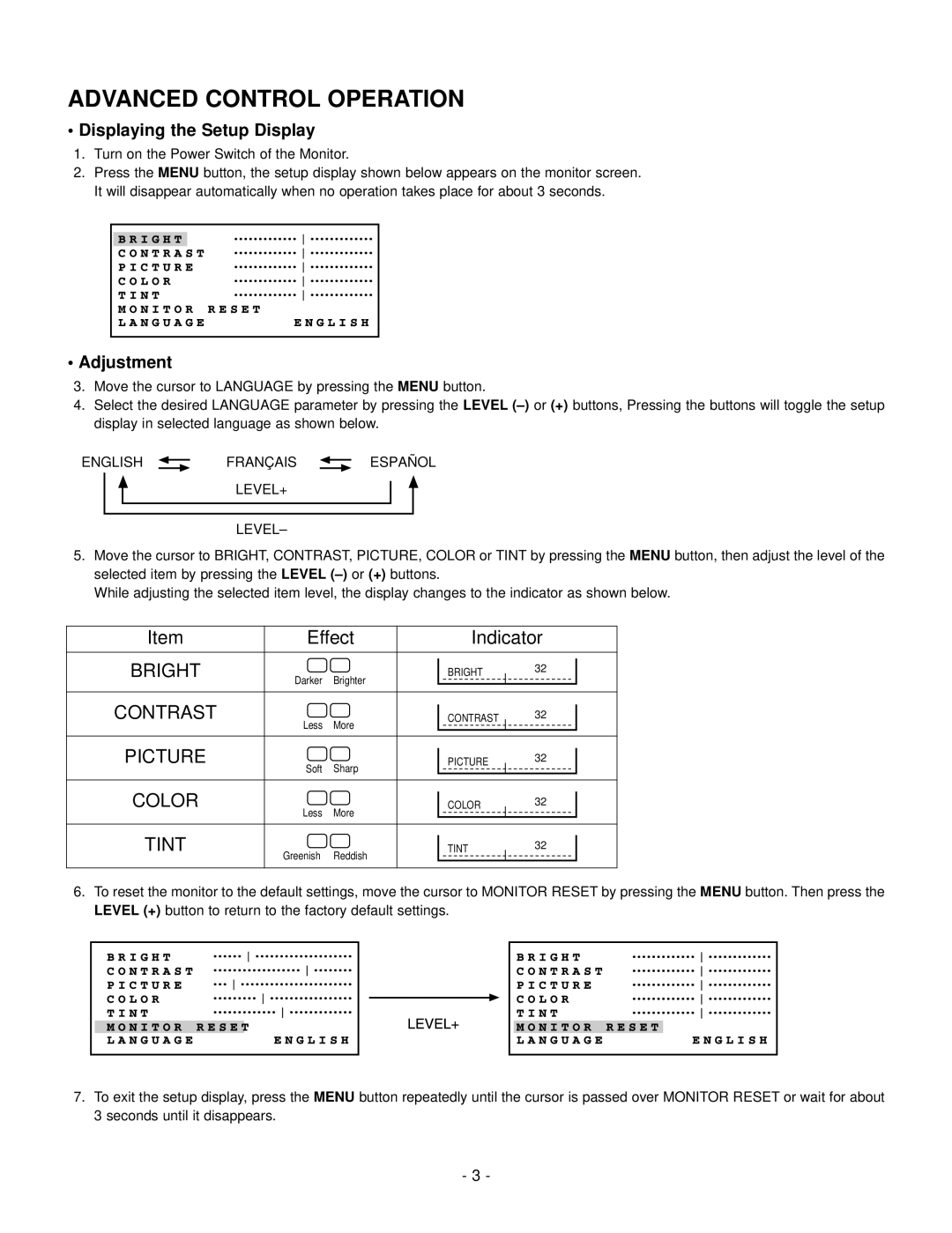ADVANCED CONTROL OPERATION
•Displaying the Setup Display
1.Turn on the Power Switch of the Monitor.
2.Press the MENU button, the setup display shown below appears on the monitor screen. It will disappear automatically when no operation takes place for about 3 seconds.
•Adjustment
3.Move the cursor to LANGUAGE by pressing the MENU button.
4.Select the desired LANGUAGE parameter by pressing the LEVEL
ENGLISH | FRANÇ AIS | ESPAÑ OL |
| LEVEL+ |
|
| LEVEL– |
|
5.Move the cursor to BRIGHT, CONTRAST, PICTURE, COLOR or TINT by pressing the MENU button, then adjust the level of the selected item by pressing the LEVEL
While adjusting the selected item level, the display changes to the indicator as shown below.
Item | Effect | Indicator | ||
BRIGHT | Darker | Brighter | BRIGHT | 32 |
|
| |||
|
|
| ||
CONTRAST | Less | More | CONTRAST | 32 |
|
|
| ||
PICTURE | Soft | Sharp | PICTURE | 32 |
|
|
| ||
COLOR | Less | More | COLOR | 32 |
|
|
| ||
TINT | Greenish | Reddish | TINT | 32 |
|
|
| ||
6.To reset the monitor to the default settings, move the cursor to MONITOR RESET by pressing the MENU button. Then press the LEVEL (+) button to return to the factory default settings.
7.To exit the setup display, press the MENU button repeatedly until the cursor is passed over MONITOR RESET or wait for about 3 seconds until it disappears.
- 3 -