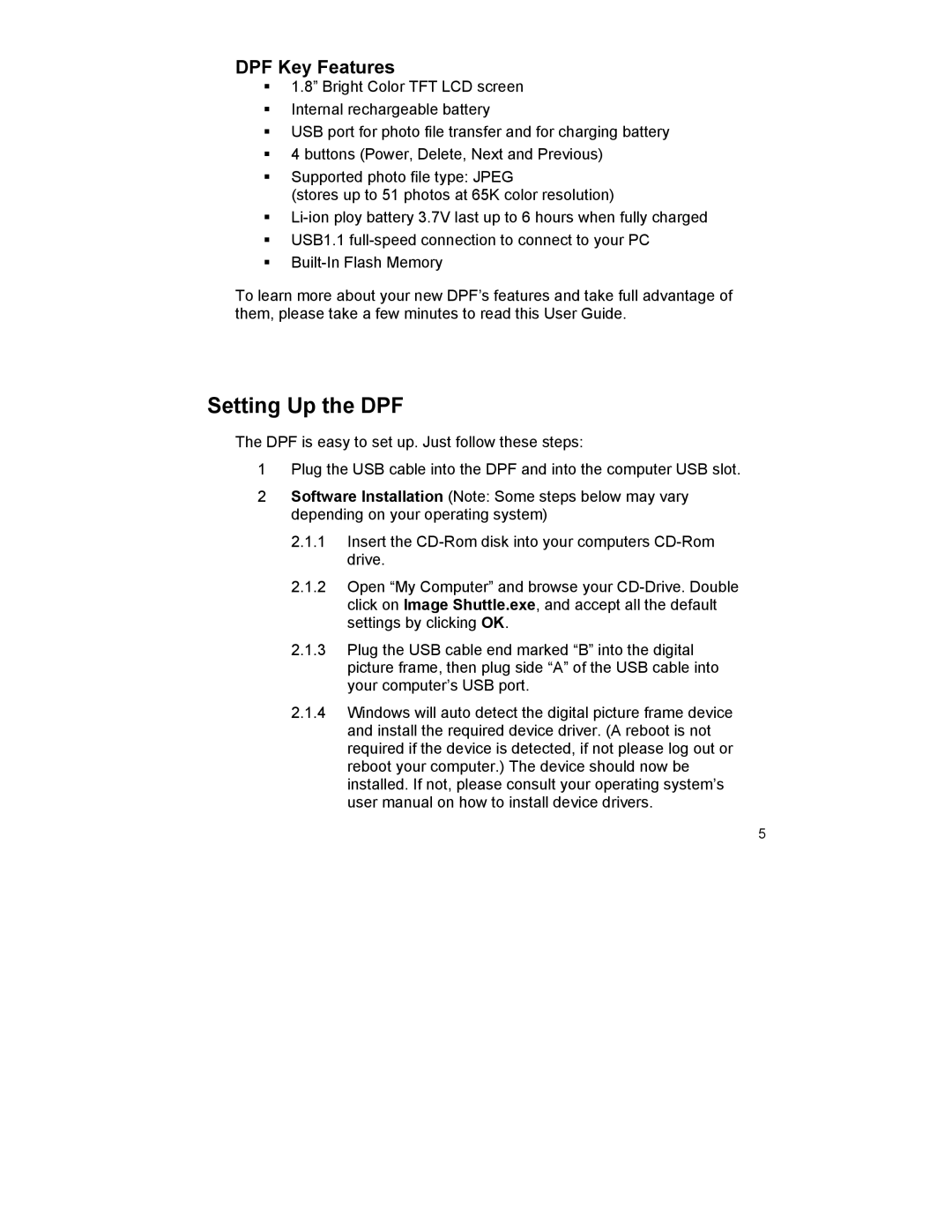DPF Key Features
1.8” Bright Color TFT LCD screen
Internal rechargeable battery
USB port for photo file transfer and for charging battery
4 buttons (Power, Delete, Next and Previous)
Supported photo file type: JPEG
(stores up to 51 photos at 65K color resolution)
USB1.1
To learn more about your new DPF’s features and take full advantage of them, please take a few minutes to read this User Guide.
Setting Up the DPF
The DPF is easy to set up. Just follow these steps:
1Plug the USB cable into the DPF and into the computer USB slot.
2Software Installation (Note: Some steps below may vary depending on your operating system)
2.1.1Insert the
2.1.2Open “My Computer” and browse your
2.1.3Plug the USB cable end marked “B” into the digital picture frame, then plug side “A” of the USB cable into your computer’s USB port.
2.1.4Windows will auto detect the digital picture frame device and install the required device driver. (A reboot is not required if the device is detected, if not please log out or reboot your computer.) The device should now be installed. If not, please consult your operating system’s user manual on how to install device drivers.
5