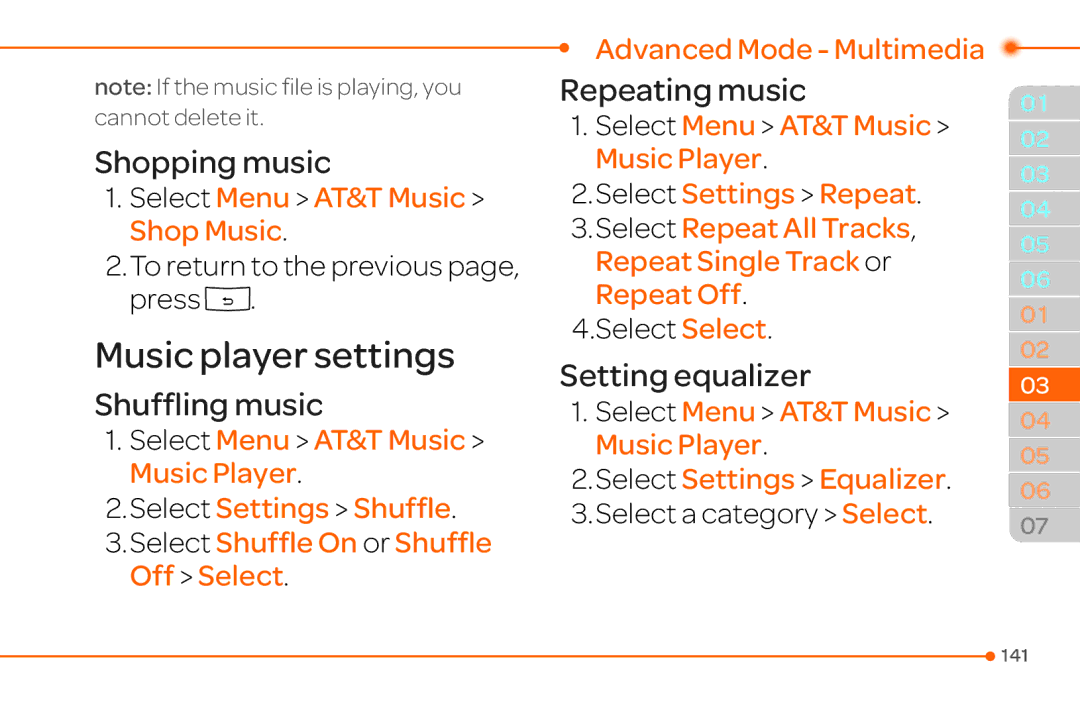User Guide
Specifications
Clamshell phone with internal and external display
MIDI, i-Melody, MP3, AMR, WAV, AAC, AAC+, WMA
Operating Frequency
Automatic band switching
Breeze Mode Calls and address book
Contents
Messaging
Connectivity
Phone overview
Down External Display Flash
Select the mode
Using Shortcuts
Menu overview
Breeze mode menu
Advanced mode menu
Video Tools
Keys Functions
Quick & Easy
Keys Functions
Keys Functions
SIM card and battery
About your battery
About your SIM card
Installing/removing SIM card and battery
To charge, connect the charger adapter as shown right
To charge your battery
Essential display indications
Turning the phone on/off
To turn on
To turn off
Received one or more multimedia messages
Ssim dependent NNetwork dependent
To change the phone mode
Setting the phone mode
Breeze Mode Advanced
All menu items
Assigning the menu
Entering text
ABC mode
Predictive mode T9
Key characters by language
Symbol mode
Number mode
You can input symbols Press to view the symbols
Quick call keys
To send a message using one touch key
To make a call using one touch key
PC Suite
To assign a contact to Quick Call
Memory card
PC Suite features
Inserting a memory card
Contact Manager Message Manager File Manager
To copy a file to the memory card
Using a memory card
To delete a file from the memory card
To move a file to the memory card
To move the file from the card to the computer
Follow the instructions on your Computer screen
Resetting a memory card
Select Menu Settings Reset
Enter password
Memo
Callsandaddressbook
Making, receiving and ending a call
Making a call during a call
Switching between two calls
Making an emergency call
Making an international call
Options during a call
Removing background noise
Putting a call on hold and returning N
Multi-party calls N
Searching for a name or group in address book
Searching for a number in address book during a call
Finding a name manually in address book
Viewing the details of highlighted entry in address book
Sending a message during a call
Reading a message during a call
Viewing the calendar during Call
Making a note during a call
Checking all calls
Setting speed dial
Resetting all call times
Select Reset Yes
Speed dialing
Changing speed dial contact
Using address book
Removing from speed dial
Adding a contact
Sending a contact
Searching for a phone number
Calling from contact list
Deleting a contact
Making groups
Using your headset
Editing groups
Adding to favorites or groups
Fixed dialing number
While in standby mode
While the phone is closed
Viewing fixed dialing number list
Memo
Messaging
Viewing a new message
Receiving messages
Reading a message from the conversations
Saving the contact information from a received message
Creating and sending text messages
Sending a text message
Replying to a message
Adding a saved picture to the message
Creating multimedia messages
Adding a saved video to
Adding a new picture to the message
Message
Contact Select Done
To stop and save the recording, select Stop
Adding a new video to the message
Adding a new voice memo to the message
Adding a recorded voice memo to the message
Adding other files to the message
Adding Templates to the message
Adding Contacts to the message
Select Contacts a Contact
Select Templates a Template Select
Deleting a conversation
Managing messaging memory
Deleting multiple conversations
Select Options Delete Conversations
Receiving an email
You can receive emails from your service provider
Memo
Multimedia
Camera
Press in standby mode or select Menu Camera Take Pictures
Setting camera settings
Change settings prior to taking Picture
Camera options
Zoom in and out
Video camera options
Increasing or decreasing the brightness
Press U/D It ranges from 1 x to 4
Taking a picture
Changing to video camera mode
Viewing the taken picture
After taking pictures
Changing to camera mode
Select Options while video mode is activated
Recording a video
After recording video clips
Viewing the recorded video clip
During recording a video clip
Select the video clip Play
Photo album
Viewing zoom mode
Viewing the saved pictures
Viewing Picture Slide Show
Settingascalleridentification
Setting as wallpaper in the display
Sending pictures using multimedia message
Deleting multiple pictures
Viewing a file information
Video album
Playing the saved video clips
Select a video clip Select Play
Using video player controls
Sending a video clip using multimedia message
Viewing video clips by grid or list
Select a video clip Select Options Send via Bluetooth
Sending a video clip via Bluetooth
Deleting multiple video clips
Select a video clip
Useful Features
Calendar
Magnifier
Current Display Capture
Press Capture To go back to previous page, select
Monthly view
Viewing calendar
Creating a new event
Select a day and select
Setting an alarm
Alarm clock
Editing existing alarms
Setting a simple alarm
Creating a new pill reminder
Pill Reminder
Select Take and then, take a picture
Desired days for period Enter more information Select Save
Checking Todays Pill Reminder
User Guide
Editing a pill reminder
Deleting reminders
Tip calculator
Calculator
Say a Command
Standby mode, simply press to access Say a Command
Stop watch
Spoken
To turn on Readout Mode
Readout Mode
Select On or Off Select Select
Slow Speech
Memo
Connectivity
Bluetooth Icon
Bluetooth
Adding a device
Activating Bluetooth
Receiving files
Select On or Off
Setting the Using Memory
Setting the visibility
Naming the phone
Select Show or Hide Select Select
Accessing browser
Using the web browser
Using bookmarks
Press in standby mode or select Menu AT&T Services Browser
Entering web address
Setting advanced options
Viewing history
Enter the URL Select Go
Managing private data
Viewing certificates
Viewing download status
Memo
Settings
Phone status
Volume and so on
Sounds & alerts
Select Edit to specify a selected option
Voice command setting
Display settings
Setting the font size
Setting the wallpaper
Memo
Callsandaddressbook
Making, receiving and ending a call
Select Options Swap
Select Missed Calls by pressing L/R
Press to display the calls list
SelectOptionsSlowSpeech
Select Options Unhold or press again
Address book during a call
Searching for a number
Select Options Split
Select
Mobile WebN during a call
Select Options Browser
Select Options Notepad
Call settings
Setting auto redial N
Answering with any key press
Select Menu My Stuff Tools Select Recent Calls Dialed Calls
Select Recent Calls Received Calls
Select Menu My Stuff Tools Select Recent Calls Call Ranking
Calls
Select Menu Address Book Settings
Select Menu Address Book Contacts Options Add New Contact
105
Address Book Groups
Select Options Add New Group
Address Book Contacts
Select Favorites or Groups
107
Caller identification
Select Menu Settings Slow Speech
Caller identification N
Select Menu Address Book Fixed Dial Numbers
Messaging
Select View Select a message View
Reading a message from the conversation
Select Menu Messaging
Select a conversation View Select a message View
Options Use Advanced Mode Messaging
Saving connection settings using Configuration message
Select Options Install
Launching URL in the message
Select Menu Messaging each converation
Finding all sent messages
Advanced Mode Messaging Select Insert Picture by
Picture
Select Options Send to a contact Select Done Send
Adding a saved video to the message
Select Insert Video by pressing L/R Select Create Video
Options Record Advanced Mode Messaging
Select Options Send to a contact Select Done Send
Create Message
Setting text message
Message settings
Message templates
Adding the message as a template
Setting sending options for multimedia message
Setting profiles for multimedia message
Setting receiving options for multimedia message
Select Menu Messaging Options Settings
Select Menu Messaging Options Settings Select Auto Delete
Setting auto delete old message
Moving a message to SIM
Select Menu Messaging a conversation View
Viewing memory space information
Select Options Delete Yes Advanced Mode Messaging
Select Select or Deselect
Select Menu Messaging Option Memory
122
Multimedia
124
Camera Select Options Settings to
Change settings prior to taking a picture
Advanced Mode Multimedia
126
Tools Camera
Advanced Mode Multimedia 3.Select Video Camera Mode
Options Capture
Options Record
Select Menu My Stuff Tools Video Camera
Select Options Video Album Select the video clip Play
Select Camera Mode
Select Menu Picture
Select a picture Select View
Select Menu Picture Select Options Slide Show
Setting as caller identification
Select Options Set as Wallpaper Advanced Mode Multimedia
Select Options Send as Multimedia Message
Select Options Delete Yes
Select Options Properties
Select Menu Video Select a video clip Select Play
Select Menu Video Select a video clip
Select Menu Video
SelectOptionsSendvia Bluetooth
Audio album
Select Menu Video Select Options Multiple Select
Setting as a ring tone
Using audio player controls
Listening to the recorded sound
Moving or copying multiple sound to External Memory
Sending sound file using multimedia message
Music player
Select Options Copy or Move
Playing music
Adding music from Windows Media Player
Launch Window Media Player on your computer
Select Menu AT&T Music Music Player
Input Playlist Name and select Save
Making a playlist
Listening music with Bluetooth headset
Using a playlist
Advanced Mode Multimedia Options Rename Playlist
Done
Viewing a music file information
Setting as ring tone
Deleting music
Genres Select
Setting equalizer
Music player settings
Shopping music
Shuffling music
Media player
Auto Full Screen
Removing
Audio player
Playing the video clip
Setting Mobile Video
Playing the audio file
Select Menu My Stuff Tools Media Player Audio
Managing memory
Other files
Playing games
Viewing the list of the files
146
Useful Features
Select Menu Tools Magnifier
Select Menu Tools Calendar Advanced Mode Useful features
Select a day Options New Event
Select Appointment, Task or Note
Select Simple Alarm and select Edit
SelectPeriodBeginsSelect
Edit Edit Name, Dosage, Time, Period or More Information
Select Menu Tools Tip Calculator
Mode Lap Time Mode
Using a notepad
To check lap times, select
Select Menu Tools Notepad
Listening the recorded sound
Recording a voice memo
Options Place on Wallpaper
Select Menu My Stuff
World time
Converter
Select Menu Tools Converter
Timer
Select Menu Tools Timer
Select OK Select Start Select Restart to restart
158
159
160
Connectivity
162
After pairing with the target
Select Menu Settings Connectivity Bluetooth Activation
Select Menu Settings Connectivity Bluetooth Visibility
Select Menu Browser Home
Using USB Mode
Select Menu Browser Bookmarks
SelectMenuBrowser Bookmarks
Select Menu Browser History
Select Menu Browser Enter Address
Adding profiles
Setting profiles
Select Menu Browser Manage Security Certificates
Select Menu Browser Manage Download Manager
Viewing profiles
Editing profiles
Deleting profiles
Select Menu Browser Manage Profiles
Settings
Select Menu Settings Phone Time & Date
Select Menu Settings Phone Language
Language
Time and date
Select Menu Settings Display Home Screen Wallpaper
Advanced Mode Settings
Sounds and alerts
Select Edit to specify a
Setting the menu type
Setting the home screen
Setting the color theme
Setting font style
Setting the backlight timer
Setting the brightness
Security
Locking the phone
To update the software
Setting fixed dialing number
Updating software
Changing PIN
Resetting the phone
Reset
To view the version of software
Clearing the phone
Setting teletypewriter
Resetting the external memory
Disable TTY mode is disabled
Select OK Master Clear Yes
Messages
178
Appendix
Alert message
When the Insert SIM Card message appears
End a call and try again
Troubleshooting checklist
# key
When the other party cannot hear you speaking
When you are unable to make a call
Do not drop or cause severe impact to your mobile phone
Safety information
Using a mobile phone while driving may be prohibited
Safety precautions
Hospital. Switch your phone off
Switch off in aircraft Always switch your phone
About the battery usage
188
Battery usage by children should be supervised
Always keep the battery within normal temperatures
Intent of the HAC Act is to ensure reasonable access to
192
193
For information on hearing aid compatibility
Signals
FCC Regulatory Compliance
FCC Regulatory Compliance
Statement according to FCC part
Operate the equipment RF exposure FCC
Measures Reorient or relocate the receiving antenna
Health and Safety Information FCC
Warranty
Interfere with the functioning of your Pantech product
Month Limited Warranty
This Warranty does not apply to
202
Other Warranty Program
204
Glenridge Dr. Suite 500 Atlanta, GA
Pantech.com For all other inquiry, write to
Speaker Phone & Noise Cancel
How Does It Work?
Dynamic Noise Suppression from Audience
Technology
To speak louder to overcome
EarSmart technology
209
210

 .
.![]() 141
141