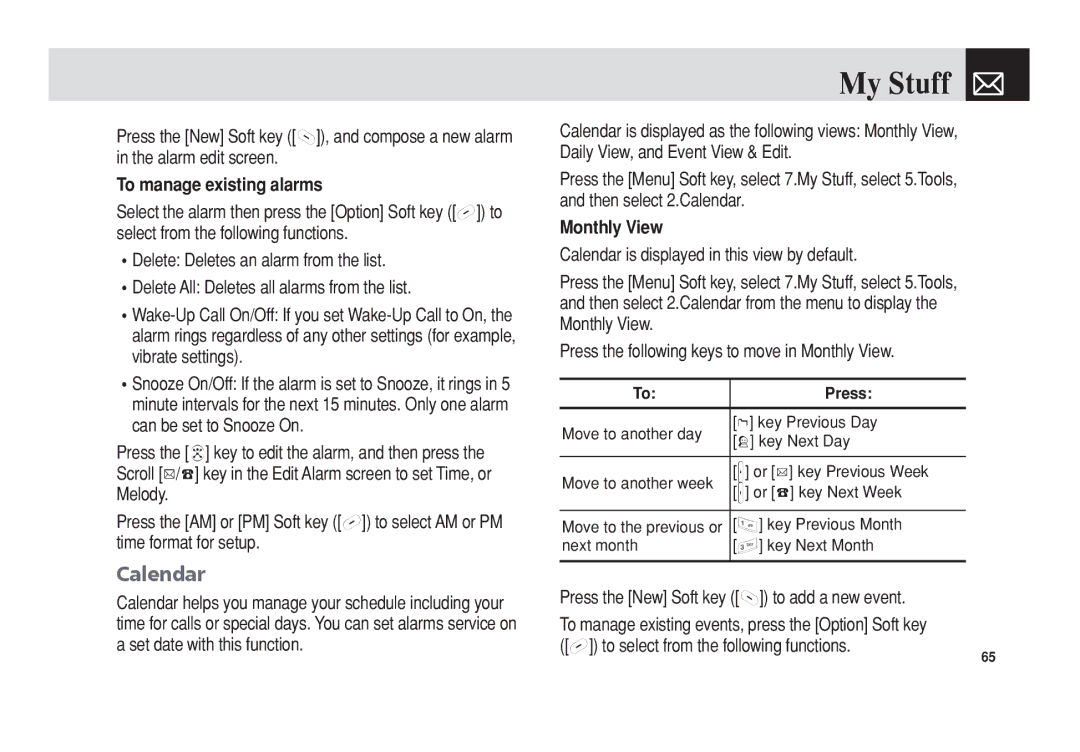Press the [New] Soft key ([]]), and compose a new alarm in the alarm edit screen.
To manage existing alarms
Select the alarm then press the [Option] Soft key ([[]) to select from the following functions.
•Delete: Deletes an alarm from the list.
•Delete All: Deletes all alarms from the list.
•Snooze On/Off: If the alarm is set to Snooze, it rings in 5 minute intervals for the next 15 minutes. Only one alarm can be set to Snooze On.
Press the [o] key to edit the alarm, and then press the Scroll [u/d] key in the Edit Alarm screen to set Time, or Melody.
Press the [AM] or [PM] Soft key ([[]) to select AM or PM time format for setup.
Calendar
Calendar helps you manage your schedule including your time for calls or special days. You can set alarms service on a set date with this function.
My Stuff 
Calendar is displayed as the following views: Monthly View, Daily View, and Event View & Edit.
Press the [Menu] Soft key, select 7.My Stuff, select 5.Tools, and then select 2.Calendar.
Monthly View
Calendar is displayed in this view by default.
Press the [Menu] Soft key, select 7.My Stuff, select 5.Tools, and then select 2.Calendar from the menu to display the Monthly View.
Press the following keys to move in Monthly View.
To: | Press: |
|
|
Move to another day | [l] key Previous Day |
[r] key Next Day | |
Move to another week | [z] or [u] key Previous Week |
[x] or [d] key Next Week | |
Move to the previous or | [1] key Previous Month |
next month | [3] key Next Month |
Press the [New] Soft key ([]]) to add a new event.
To manage existing events, press the [Option] Soft key ([[]) to select from the following functions.
65