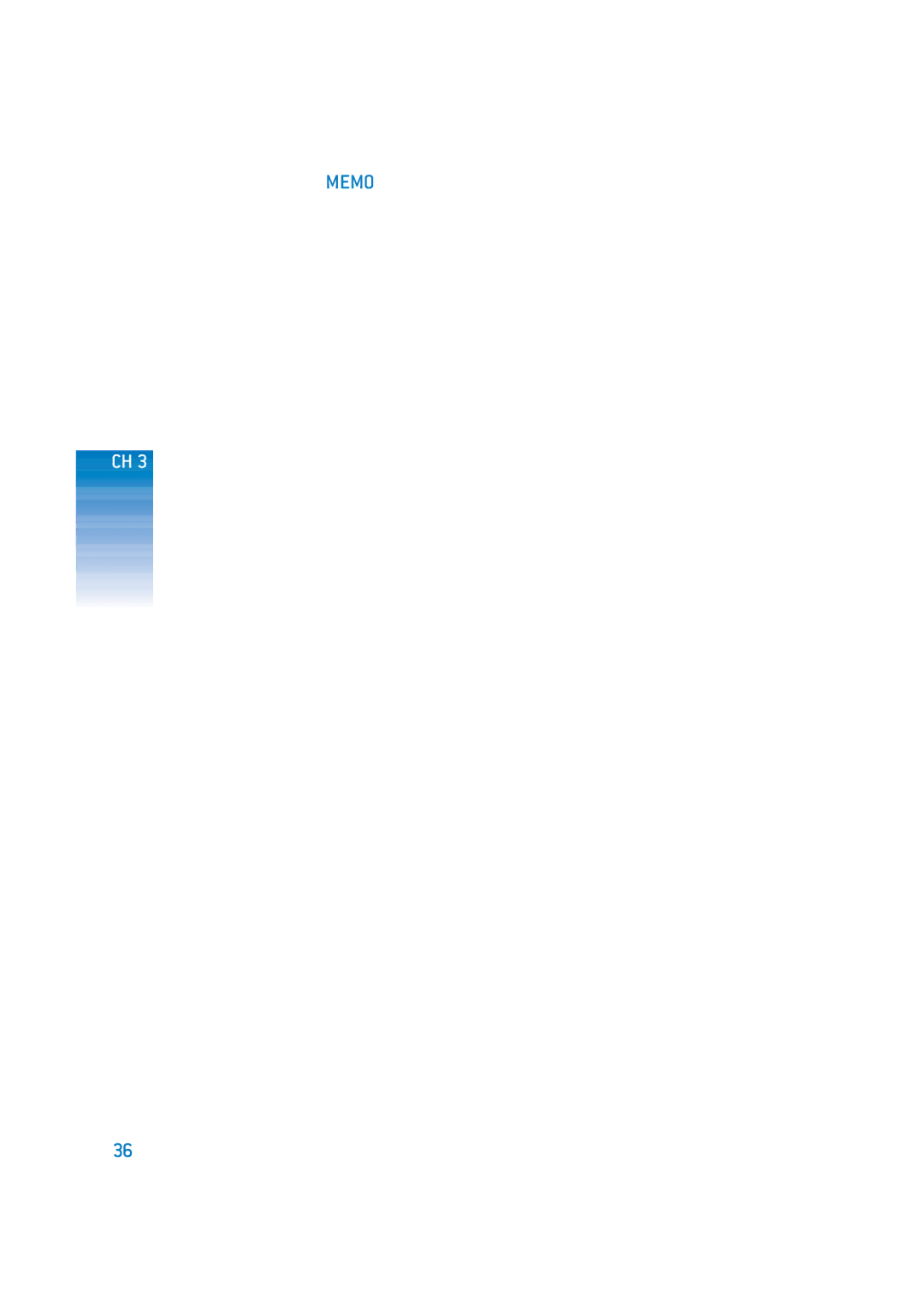Page
Where Your Worlds Connect
Flip-phone design with dual LCD displays
Table of Contents Getting Started
Basic Phone Operation
Table of Contents
Changing a Group Name Deleting a Group
Table of Contents
107 108 109 110 111 112 113
114 115 116
106
TTY
Vehicle Mounted External Antenna optional, if available
SAR Information FDA Consumer Update Month Limited Warranty
Body-Worn Operation
130
Memo
ONE
AC Travel Charger Handset
Inside the Package
Important! This package should contain all
Send Key
Handset Description
State LED
Handset Description
Display Icons
Removal
Battery Usage
Installation
Charging
Extended Battery 1430mAh
Battery Capacity
Standard Battery 820mAh
Talk Time
Properly dispose of the battery according to local laws
Battery Handling Information
Store discharged battery in a cool, dark, and dry place
DOS
Memo
TWO
Basic Phone Operation
Turning the Phone ON/OFF
Powering on
Powering OFF
Accessing the Menu
Hotkeys
Menu Summary
Level ONE Level TWO Level Three Level Four Contacts
Level ONE Level TWO Level Three Level Four
Enter a phone number and press Send to dial
Basic Functions
Making Calls
End calls by pressing END to hang up
Speakerphone
Pause
Caller ID
Answering Calls
To answer incoming calls, press
Call Waiting
Adjust the selected volume, then press OK to save
Volume
Press Menu then select one of the following volume controls
Silencer
Send Message
During a Call
Mute
View MY Phone #
Using ANY Available System
It exits Emergency Mode when you press
Lock Mode
Making Emergency Calls
Memo
Chapter Three
Data Entry
Press OK to enter your input selection
Entering LETTERS, Numbers & Symbols
Input Mode Indicator appears on the lower right
KEY Function
For Example
Word
T9 Input Mode Word
Once per character
Input the desired word
Press Abc, select Symbol Mode Symbols, Press OK
Numeric Mode
Symbols Mode
Press
Memo
Four
Menu Function
Contact List
Here’s how to access the functions available Contacts
Contacts
NAV KEY
Mode, press Abc
Storing Phone Numbers
Menu
Entry Fields
Groups
Contacts
Speed Dial
Displayed, press OK
Press Assign
Voice Dial
Record NEW Voice Dial
Voice Dial List
Menu
Services
Guest Services
Road Assistance
Menu Call History Recent
Here’s how to access the functions available Messaging
Messaging
Stored, only the phone number will appear
Missed
Press Save to save phone number to Contacts
Received
Phone number or delete call history
Dialed
Voicemail
Under Add Recipients, enter the phone numbers Then press OK
Text messages Heres how to send a new text message Press
Create Message Text
Under Message, enter a new text message
PIX
Under Message, enter a text message, then press OK
To send your completed pix message, press Send
Press To select text entry mode Abc/Word/123/Symbols
Under Subject, enter a message subject, then press OK
Has been added to the message
Inbox
OK to delete or
Cancel to
Save Contact
Appears, press
Fail Not Sent Canceled
Outbox
Save as Quicknote
Drafts
Family Center Services
Family Center
Family Locator Service
Setting Your PIN
Here’s how to access and use Family Locator
Accessing
Terms & Conditions
Using Family Locator
For unsuccessful attempts, press Retry
Under Location, press MAP
Family Monitor Service
Viewing Maps
Use the up/down/left/right NAV KEY to view
From Family Monitor, select Set Allowances Press OK
Here’s how to access and use Family Monitor
Setting Allowances
Viewing Usage
Call Control Features
Receiving Spending Alerts
Prohibited Numbers
Always On Numbers
Numbers for each child
Family ALERT! Service
Here’s how to access and use Family Alert
OK to select family members and press Next
Sending Quickalerts
From Family Alert!, select Send Alert Press OK
Family Member Recipient Options Myself
Editing Quickalerts
Display the Add Recipients screen
Viewing Alerts
Replying to Alerts
Own and press OK
Deleting Alerts
Entertainment
Shopping
Buy Initiates purchase/transaction
Previewing
Select one of the following options and press
PURCHASING/DOWNLOADING
To buy with or without previewing
For Content Packs
For Images, Ringtones and Themes
For Subscriptions
MY Ringtones
Assigning Ringtones
Deleting Ringtones & Viewing Info
OPTIONS, select one of the following
MY Themes
Deleting Themes & Viewing Info
MY Images
Under Assign, select Pix ID and press
Assigning Images and PIX Photos
Assign
Deleting IMAGES/PIX & Viewing Info
Press OPTIONS, select one of the following Press OK
Under My Games, press
MY Games
OPTIONS, select one
End Subscription Ends your subscription to Selected game
Your subscription
MY Subscriptions
Disney Zone
Memo
MY Profile
Heres how to access the functions available in Toolbox
Toolbox
To return to the previous screen, press
To take the photo, press OK or the Side
Camera
Taking Photos VIA the Menu
Camera KEY
OK or
Taking Photos in Idle Mode
Photo framing through the sub-LCD screen
Side Camera KEY
Zoom
Camera Mode Options
Resolution
Under Options
+1, +2
Pix Controls
Options
Sepia, Negative
Use the NAV KEY to select Pix, then press
To send pix, press Send to access Pix Messages
PIX Gallery
View
Recording NEW Voice Memos
Heres how to record a voice memo
Voice Recorder
Press Menu After Press OK to start recording appears
Voice Gallery
Tools Bluetooth
Calendar
Then press
OK to delete
Alarm Clock
To save an alarm setting, press Save
Press Save to save
103
To reset, press Reset
Calculator
Stopwatch
Use the NAV KEY to select another city
World Clock
Return to the previous screen by pressing OK
Settings Display
Main LCD Level 1 Sub LCD Level 1
Clock Setting
To change Main LCD clock setting
Ringtone Volume Up & Down Level
Level 1 5 Min-, Max
Silent Vibrate Beep Vibrate & Beep
Game Volume Controls game volume while youre playing Press
Select one of the following options, then press OK
Silent Min Level 1 5 level 5, Max
Roaming
Messaging
Press Save
114
Press Select Lock Now, Lock on Power Up or
Security
Then enter
To delete all Contact List entries or Cancel to exit
Contact List Press
Press After Delete all contacts? appears, press OK
SETUP/OTHERS
Select English or Español, then press OK
118
Phone Info
120
Safety and Warranty
Five
Safety Information for Wireless Handheld Phones
Exposure to Radio Frequency Signals
Antenna Care
Driving Safety
People with pacemakers should
Electronic Devices
Pacemakers
Posted Facilities
Other Safety Guidelines
Other Medical Devices
Potentially Explosive Atmospheres
Precautions
Product Using Battery
Safety Information for FCC RF Exposure
OPTIONAL, if Available
BODY-WORN Operation
Vehicle Mounted External Antenna
SAR Information
132
FDA Consumer Update
134
135
Around three years
137
138
139
Is the measurement of the amount of energy
Energy coming from wireless phones ?
SAR in the Human Body Due to Wireless
Guidelines
141
Evidence that any health hazard exists
Medical equipment?
143
Month Limited Warranty
This Warranty does not apply to
145
146
147