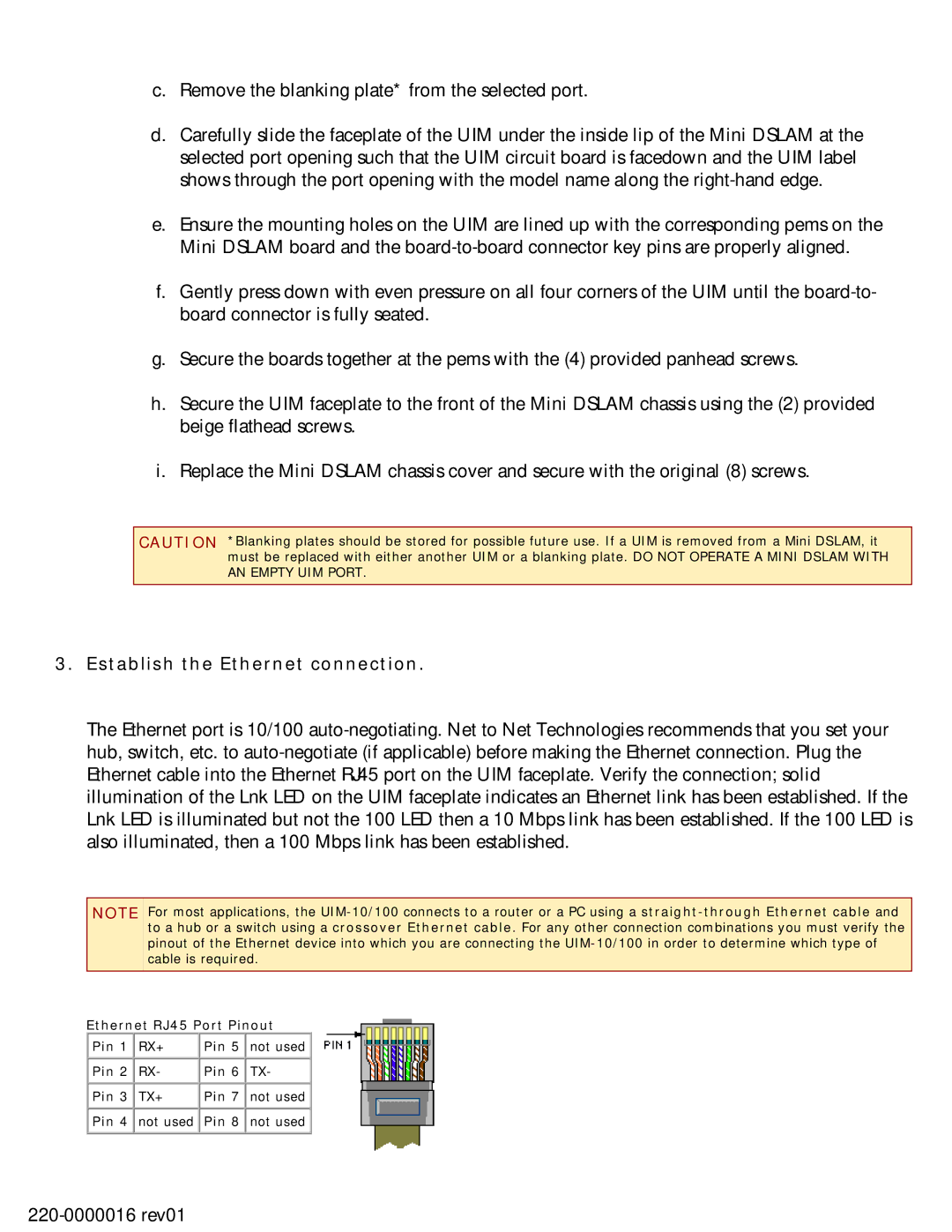c.Remove the blanking plate* from the selected port.
d.Carefully slide the faceplate of the UIM under the inside lip of the Mini DSLAM at the selected port opening such that the UIM circuit board is facedown and the UIM label shows through the port opening with the model name along the
e.Ensure the mounting holes on the UIM are lined up with the corresponding pems on the Mini DSLAM board and the
f.Gently press down with even pressure on all four corners of the UIM until the
g.Secure the boards together at the pems with the (4) provided panhead screws.
h.Secure the UIM faceplate to the front of the Mini DSLAM chassis using the (2) provided beige flathead screws.
i.Replace the Mini DSLAM chassis cover and secure with the original (8) screws.
CAUTION *Blanking plates should be stored for possible future use. If a UIM is removed from a Mini DSLAM, it must be replaced with either another UIM or a blanking plate. DO NOT OPERATE A MINI DSLAM WITH
AN EMPTY UIM PORT.
3.Establish the Ethernet connection.
The Ethernet port is 10/100
NOTE For most applications, the
Ethernet RJ45 Port Pinout
Pin 1 | RX+ | Pin 5 | not used |
Pin 2 | RX- | Pin 6 | TX- |
Pin 3 | TX+ | Pin 7 | not used |
Pin 4 | not used | Pin 8 | not used |