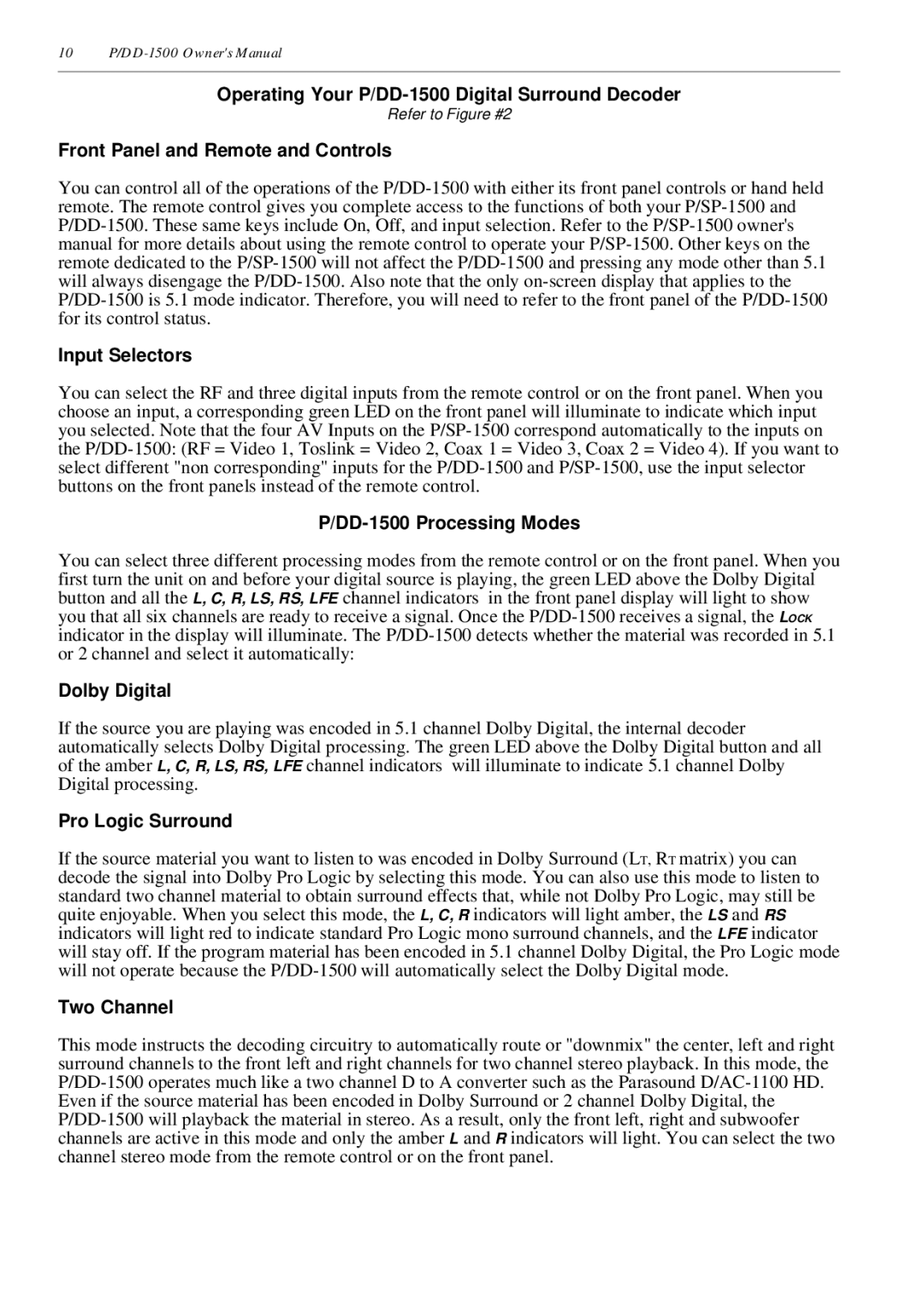P/DD-1500 specifications
The Parasound P/DD-1500 is a premier digital surround sound processor that has garnered attention in the home theater community for its superior audio performance and advanced features. Designed for audiophiles and home cinema enthusiasts alike, this processor delivers an immersive sound experience that enhances any entertainment setting.One of the standout features of the P/DD-1500 is its support for high-resolution audio formats. The processor is equipped with the latest digital signal processing technology, which allows it to accurately decode formats such as Dolby Digital, Dolby Digital EX, DTS, DTS-ES, and many others. This capability ensures that users can enjoy the latest movie soundtracks with the fidelity and clarity that they deserve.
The device boasts a fully discrete channel architecture, which is crucial for minimizing crosstalk between channels, resulting in a cleaner and more defined soundstage. This discrete design translates into a more natural listening experience, whether you are watching movies, listening to music, or playing video games. The P/DD-1500 also features a robust analog-to-digital conversion process, which is essential for those who want to connect traditional analog sources.
Connectivity is another area where the P/DD-1500 excels. It offers a multitude of inputs and outputs, including multiple digital coaxial and optical inputs, balanced and unbalanced outputs, and even a dedicated stereo output for two-channel listening. This flexibility allows users to integrate the processor into various audio setups easily.
The unit is equipped with an intuitive user interface that simplifies setup and operation. The remote control provides users with convenient access to adjust settings on the fly. Furthermore, the on-screen menu is user-friendly, allowing for effortless navigation through various modes and configurations.
Another technological innovation in the P/DD-1500 is its room correction capabilities. The processor employs advanced algorithms to analyze room acoustics and optimize sound output, ensuring that users experience the best audio quality regardless of their room's dimensions or furnishings.
In summary, the Parasound P/DD-1500 is an impressive digital surround sound processor that combines high-performance audio with user-friendly features. Its support for high-resolution audio formats, discrete channel design, extensive connectivity options, and room correction technology make it an essential component for anyone looking to elevate their home audio experience.