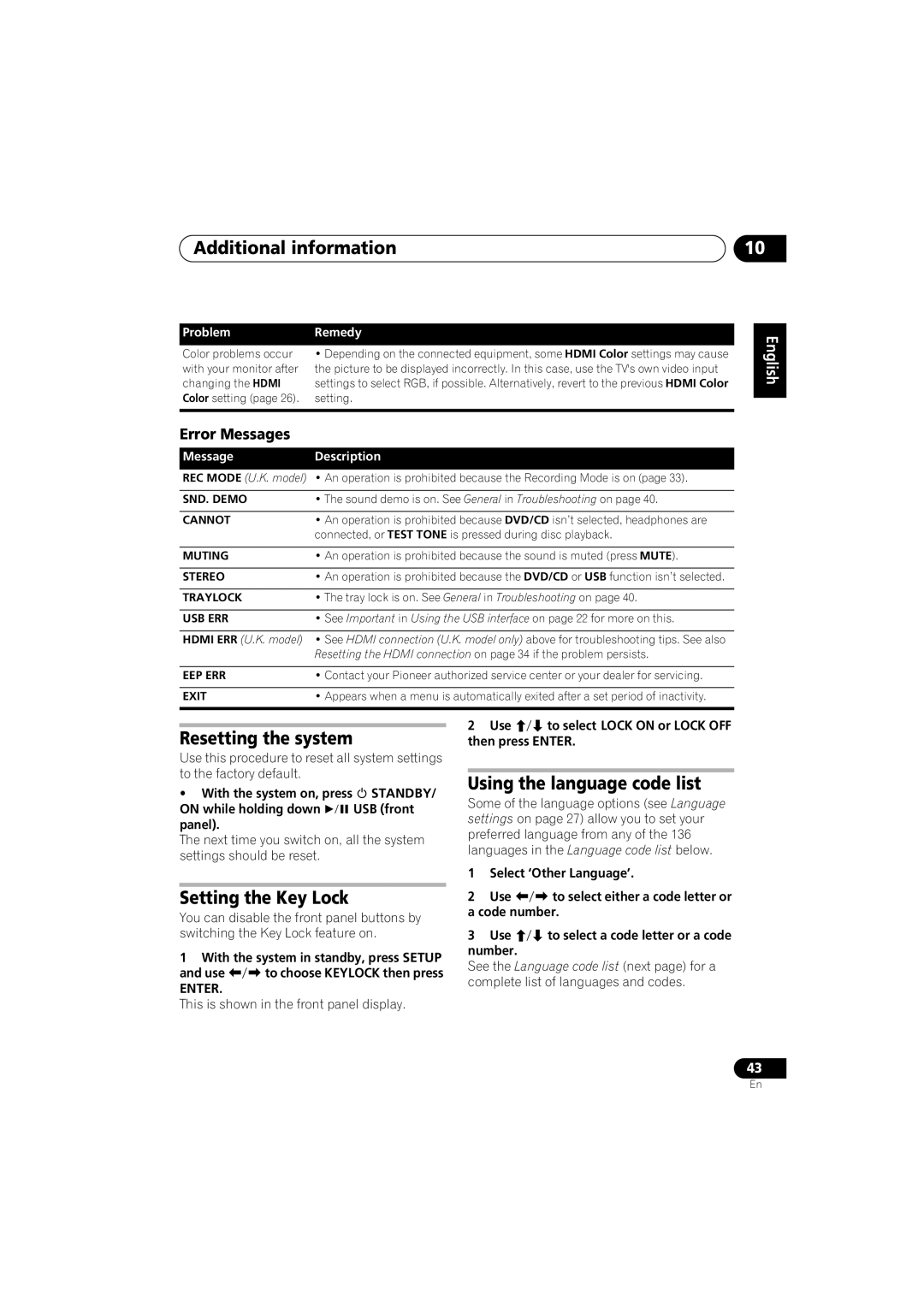Additional information
Problem | Remedy |
Color problems occur | • Depending on the connected equipment, some HDMI Color settings may cause |
with your monitor after | the picture to be displayed incorrectly. In this case, use the TV's own video input |
changing the HDMI | settings to select RGB, if possible. Alternatively, revert to the previous HDMI Color |
Color setting (page 26). | setting. |
|
|
Error Messages
MessageDescription
REC MODE (U.K. model) • An operation is prohibited because the Recording Mode is on (page 33).
SND. DEMO | • The sound demo is on. See General in Troubleshooting on page 40. |
|
|
CANNOT | • An operation is prohibited because DVD/CD isn’t selected, headphones are |
| connected, or TEST TONE is pressed during disc playback. |
|
|
MUTING | • An operation is prohibited because the sound is muted (press MUTE). |
|
|
STEREO | • An operation is prohibited because the DVD/CD or USB function isn’t selected. |
|
|
TRAYLOCK | • The tray lock is on. See General in Troubleshooting on page 40. |
|
|
USB ERR | • See Important in Using the USB interface on page 22 for more on this. |
HDMI ERR (U.K. model) • See HDMI connection (U.K. model only) above for troubleshooting tips. See also Resetting the HDMI connection on page 34 if the problem persists.
EEP ERR | • Contact your Pioneer authorized service center or your dealer for servicing. |
|
|
EXIT | • Appears when a menu is automatically exited after a set period of inactivity. |
|
|
10
English Deutsch Français Italiano Nederlands
Resetting the system
Use this procedure to reset all system settings to the factory default.
• With the system on, press | STANDBY/ |
ON while holding down | USB (front |
panel). |
|
The next time you switch on, all the system settings should be reset.
Setting the Key Lock
You can disable the front panel buttons by switching the Key Lock feature on.
1With the system in standby, press SETUP
and use to choose KEYLOCK then press
ENTER.
This is shown in the front panel display.
2 Use to select LOCK ON or LOCK OFF then press ENTER.
Using the language code list
Some of the language options (see Language settings on page 27) allow you to set your preferred language from any of the 136 languages in the Language code list below.
1Select ‘Other Language’.
2 | Use | to select either a code letter or |
a code number. | ||
3 | Use | to select a code letter or a code |
number. |
| |
See the Language code list (next page) for a complete list of languages and codes.
Español
43
En