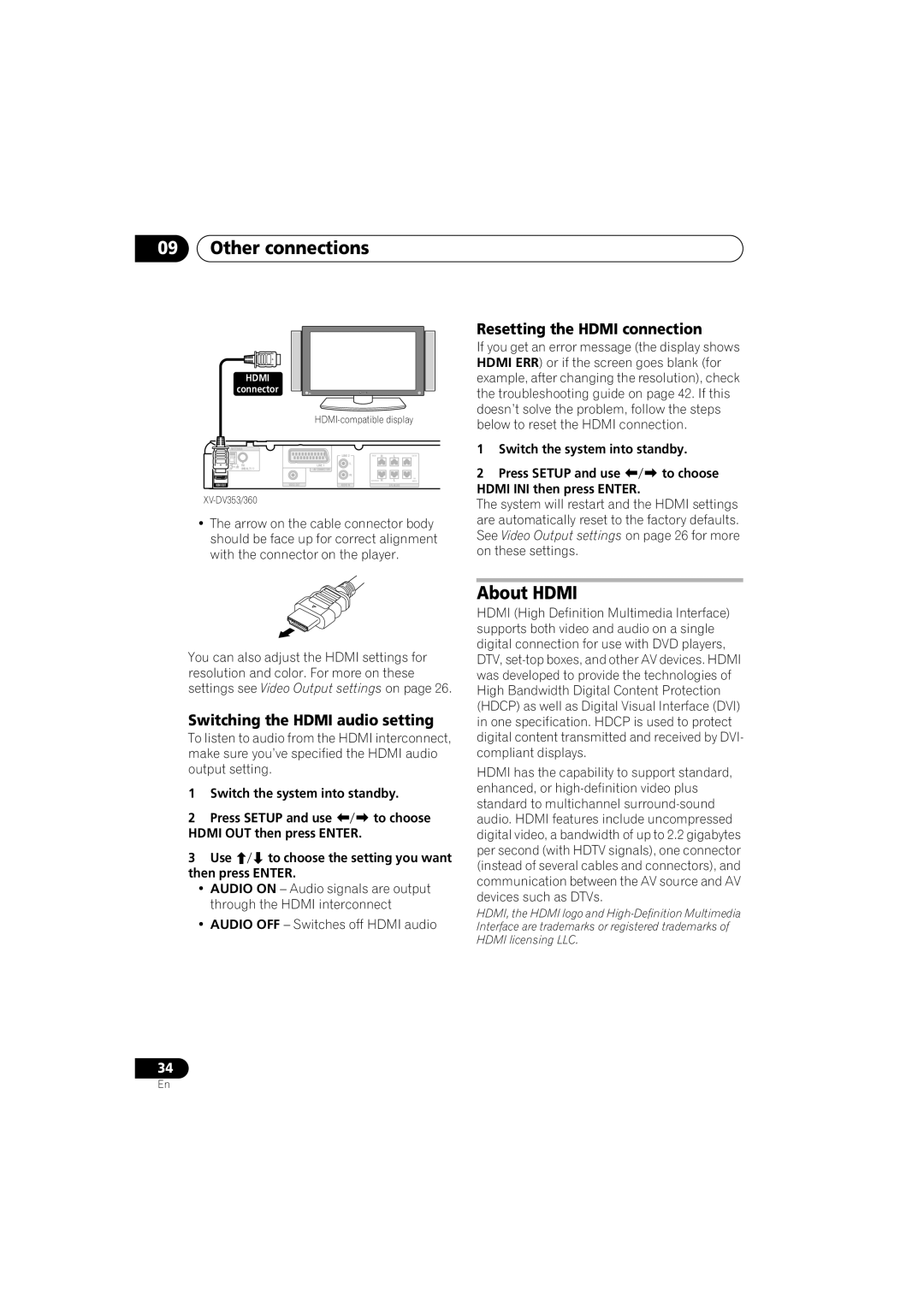09Other connections
| HDMI |
|
|
|
|
|
| connector |
|
|
|
|
|
|
|
| ||||
ANTENNA |
|
|
|
|
| |
|
|
| LINE 2 | FRONT R | L | CENTER |
| FM | LINELINE11 | L |
|
|
|
|
|
|
|
| ||
AM LOOP | UNBAL75 Ω | AV CONNECTOR |
|
|
|
|
|
| R |
|
|
|
| SURROUND R | L | SUB |
|
| WOOFER | ||
HDMI OUT | VIDEOEO OUTOUT | AUDIO IN | SPEAKERS |
|
•The arrow on the cable connector body should be face up for correct alignment with the connector on the player.
Resetting the HDMI connection
If you get an error message (the display shows HDMI ERR) or if the screen goes blank (for example, after changing the resolution), check the troubleshooting guide on page 42. If this doesn’t solve the problem, follow the steps below to reset the HDMI connection.
1Switch the system into standby.
2 Press SETUP and use | to choose |
HDMI INI then press ENTER. |
|
The system will restart and the HDMI settings are automatically reset to the factory defaults. See Video Output settings on page 26 for more on these settings.
You can also adjust the HDMI settings for resolution and color. For more on these settings see Video Output settings on page 26.
Switching the HDMI audio setting
To listen to audio from the HDMI interconnect, make sure you’ve specified the HDMI audio output setting.
1Switch the system into standby.
2 | Press SETUP and use | to choose | |
HDMI OUT then press ENTER. |
| ||
3 | Use | to choose the setting you want | |
then press ENTER. |
| ||
•AUDIO ON – Audio signals are output through the HDMI interconnect
•AUDIO OFF – Switches off HDMI audio
About HDMI
HDMI (High Definition Multimedia Interface) supports both video and audio on a single digital connection for use with DVD players, DTV,
HDMI has the capability to support standard, enhanced, or
HDMI, the HDMI logo and
34
En