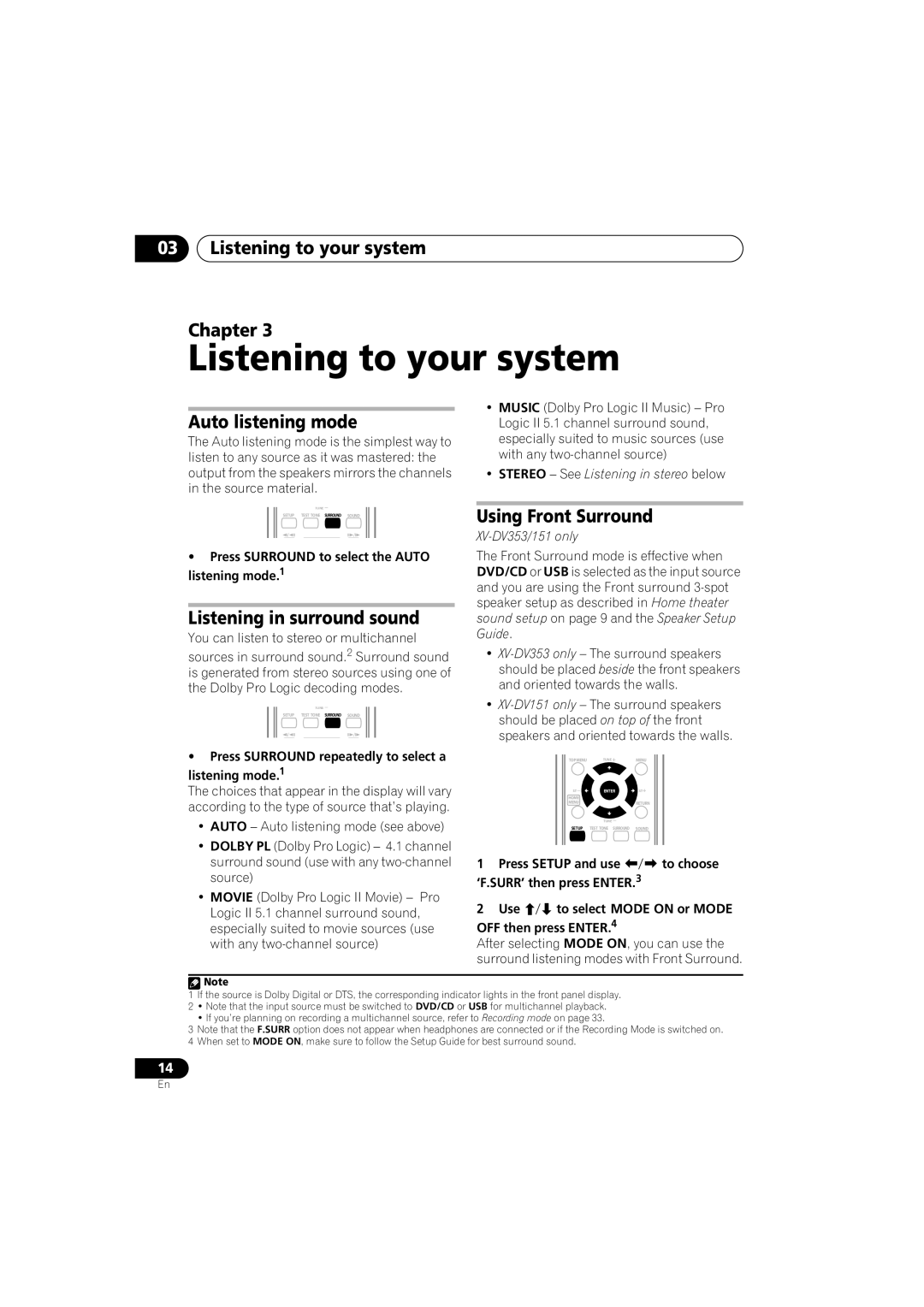03Listening to your system
Chapter 3
Listening to your system
Auto listening mode
The Auto listening mode is the simplest way to listen to any source as it was mastered: the output from the speakers mirrors the channels in the source material.
•MUSIC (Dolby Pro Logic II Music) – Pro Logic II 5.1 channel surround sound, especially suited to music sources (use with any
•STEREO – See Listening in stereo below
TUNE
SETUP TEST TONE SURROUND SOUND
•Press SURROUND to select the AUTO listening mode.1
Listening in surround sound
You can listen to stereo or multichannel
sources in surround sound.2 Surround sound is generated from stereo sources using one of the Dolby Pro Logic decoding modes.
TUNE
SETUP TEST TONE SURROUND SOUND
•Press SURROUND repeatedly to select a
listening mode.1
The choices that appear in the display will vary according to the type of source that’s playing.
•AUTO – Auto listening mode (see above)
•DOLBY PL (Dolby Pro Logic) – 4.1 channel surround sound (use with any
•MOVIE (Dolby Pro Logic II Movie) – Pro Logic II 5.1 channel surround sound, especially suited to movie sources (use with any
Using Front Surround
XV-DV353/151 only
The Front Surround mode is effective when DVD/CD or USB is selected as the input source and you are using the Front surround
•
•
TOPMENU | TUNE | MENU |
ST | ENTER | ST |
HOME |
|
|
MENU |
| RETURN |
| TUNE |
|
SETUP | TEST TONE SURROUND | SOUND |
1 | Press SETUP and use | to choose | |
‘F.SURR’ then press ENTER.3 |
| ||
2 | Use | to select MODE ON or MODE | |
OFF then press ENTER.4
After selecting MODE ON, you can use the surround listening modes with Front Surround.
![]() Note
Note
1If the source is Dolby Digital or DTS, the corresponding indicator lights in the front panel display.
2• Note that the input source must be switched to DVD/CD or USB for multichannel playback.
• If you’re planning on recording a multichannel source, refer to Recording mode on page 33.
3Note that the F.SURR option does not appear when headphones are connected or if the Recording Mode is switched on.
4When set to MODE ON, make sure to follow the Setup Guide for best surround sound.
14
En