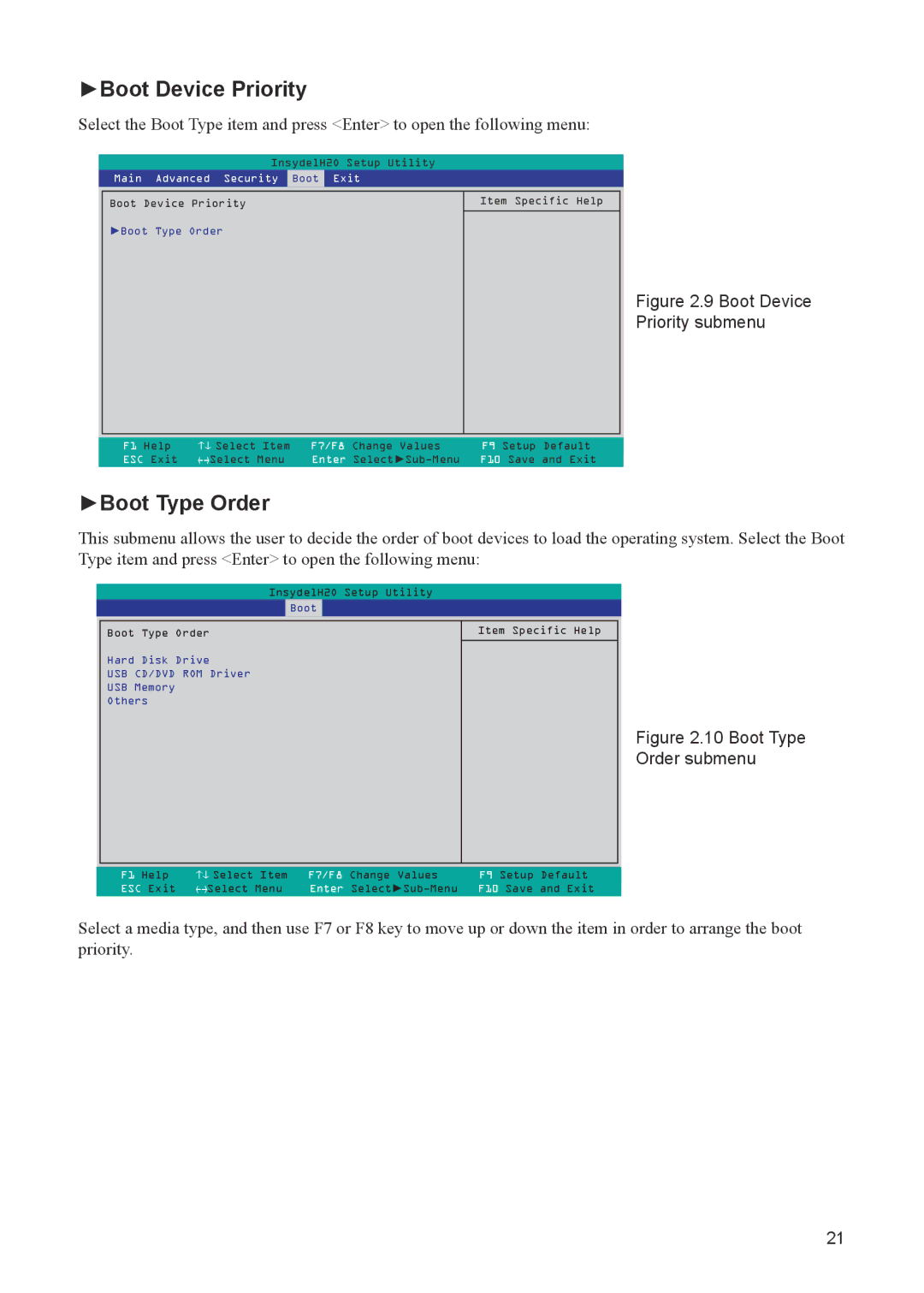►Boot Device Priority
Select the Boot Type item and press <Enter> to open the following menu:
| InsydelH2O Setup Utility |
|
| ||
| Main Advanced Security | Boot | Exit |
|
|
|
|
|
|
|
|
| Boot Device Priority | Item Specific Help | |||
| ►Boot Type Order |
|
| ||
Figure 2.9 Boot Device
Priority submenu
F1 Help | ↑↓ Select Item | F7/F8 Change Values | F9 Setup Default |
ESC Exit | ←→Select Menu | Enter | F10 Save and Exit |
►Boot Type Order
This submenu allows the user to decide the order of boot devices to load the operating system. Select the Boot Type item and press <Enter> to open the following menu:
|
| InsydelH2O Setup Utility | ||||
|
|
| Boot |
| ||
|
|
|
|
|
|
|
| Boot Type Order |
|
|
| Item Specific Help | |
| Hard Disk Drive |
|
|
|
|
|
| USB CD/DVD ROM Driver |
|
|
|
|
|
| USB Memory |
|
|
|
|
|
| Others |
|
|
|
|
|
Figure 2.10 Boot Type
Order submenu
F1 Help | ↑↓ Select Item | F7/F8 Change Values | F9 Setup Default |
ESC Exit | ←→Select Menu | Enter | F10 Save and Exit |
Select a media type, and then use F7 or F8 key to move up or down the item in order to arrange the boot priority.
21