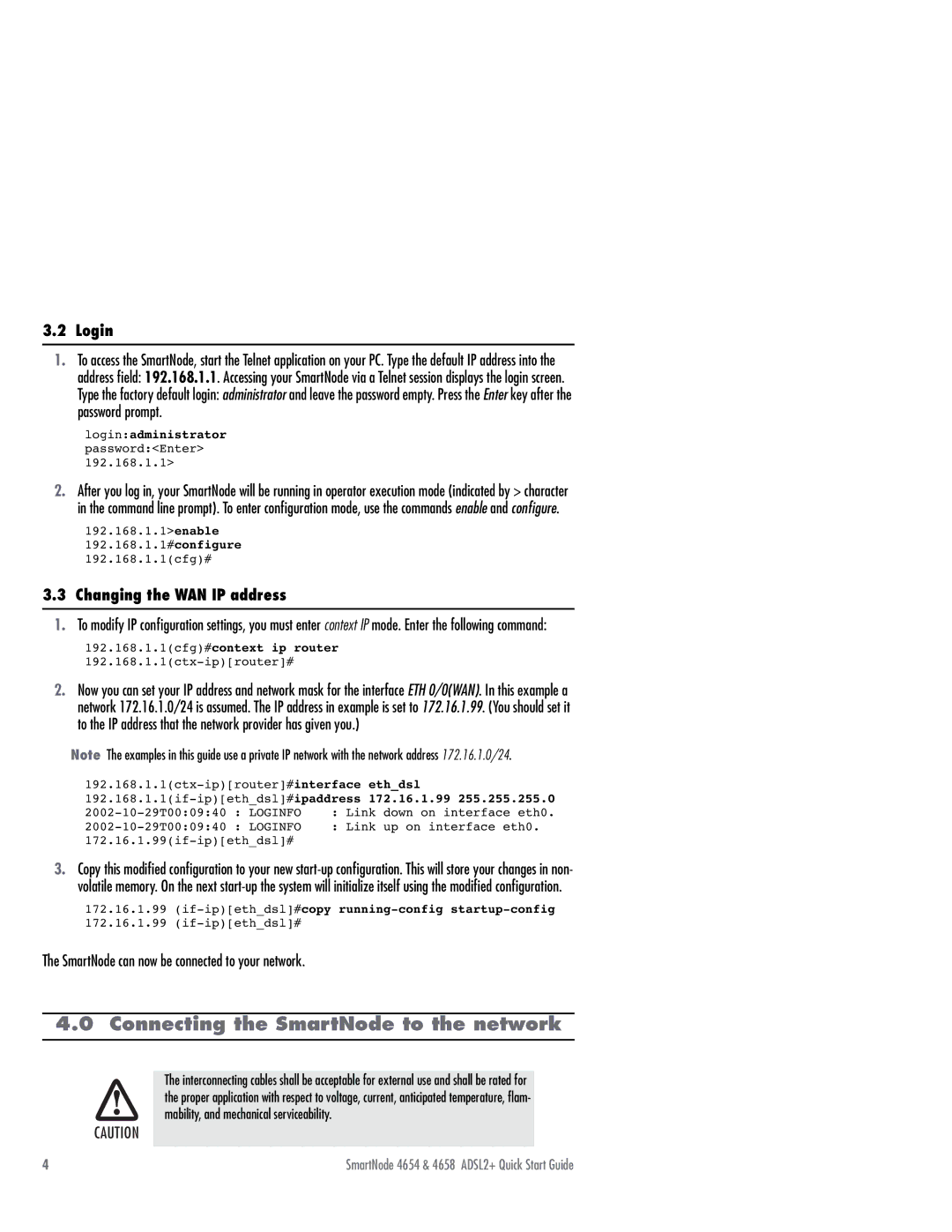3.2 Login
1.To access the SmartNode, start the Telnet application on your PC. Type the default IP address into the address field: 192.168.1.1. Accessing your SmartNode via a Telnet session displays the login screen. Type the factory default login: administrator and leave the password empty. Press the Enter key after the password prompt.
login:administrator password:<Enter> 192.168.1.1>
2.After you log in, your SmartNode will be running in operator execution mode (indicated by > character in the command line prompt). To enter configuration mode, use the commands enable and configure.
192.168.1.1>enable 192.168.1.1#configure 192.168.1.1(cfg)#
3.3 Changing the WAN IP address
1.To modify IP configuration settings, you must enter context IP mode. Enter the following command:
192.168.1.1(cfg)#context ip router 192.168.1.1(ctx-ip)[router]#
2.Now you can set your IP address and network mask for the interface ETH 0/0(WAN). In this example a network 172.16.1.0/24 is assumed. The IP address in example is set to 172.16.1.99. (You should set it to the IP address that the network provider has given you.)
Note The examples in this guide use a private IP network with the network address 172.16.1.0/24.
eth_dsl | ||||
172.16.1.99 255.255.255.0 | ||||
: LOGINFO | : Link | down on interface eth0. | ||
: LOGINFO | : Link | up on interface eth0. | ||
172.16.1.99(if-ip)[eth_dsl]#
3.Copy this modified configuration to your new
172.16.1.99
172.16.1.99
The SmartNode can now be connected to your network.
4.0 Connecting the SmartNode to the network
The interconnecting cables shall be acceptable for external use and shall be rated for the proper application with respect to voltage, current, anticipated temperature, flam- mability, and mechanical serviceability.
CAUTION
4 | SmartNode 4654 & 4658 ADSL2+ Quick Start Guide |