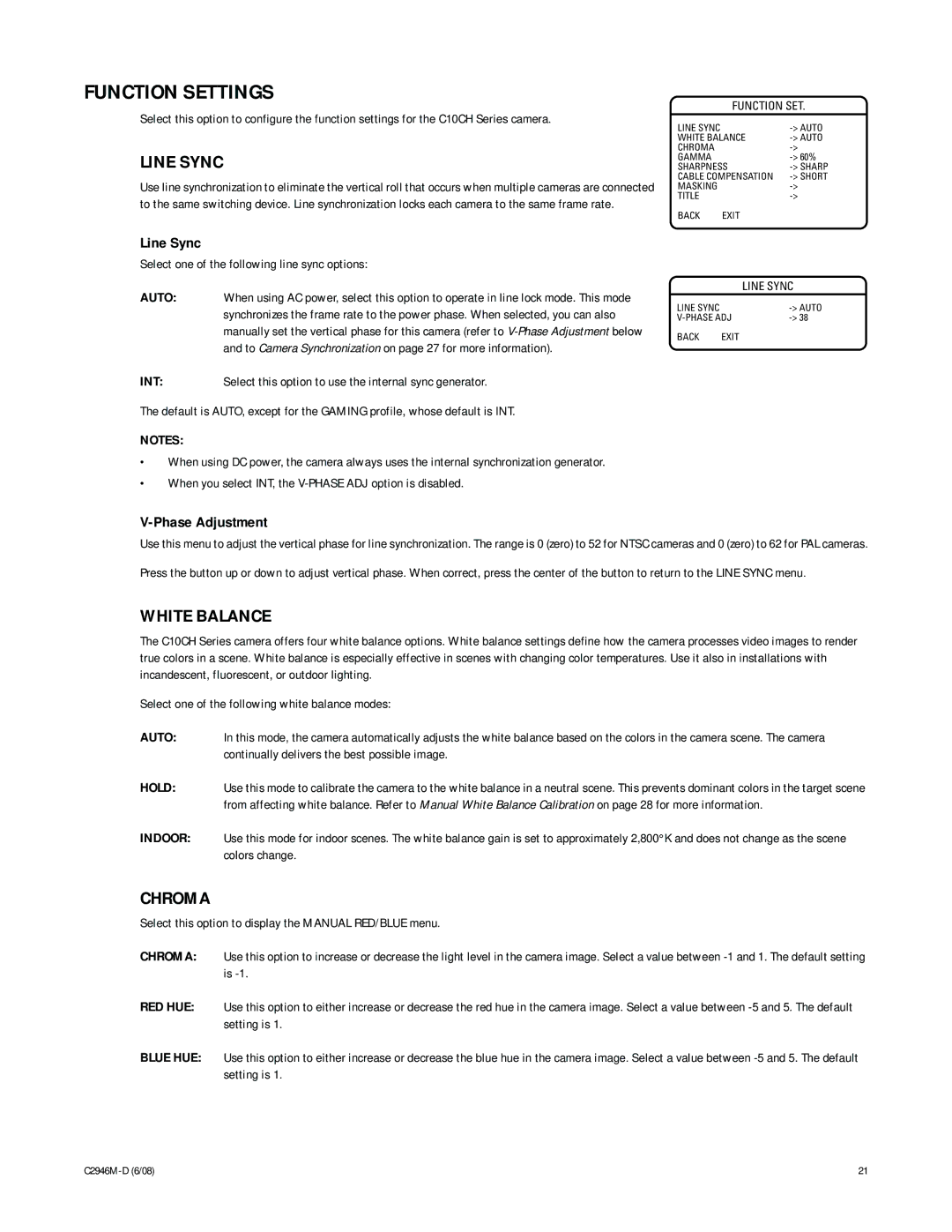FUNCTION SETTINGS
Select this option to configure the function settings for the C10CH Series camera.
LINE SYNC
Use line synchronization to eliminate the vertical roll that occurs when multiple cameras are connected to the same switching device. Line synchronization locks each camera to the same frame rate.
FUNCTION SET.
LINE SYNC |
| |
WHITE BALANCE | ||
CHROMA |
| |
GAMMA |
| |
SHARPNESS | ||
CABLE COMPENSATION | ||
MASKING |
| |
TITLE |
| |
BACK | EXIT |
|
Line Sync
Select one of the following line sync options:
AUTO: When using AC power, select this option to operate in line lock mode. This mode synchronizes the frame rate to the power phase. When selected, you can also manually set the vertical phase for this camera (refer to
INT: Select this option to use the internal sync generator.
The default is AUTO, except for the GAMING profile, whose default is INT.
NOTES:
•When using DC power, the camera always uses the internal synchronization generator.
•When you select INT, the
|
| LINE SYNC |
LINE SYNC |
| |
BACK | EXIT |
|
V-Phase Adjustment
Use this menu to adjust the vertical phase for line synchronization. The range is 0 (zero) to 52 for NTSC cameras and 0 (zero) to 62 for PAL cameras.
Press the button up or down to adjust vertical phase. When correct, press the center of the button to return to the LINE SYNC menu.
WHITE BALANCE
The C10CH Series camera offers four white balance options. White balance settings define how the camera processes video images to render true colors in a scene. White balance is especially effective in scenes with changing color temperatures. Use it also in installations with incandescent, fluorescent, or outdoor lighting.
Select one of the following white balance modes:
AUTO: In this mode, the camera automatically adjusts the white balance based on the colors in the camera scene. The camera continually delivers the best possible image.
HOLD: Use this mode to calibrate the camera to the white balance in a neutral scene. This prevents dominant colors in the target scene from affecting white balance. Refer to Manual White Balance Calibration on page 28 for more information.
INDOOR: Use this mode for indoor scenes. The white balance gain is set to approximately 2,800°K and does not change as the scene colors change.
CHROMA
Select this option to display the MANUAL RED/BLUE menu.
CHROMA: Use this option to increase or decrease the light level in the camera image. Select a value between
RED HUE: Use this option to either increase or decrease the red hue in the camera image. Select a value between
BLUE HUE: Use this option to either increase or decrease the blue hue in the camera image. Select a value between
21 |