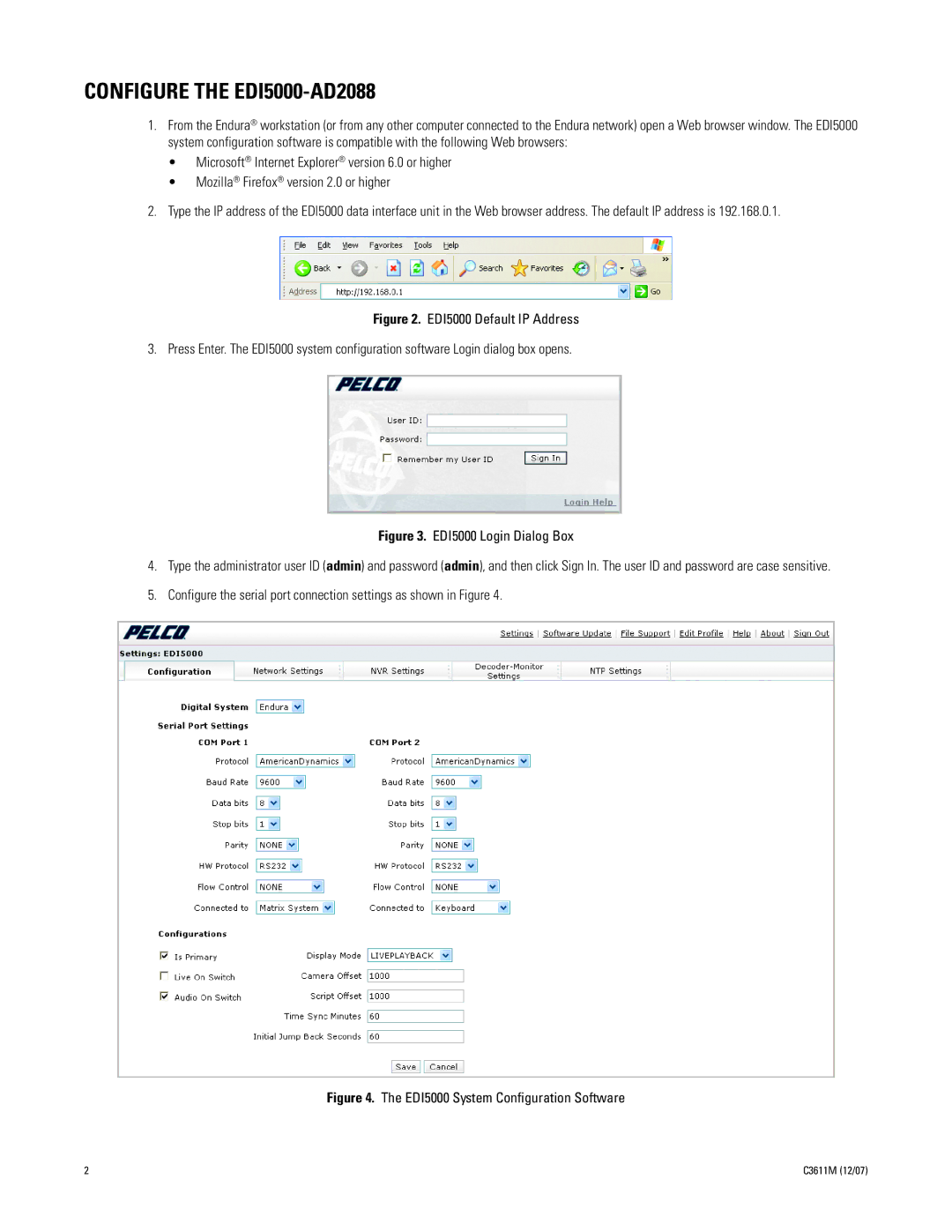C3611M specifications
The Pelco C3611M is a state-of-the-art camera designed for high-performance video surveillance in various environments. This versatile camera is equipped with advanced features that ensure clarity, flexibility, and reliability, making it an ideal choice for both indoor and outdoor applications.One of the standout features of the C3611M is its high-resolution imaging capability. The camera can deliver crisp images with clarity even in low-light conditions, thanks to its advanced low-light performance technologies. This capability is essential for monitoring areas that may not be sufficiently illuminated during nighttime or in dimly lit environments.
The C3611M also boasts a wide dynamic range (WDR) functionality. This technology allows the camera to capture clear images in scenes with contrasting light levels. For instance, this feature is particularly useful in situations where bright sunlight and shadows coexist, as it helps eliminate overexposure and underexposure, ensuring that every detail is visible.
Another critical aspect of the Pelco C3611M is its motorized zoom lens. This feature allows users to adjust the focal length remotely, enabling them to zoom in on specific areas of interest without having to reposition the entire camera. This flexibility is vital for surveillance applications where close-up details are necessary for identification or analysis.
Pelco has integrated advanced encoding technology into the C3611M, supporting various compression formats such as H.264 and H.265. These formats allow for efficient storage and bandwidth management without sacrificing image quality. Users can enjoy high-quality video streams while minimizing the amount of data that needs to be transmitted and stored.
In terms of build quality, the C3611M features a rugged construction designed to withstand harsh environmental conditions. It has an IP66 rating for dust and water resistance, making it suitable for outdoor use. Additionally, the camera is equipped with vandal-resistant features, ensuring its durability against physical tampering.
The camera also supports various mounting options, making it easy to install in different scenarios. For integration into existing surveillance systems, the C3611M is compatible with various video management software solutions, allowing for seamless integration and operation.
In conclusion, the Pelco C3611M is a highly capable surveillance camera that combines cutting-edge technology with user-friendly features. Its high-resolution imaging, wide dynamic range, motorized zoom, advanced encoding, and robust design make it a reliable choice for comprehensive security monitoring in diverse applications.