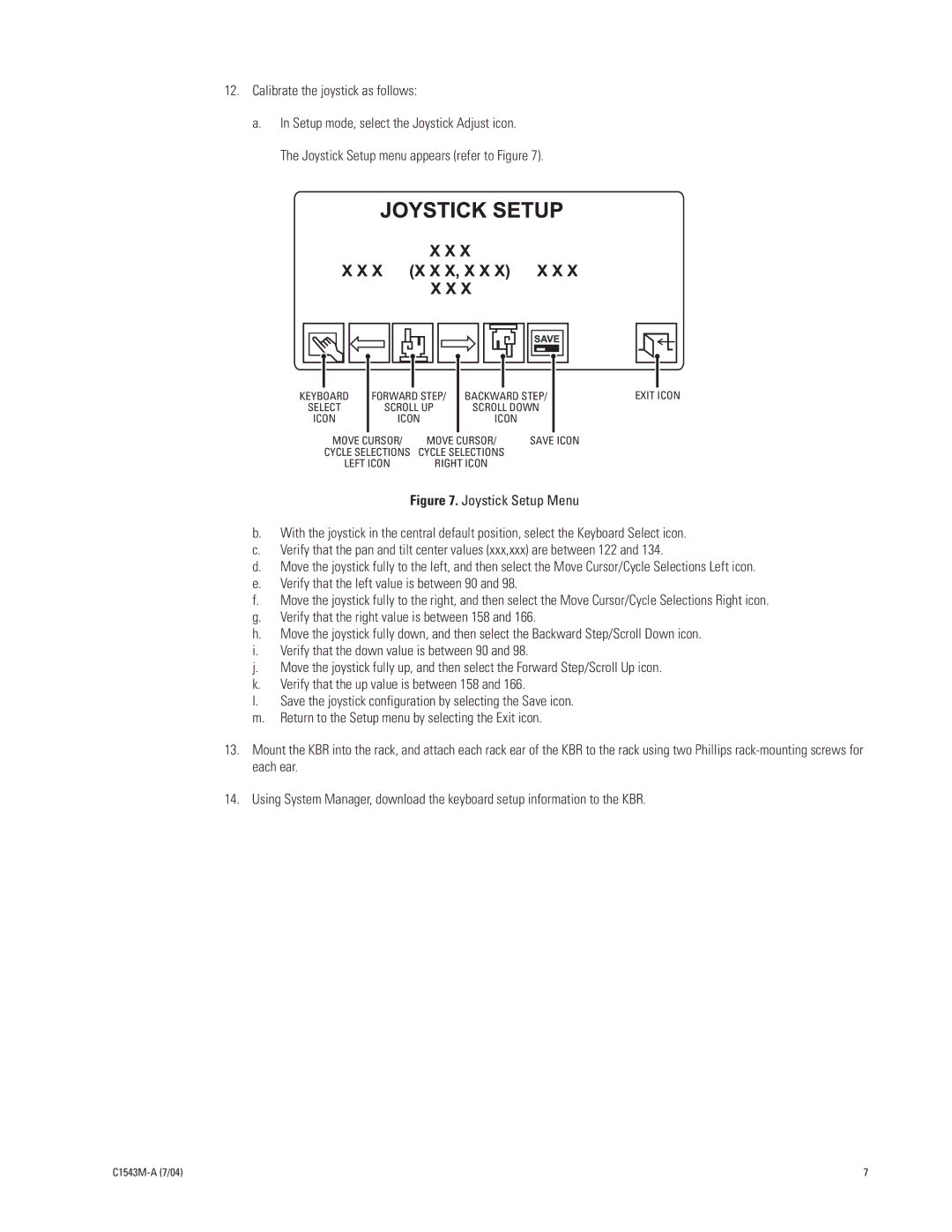12.Calibrate the joystick as follows:
a.In Setup mode, select the Joystick Adjust icon.
The Joystick Setup menu appears (refer to Figure 7).
KEYBOARD | FORWARD STEP/ | BACKWARD STEP/ | EXIT ICON | ||
SELECT | SCROLL UP | SCROLL DOWN |
| ||
ICON | ICON |
| ICON |
|
|
MOVE CURSOR/ | MOVE CURSOR/ | SAVE ICON |
| ||
CYCLE SELECTIONS CYCLE SELECTIONS |
|
| |||
LEFT ICON | RIGHT ICON |
|
| ||
Figure 7. Joystick Setup Menu
b.With the joystick in the central default position, select the Keyboard Select icon.
c.Verify that the pan and tilt center values (xxx,xxx) are between 122 and 134.
d.Move the joystick fully to the left, and then select the Move Cursor/Cycle Selections Left icon.
e.Verify that the left value is between 90 and 98.
f.Move the joystick fully to the right, and then select the Move Cursor/Cycle Selections Right icon.
g.Verify that the right value is between 158 and 166.
h.Move the joystick fully down, and then select the Backward Step/Scroll Down icon.
i.Verify that the down value is between 90 and 98.
j.Move the joystick fully up, and then select the Forward Step/Scroll Up icon.
k.Verify that the up value is between 158 and 166.
l.Save the joystick configuration by selecting the Save icon.
m.Return to the Setup menu by selecting the Exit icon.
13.Mount the KBR into the rack, and attach each rack ear of the KBR to the rack using two Phillips rack-mounting screws for each ear.
14.Using System Manager, download the keyboard setup information to the KBR.
7 |