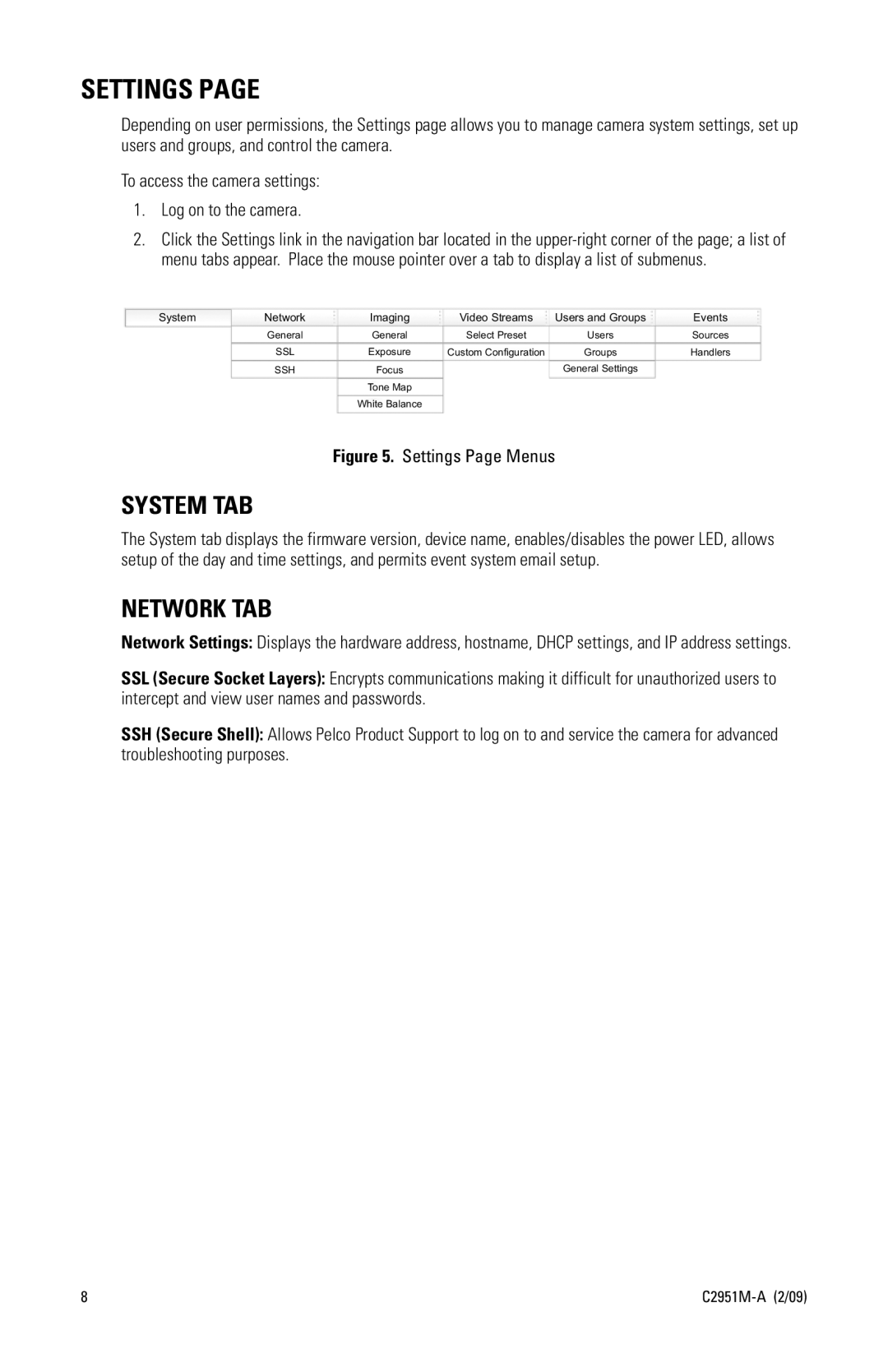SETTINGS PAGE
Depending on user permissions, the Settings page allows you to manage camera system settings, set up users and groups, and control the camera.
To access the camera settings:
1.Log on to the camera.
2.Click the Settings link in the navigation bar located in the
System | Network | Imaging | Video Streams | Users and Groups | Events |
| General | General | Select Preset | Users | Sources |
| SSL | Exposure | Custom Configuration | Groups | Handlers |
| SSH | Focus |
| General Settings |
|
|
| Tone Map |
|
|
|
|
| White Balance |
|
|
|
Figure 5. Settings Page Menus
SYSTEM TAB
The System tab displays the firmware version, device name, enables/disables the power LED, allows setup of the day and time settings, and permits event system email setup.
NETWORK TAB
Network Settings: Displays the hardware address, hostname, DHCP settings, and IP address settings.
SSL (Secure Socket Layers): Encrypts communications making it difficult for unauthorized users to intercept and view user names and passwords.
SSH (Secure Shell): Allows Pelco Product Support to log on to and service the camera for advanced troubleshooting purposes.
8 |