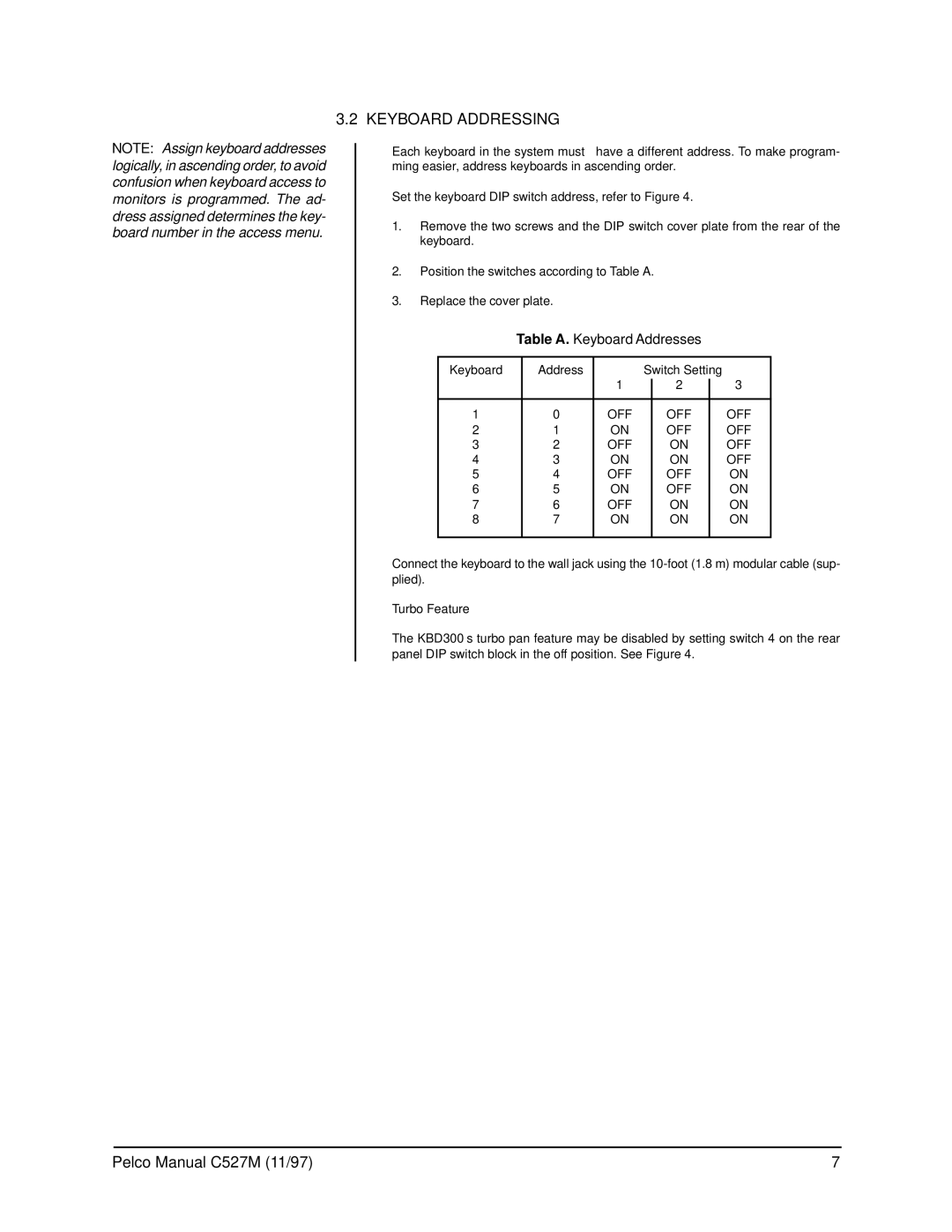Kbd300 specifications
The Pelco KBD300 is a sophisticated control keyboard designed for seamless integration with surveillance systems. Recognized for its robust features and user-centric design, the KBD300 is an essential tool for security operators looking to enhance monitoring and control capabilities in multiple environments.One of the standout features of the KBD300 is its ergonomic layout, which includes a versatile joystick that facilitates smooth and precise control over pan-tilt-zoom (PTZ) cameras. The joystick is complemented by dedicated buttons for quick access to critical functions, enabling operators to efficiently manage live camera feeds, navigate through menus, and execute preset camera positions without unnecessary delay.
The KBD300 supports diverse communication protocols, making it compatible with a wide range of Pelco and third-party cameras and systems. This flexibility is crucial for security applications where diverse equipment may be utilized, ensuring operators can unify control across various devices. The keyboard's programming capabilities allow it to be customized to suit specific operational needs, further enhancing its utility in various security settings.
In terms of connectivity, the KBD300 features both RS-232 and RS-485 interfaces, facilitating reliable communication regardless of the specific installation requirements. This ensures that the keyboard can easily integrate into existing setups without the need for significant modifications, saving costs and time for facility management teams.
The user interface of the KBD300 stands out for its clarity and intuitiveness. Illuminated buttons and an LCD display provide vital system information at a glance, enabling quicker decision-making even in low-light conditions. The keyboard’s programmable buttons can be assigned to frequently used commands, improving operational efficiency by reducing time spent navigating through menus.
Moreover, the KBD300 is built to withstand the rigors of daily use in a busy security environment. Its robust construction and high-quality materials ensure durability, making it a long-lasting investment for organizations committed to enhancing their surveillance capabilities.
In summary, the Pelco KBD300 is an advanced control keyboard that encapsulates essential features such as an ergonomic joystick, versatile connectivity options, and customizable programming. Its intuitive user interface and robust design make it an ideal solution for security operators seeking reliable and efficient control over their surveillance systems. Whether in a command center or a dynamic security environment, the KBD300 delivers superior performance that meets the demands of modern security operations.